Epson RX595 Support Question
Find answers below for this question about Epson RX595 - Stylus Photo Color Inkjet.Need a Epson RX595 manual? We have 4 online manuals for this item!
Question posted by s3xMiya on December 14th, 2013
How To Reset Epson Rx595
The person who posted this question about this Epson product did not include a detailed explanation. Please use the "Request More Information" button to the right if more details would help you to answer this question.
Current Answers
There are currently no answers that have been posted for this question.
Be the first to post an answer! Remember that you can earn up to 1,100 points for every answer you submit. The better the quality of your answer, the better chance it has to be accepted.
Be the first to post an answer! Remember that you can earn up to 1,100 points for every answer you submit. The better the quality of your answer, the better chance it has to be accepted.
Related Epson RX595 Manual Pages
Product Information Guide - Page 1


...list when you order or purchase new ink cartridges:
Ink color Black Cyan Light Cyan Magenta Light Magenta Yellow
Part number ...up a cartridge within six months of use, and temperature. Epson Stylus Photo RX595 Series
Product Parts
Edge guide
Control panel buttons
Output tray ...(for USB flash drive, or camera or external storage device cable)
Scanner
Ink cartridge holder (in printer damage.
...
Product Information Guide - Page 3


...Epson Stylus Photo RX595 Series
Product Specifications
Printing
Paper path
Sheet feeder, top entry
Sheet feeder capacity Approx. 120 sheets at 20 lb (75 g/m2)
Scanning
Scanner type Photoelectric device Effective pixels Document size Scanning resolution Output resolution Image data
Light source
Flatbed color...inches)
Plain paper Special papers distributed by Epson
0.003 to 0.004 inch (0.08 to...
Product Information Guide - Page 4


Color
Cyan, Magenta, Yellow, Light Cyan, Light Magenta, Black
Part number
78 or 77 (... a small amount of ink remains in printer damage.
Yields vary considerably based on .
The use genuine Epson cartridges and do not refill them.
Epson Stylus Photo RX595 Series
Memory Cards
Compatible memory cards
CompactFlash® Microdrive™ SD™ SDHC™ miniSD™*
miniSDHC...
Product Information Guide - Page 5


... Transfer Paper
Load up to lower the output tray.
5/07
5 Open the paper support.
2.
Open the front cover and pull out the output tray extensions. Epson Stylus Photo RX595 Series
Environmental
Temperature Operation: Storage:
Humidity Operation: Storage:
50 to 95 °F (10 t 35 °C) -4 to 104 °F (-20 to 40 °C) 1 month at 104...
Product Information Guide - Page 6


... on the Scanner Glass
Caution: Do not place anything on plain paper.
6
5/07 Note: For details on paper and instructions on loading envelopes, see page 5.
3. Epson Stylus Photo RX595 Series
4. See page 5. Press the P On button to select Color or B&W copies.
7. If you don't move the original. Press l or r to turn on -screen User's Guide.
Product Information Guide - Page 7


...the print settings displayed on the screen, press x Menu. See the next section.
11. Epson Stylus Photo RX595 Series
8. see the previous section.
3. Press the Copy button to the right.
Press l... print on the RX595 Series.
2. Copying Photos
1. Load 4 × 6-inch, 5 × 7-inch, 8 × 10-inch, letter-, or A4-size Epson photo paper in the sheet feeder. to select Color or B&W copies...
Product Information Guide - Page 8


... software to print on plain paper to lift the output tray into the guides in the tray until the arrows are aligned. Turn on the RX595 Series. 3. Epson Stylus Photo RX595 Series
❏ To change the paper size, select Paper Size and choose the size of paper you loaded.
❏ To change the copy quality...
Product Information Guide - Page 9


.../DVD, select Density and choose a lower density setting. Adjusting the ink density may be necessary for photos. (Do not select Text when copying onto a CD/DVD.)
7. to select the number (up to select Color or B&W copies.
6. Epson Stylus Photo RX595 Series
Placing an Original CD/DVD on the Scanner Glass
You can print on CD/DVDs...
Product Information Guide - Page 10


...loaded. Reprint/Restore Print Settings
To change the crop area.
Epson Stylus Photo RX595 Series
Restoring, Cropping, and Copying Multiple Photos
1. Press the P On button to the recommended number of ...number.
10.
to print a color photo in the sheet feeder. Load 4 × 6-inch, 5 × 7-inch, 8 × 10-inch, letter-, or A4-size Epson photo paper in black and white, select...
Product Information Guide - Page 11


Epson Stylus Photo RX595 Series
Printing From a Memory Card
You can print photos directly from your card or adapter.
1.
Note: Also consult your memory card and adapter documentation for any special use these instructions to print from your RX595 Series.
File format Image size Number of card you may lose photos on the RX595 Series. 2. Insert the type of...
Product Information Guide - Page 12


... select more than 1 copy, press + or -
Epson Stylus Photo RX595 Series
Printing Photos
Select Individual Photos for Printing
You can select individual photos for printing as you view them on the screen, or...press y Stop/Clear Settings.)
Memory Card Mode Print Settings
Press x Menu to print a color photo in black and white or sepia tone, select Filter and select B&W or Sepia.
❏...
Product Information Guide - Page 13


..., or Saturation in your printed photos, select these devices.
Epson Stylus Photo RX595 Series
Note: PhotoEnhance uses a sophisticated face recognition technology to optimize photos that supports PictBridge printing, you... provides preset
options for the photo, turn on -screen User's Guide. 1. Select Ink Levels and press OK. A cartridge marked with an intentional color cast, such as you 're...
Product Information Guide - Page 14


...the holder and push it down until it to be careful not to refill it .
Turn on the RX595 Series. Dispose of children.
14
5/07 Close the scanner.
10.
Remove the yellow tape from the ... of it clicks into place.
3. Cartridges are ready to print. Epson Stylus Photo RX595 Series
Removing and Installing Ink Cartridges
Caution: Do not open ink cartridge packages until you see a message...
Product Information Guide - Page 15


...alignment sheet prints.
6. Check the alignment pattern that has the least visible vertical lines.
7. Epson Stylus Photo RX595 Series
Checking and Cleaning the Print Head
You can print a nozzle check pattern to check ...an ink cartridge is clean.
Press x Start. 6. Caution: Never turn the RX595 Series off the RX595 Series during a cleaning cycle or you may need to clean the print head up...
Product Information Guide - Page 16


... 15) and align (see page 15) the print head. Related Documentation
CPD-23917 CPD-23918 CPD-23919
Epson Stylus Photo RX595 Series Start Here
Epson Stylus Photo RX595 Series Quick Guide
Epson Stylus Photo RX595 Series CD-ROM with on the glass.
7. Epson Stylus Photo RX595 Series
Cleaning the RX595 Series
To keep it from moving inside it for transportation as follows: 1. Do not use liquid or...
Quick Reference Guide - Page 4


... your on-screen User's Guide for instructions on:
Features
See this manual
Copying documents or photos (including automatic color photo restoration, borderless photos, and instant photo reprints)
See this Quick Guide for the basics. Introduction
After you set up your Epson Stylus® Photo RX595 Series (see the Start Here sheet), turn to your computer (print and scan with...
Quick Reference Guide - Page 7
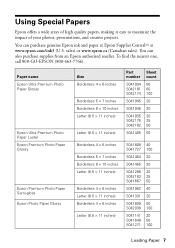
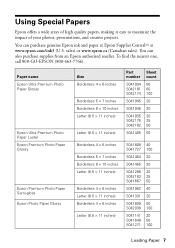
... To find the nearest one, call 800-GO-EPSON (800-463-7766). sales) or www.epson.ca (Canadian sales). You can also purchase supplies from an Epson authorized reseller. Paper name Epson Ultra Premium Photo Paper Glossy
Epson Ultra Premium Photo Paper Luster Epson Premium Photo Paper Glossy
Epson Premium Photo Paper Semi-gloss Epson Photo Paper Glossy
Size Borderless 4 × 6 inches
Borderless...
Quick Reference Guide - Page 10
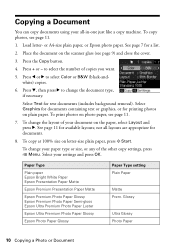
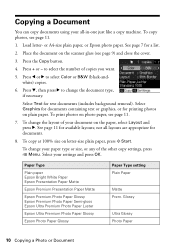
...Epson Bright White Paper Epson Presentation Paper Matte
Epson Premium Presentation Paper Matte
Epson Premium Photo Paper Glossy Epson Premium Photo Paper Semi-gloss Epson Ultra Premium Photo Paper Luster
Epson Ultra Premium Photo Paper Glossy
Epson Photo... for printing photos on the paper, select Layout and press r. to select Color or B&W (black-andwhite) copies.
6. To print photos on letter-...
Quick Reference Guide - Page 14


..., Camera, or Other Device
The Epson Stylus Photo RX595 Series all -in -one and a computer or other external storage device, or wirelessly
from an optional Bluetooth device (see your on your memory card or a USB storage device; just insert it ■ Transferring files between your all -in -one lets you 're ready to select photos for instructions. Printing From...
Quick Reference Guide - Page 25
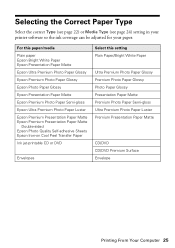
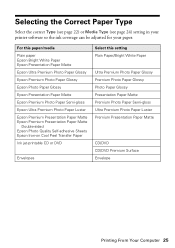
... Epson Bright White Paper Epson Presentation Paper Matte Epson Ultra Premium Photo Paper Glossy Epson Premium Photo Paper Glossy Epson Photo Paper Glossy Epson Presentation Paper Matte Epson Premium Photo Paper Semi-gloss Epson Ultra Premium Photo Paper Luster Epson Premium Presentation Paper Matte Epson Premium Presentation Paper Matte
Double-sided Epson Photo Quality Self-adhesive Sheets Epson...
Similar Questions
How To Reset Epson Stylus Nx415 Printer
(Posted by attiw 9 years ago)
How To Reset My Epson Stylus Rx595
(Posted by Somari 9 years ago)
Epson Cx5000 - Stylus Color Inkjet Will Only Print On Bright, White...
jams with card stock
jams with card stock
(Posted by paulaseymour3 11 years ago)
Can I Set Up My Epson Stylus Photo Rx595 To Be Wireless?
Can I set up my Epson Stylus Photo RX595 to be wireless?
Can I set up my Epson Stylus Photo RX595 to be wireless?
(Posted by markwithduffyrealty 12 years ago)

