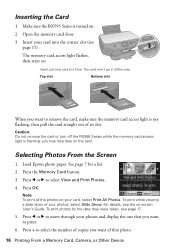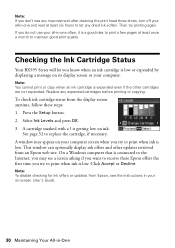Epson RX595 Support Question
Find answers below for this question about Epson RX595 - Stylus Photo Color Inkjet.Need a Epson RX595 manual? We have 4 online manuals for this item!
Question posted by rhol69 on December 31st, 2011
I Have A Epson Bluetooth Adapter And Still Can't Print Through Bluetooth, Why?
The person who posted this question about this Epson product did not include a detailed explanation. Please use the "Request More Information" button to the right if more details would help you to answer this question.
Current Answers
Related Epson RX595 Manual Pages
Similar Questions
How To Bluetooth Stylus Photo Rx595
(Posted by papTonyr 9 years ago)
How To Set Up Epson Stylus Photos Rx595 Bluetooth
(Posted by monkcck 10 years ago)
How To Make Epson Stylus Nx330 Print When Out Of Color Ink
(Posted by dimisazo 10 years ago)
Epson Cx5000 - Stylus Color Inkjet Will Only Print On Bright, White...
jams with card stock
jams with card stock
(Posted by paulaseymour3 11 years ago)
Faded Print
to print a document, all colors are very faded, like something needs cleaned. I have Epson ink in it...
to print a document, all colors are very faded, like something needs cleaned. I have Epson ink in it...
(Posted by Anonymous-43723 12 years ago)