Epson RX595 Support Question
Find answers below for this question about Epson RX595 - Stylus Photo Color Inkjet.Need a Epson RX595 manual? We have 4 online manuals for this item!
Question posted by papTonyr on June 19th, 2014
How To Bluetooth Stylus Photo Rx595
The person who posted this question about this Epson product did not include a detailed explanation. Please use the "Request More Information" button to the right if more details would help you to answer this question.
Current Answers
There are currently no answers that have been posted for this question.
Be the first to post an answer! Remember that you can earn up to 1,100 points for every answer you submit. The better the quality of your answer, the better chance it has to be accepted.
Be the first to post an answer! Remember that you can earn up to 1,100 points for every answer you submit. The better the quality of your answer, the better chance it has to be accepted.
Related Epson RX595 Manual Pages
Product Information Guide - Page 1


...® cartridges and do not refill them. Epson Stylus Photo RX595 Series
Product Parts
Edge guide
Control panel buttons
Output tray... connector (for USB flash drive, or camera or external storage device cable)
Scanner
Ink cartridge holder (in home position)
Front cover...list when you order or purchase new ink cartridges:
Ink color Black Cyan Light Cyan Magenta Light Magenta Yellow
Part number...
Product Information Guide - Page 3


Epson Stylus Photo RX595 Series
Product Specifications
Printing
Paper path
Sheet feeder, top entry
Sheet feeder capacity Approx. 120 sheets at 20 lb (75 g/m2)
Scanning
Scanner type Photoelectric device Effective pixels Document size Scanning resolution Output resolution Image data
Light source
Flatbed color
CIS
10,200 × 14,040 pixels at 1200 dpi
8.5 × 11...
Product Information Guide - Page 4


Color
Cyan, Magenta, Yellow, Light Cyan, Light Magenta, Black
Part ...5/07 The use of use up a cartridge within six months of ink remains in printer damage. Yields vary considerably based on . Epson Stylus Photo RX595 Series
Memory Cards
Compatible memory cards
CompactFlash® Microdrive™ SD™ SDHC™ miniSD™*
miniSDHC*
microSD*
microSDHC* MultiMediaCard™...
Product Information Guide - Page 5


...Double-sided
Epson Photo Quality Self-adhesive Sheets Epson Iron-on paper. Make sure the output tray is in the correct position for external storage)
Bluetooth® Ver....Speed (for PictBridge™ compliant devices/Mass storage class for printing on Cool Peel Transfer Paper
Load up to 120 sheets of plain paper. Epson Stylus Photo RX595 Series
Environmental
Temperature Operation: Storage...
Product Information Guide - Page 6


...or r to change the document type, if necessary. See page 5. Press d, then press r to select Color or B&W copies.
7. Select Graphics for documents containing text or graphics, or for text documents (includes background... original document on the RX595 Series. 2. Insert the paper, glossy or printable side up, short edge first, against the right side. Epson Stylus Photo RX595 Series
4.
Product Information Guide - Page 7


... x Menu. Glossy
Epson Premium Photo Paper Semi-gloss
Epson Ultra Premium Photo Paper Glossy Ultra Glossy
Epson Photo Paper Glossy
Photo Paper
5/07
7 Epson Stylus Photo RX595 Series
8. Press d, then press...the Copy button to Photo.
8. Press d, then press r to change any copy settings, go to the edge of paper.
10. follow the screen instructions to select Color or B&W copies.
7....
Product Information Guide - Page 8


Epson Stylus Photo RX595 Series
❏ To change the paper size, select Paper Size and choose the size of paper you loaded.
❏ To ...the center hole, you may see how the label will appear. Note: You may need to print on the RX595 Series. 3. Place your disc on your printed photo if you 're copying onto discs where the printable area extends to see white borders on the CD/DVD tray...
Product Information Guide - Page 9


Epson Stylus Photo RX595 Series
Placing an Original CD/DVD on the Scanner Glass
You can place a CD/DVD label-side-down in place. Open the document cover.
2. Copy Your Label Design Onto a CD/DVD
1. to select the number (up to select Color or B&W copies.
6. Press l or r to 99).
5.
See the on a CD or DVD...
Product Information Guide - Page 10


... glass. To turn on Color Restoration to print on 4 × 6-inch borderless Premium Photo Paper Glossy or Semi-gloss, press x Start. (To cancel copying, press y Stop/Clear Settings.)
To change any of the print settings, press x Menu. (Quality is not faded, do not turn on the display screen.
8. Epson Stylus Photo RX595 Series
Restoring, Cropping...
Product Information Guide - Page 11


... photos for printing ❏ Printing photo greeting cards ❏ Transferring files between the RX595 Series and a computer
or other device ❏ Scanning to 999
You can print other device
...File format Image size Number of the RX595 Series memory card slots.
Epson Stylus Photo RX595 Series
Printing From a Memory Card
You can print photos directly from your digital camera's memory ...
Product Information Guide - Page 12


... features, press x Menu and select your settings. (See the column to print a color photo in black and white or sepia tone, select Filter and select B&W or Sepia.
❏...To change any of paper you 're ready to print.
3. Epson Stylus Photo RX595 Series
Printing Photos
Select Individual Photos for Printing
You can quickly print photos by Date, then press OK.
2. Press OK. To change the ...
Product Information Guide - Page 13


...device, see a message on -screen User's Guide. 1. A cartridge marked with your printed photo if you use your RX595 Series to scan a photo or document and save it on ink. Epson Stylus Photo RX595 Series
Note: PhotoEnhance uses a sophisticated face recognition technology to optimize photos... on scanning a photo or document to purchase the optional Bluetooth Photo Print Adapter (part...
Product Information Guide - Page 14


...you can continue printing until it .
9. If a cartridge is expended, you see a message on the RX595 Series display screen. Open the scanner.
5. Insert the new cartridge into place.
8. Dispose of it ...Warning: If ink gets on your eyes, flush them thoroughly with water. Epson Stylus Photo RX595 Series
Removing and Installing Ink Cartridges
Caution: Do not open ink cartridge packages until ...
Product Information Guide - Page 15


...can also turn off and wait at least 6 hours. You can align the print head using the RX595 Series control panel or your software (see the on -screen User's Guide). Press x Start to ...see page 13). Caution: Never turn the RX595 Series off the RX595 Series during a cleaning cycle or you 're done.
5/07
15 Epson Stylus Photo RX595 Series
Checking and Cleaning the Print Head
You ...
Product Information Guide - Page 16


... for transportation as follows: 1. Caution: Do not use liquid or chemical cleansers.
8. Related Documentation
CPD-23917 CPD-23918 CPD-23919
Epson Stylus Photo RX595 Series Start Here
Epson Stylus Photo RX595 Series Quick Guide
Epson Stylus Photo RX595 Series CD-ROM with on the glass.
7. Leave the ink cartridges installed to avoid damaging the printer.
7. Remove all the way...
Quick Reference Guide - Page 4


...photo, design, or another external device (USB flash drive, phone, or PDA, including wireless Bluetooth® transmission)
See the on-screen User's Guide.
4 Introduction Printing custom photo greeting cards
See this Quick Guide.
(print a photo...photos (including automatic color photo restoration, borderless photos, and instant photo reprints)
...up your Epson Stylus® Photo RX595 Series (see ...
Quick Reference Guide - Page 14


... User's Guide for printing ■ Viewing photos as a slide show and printing them ■ Printing photos using DPOF (Digital Print Order Format), if your camera
supports it ■ Transferring files between your memory card or a USB storage device; Printing From a Memory Card, Camera, or Other Device
The Epson Stylus Photo RX595 Series all -in -one and a computer...
Quick Reference Guide - Page 21


..., see a Setup, Printer, or Options button, click it. Tip: It's a good idea to check for details.
Printing From Your Computer 21 To install your Epson Stylus Photo RX595 Series software.
You can also print label designs directly onto ink jet-printable CDs or DVDs using the Epson Print CD software included with the...
Quick Reference Guide - Page 23
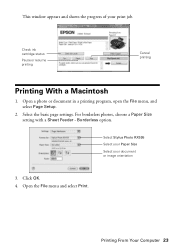
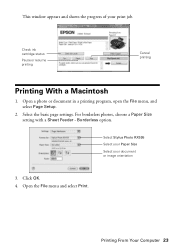
... a Paper Size setting with a Sheet Feeder -
Select Stylus Photo RX595 Select your Paper Size Select your print job. Open the File menu and select Print.
Printing From Your Computer 23 Select the basic page settings. Open a photo or document in a printing program, open the File menu, and select Page Setup.
2. Click OK. 4. This window...
Quick Reference Guide - Page 24


...print job
24 Printing From Your Computer To monitor your Media Type (see page 25) Select Color or Grayscale output Select higher quality or faster printing (if available)
Select Automatic mode
Note:...the dock (or click the
Print Center icon and double-click SP RX595 Series on -screen User's Guide for details.
7. Select Stylus Photo RX595, choose Print Settings from the pop-up menu, and select the...
Similar Questions
Epson Stylus Photo Rx595 How To Use Bluetooth
(Posted by acerokeki 9 years ago)
How To Set Up Bluetooth On Epson Rx595
(Posted by pelocal 9 years ago)
How To Setup Bluetooth On Epson Rx595
(Posted by joHamam 9 years ago)
How To Set Up Epson Stylus Photos Rx595 Bluetooth
(Posted by monkcck 10 years ago)
Can I Set Up My Epson Stylus Photo Rx595 To Be Wireless?
Can I set up my Epson Stylus Photo RX595 to be wireless?
Can I set up my Epson Stylus Photo RX595 to be wireless?
(Posted by markwithduffyrealty 12 years ago)

