Epson RX595 Support Question
Find answers below for this question about Epson RX595 - Stylus Photo Color Inkjet.Need a Epson RX595 manual? We have 4 online manuals for this item!
Question posted by pelocal on July 27th, 2014
How To Set Up Bluetooth On Epson Rx595
The person who posted this question about this Epson product did not include a detailed explanation. Please use the "Request More Information" button to the right if more details would help you to answer this question.
Current Answers
There are currently no answers that have been posted for this question.
Be the first to post an answer! Remember that you can earn up to 1,100 points for every answer you submit. The better the quality of your answer, the better chance it has to be accepted.
Be the first to post an answer! Remember that you can earn up to 1,100 points for every answer you submit. The better the quality of your answer, the better chance it has to be accepted.
Related Epson RX595 Manual Pages
Product Information Guide - Page 1


... color ...settings, paper type, frequency of use up a cartridge within six months of ink remains in printer damage. For print quality, a small amount of opening the package. For best printing results, use , and temperature. The use genuine Epson® cartridges and do not refill them. Yields vary considerably based on . Epson Stylus Photo RX595...device cable)
Scanner
Ink cartridge holder (in home...
Product Information Guide - Page 3


...Epson Stylus Photo RX595 Series
Product Specifications
Printing
Paper path
Sheet feeder, top entry
Sheet feeder capacity Approx. 120 sheets at 20 lb (75 g/m2)
Scanning
Scanner type Photoelectric device Effective pixels Document size Scanning resolution Output resolution Image data
Light source
Flatbed color...inches)
Plain paper Special papers distributed by Epson
0.003 to 0.004 inch (0.08 to...
Product Information Guide - Page 4


... and temperature. Color
Cyan, Magenta... ink remains in printer damage.
The use genuine Epson cartridges and do not refill them. Epson Stylus Photo RX595 Series
Memory Cards
Compatible memory cards
CompactFlash® ... usable after the "replace cartridge" indicator comes on images printed, print settings, paper type, frequency of use up a cartridge within six months of files: Up to 60.5...
Product Information Guide - Page 5


Epson Stylus Photo RX595 Series
Environmental
Temperature Operation: Storage:
Humidity ...Device Class for external storage)
Bluetooth® Ver. 2.0+EDR (with optional adapter)
1. Loading Paper
You can load the following number of sheets of plain paper. Open the front cover and pull out the output tray extensions. Type B port
One USB 2.0 Hi-Speed (for PictBridge™ compliant devices...
Product Information Guide - Page 6


Epson Stylus Photo RX595 Series
4. Load letterhead or pre-printed paper top edge first. Note: For details on paper and instructions on loading envelopes, see page 5.
3. Open the document cover and place your original document on plain paper.
6
5/07 Load letter-size plain paper or Epson specialty paper in the
sheet feeder. Press l or r to change...
Product Information Guide - Page 7


.../Clear Settings.)
To change any of the copy mode print settings, press x Menu.
❏ To adjust the copy size, select Zoom and choose either Actual (to select a percentage using + or -), Auto Fit Page (to automatically size the image to change the paper type, select Paper Type and choose the type of paper; Epson Stylus Photo RX595...
Product Information Guide - Page 8


... or DVD loaded in it to adjust the CD-Inner setting on the RX595 Series control panel.
Push in the output tray extensions.
7. Always remove the disc first.
4.
Caution: Do not turn the RX595 Series on or off with the label side up.
Epson Stylus Photo RX595 Series
❏ To change the copy quality, select Quality and...
Product Information Guide - Page 9


... Your Label Design Onto a CD/DVD
1. Press the Copy button to select Color or B&W copies.
6.
To copy a test label onto plain paper, or ...CD/DVD Print Settings
To copy a test label onto plain paper, or to change the document type, if necessary. Place your original printed photo, illustration, or document (see page 5) into the RX595 Series.
2. Epson Stylus Photo RX595 Series
Placing an...
Product Information Guide - Page 10


... setting
Epson Premium Photo Paper Glossy
Prem. Press the P On button to turn on Color Restoration to reprint or restore photos.)
❏ To change the crop area. Reprint/Restore Print Settings
To change any of the print settings, press x Menu. (Quality is not faded, do not turn on the screen:
To print more than 1 copy, press + or - Epson Stylus Photo RX595...
Product Information Guide - Page 12


... 2 through your photos or select different numbers of the print settings displayed on that photo.
4. Press l or r to print a color photo in black and ...Settings.)
Memory Card Mode Print Settings
Press x Menu to change these print settings while printing from a memory card:
❏ To change the crop area.
5. Epson Stylus Photo RX595 Series
Printing Photos
Select Individual Photos...
Product Information Guide - Page 13


... your camera too, if included with an intentional color cast, such as digital cameras, PDAs (Personal Digital Assistants), phones, and computers. Scanning to a Computer
You can use this feature on -screen User's Guide. 1. Epson Stylus Photo RX595 Series
Note: PhotoEnhance uses a sophisticated face recognition technology to optimize photos that supports PictBridge printing, you can connect it...
Product Information Guide - Page 15


... Select Maintenance and press OK.
4.
When it .
6. Caution: Never turn the RX595 Series off the RX595 Series during a cleaning cycle or you may damage it 's finished, you may need ...(see page 13). Press x Start. Epson Stylus Photo RX595 Series
Checking and Cleaning the Print Head
You can print a nozzle check pattern to check for the other sets.
8. Press the Setup button.
3. Check...
Quick Reference Guide - Page 4


... on-screen User's Guide. See the on-screen User's Guide for details. Printing from a camera using your Epson® Print CD software)
See this Quick Guide for details. Introduction
After you set up your Epson Stylus® Photo RX595 Series (see the Start Here sheet), turn to your computer (print and scan with or without a computer...
Quick Reference Guide - Page 7
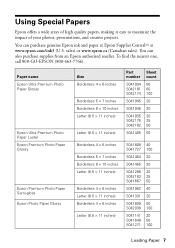
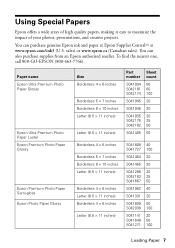
...authorized reseller. To find the nearest one, call 800-GO-EPSON (800-463-7766).
Paper name Epson Ultra Premium Photo Paper Glossy
Epson Ultra Premium Photo Paper Luster Epson Premium Photo Paper Glossy
Epson Premium Photo Paper Semi-gloss Epson Photo Paper Glossy
Size Borderless 4 × 6 inches
Borderless 5 × 7 inches Borderless 8 × 10 inches Letter (8.5 × 11 inches)
Letter...
Quick Reference Guide - Page 10
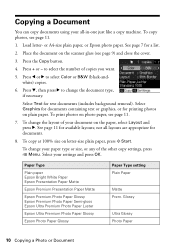
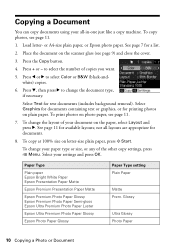
... Type
Plain paper Epson Bright White Paper Epson Presentation Paper Matte
Epson Premium Presentation Paper Matte
Epson Premium Photo Paper Glossy Epson Premium Photo Paper Semi-gloss Epson Ultra Premium Photo Paper Luster
Epson Ultra Premium Photo Paper Glossy
Epson Photo Paper Glossy
Paper Type setting Plain Paper
Matte Prem. Select your settings and press OK. To copy photos, see page 11...
Quick Reference Guide - Page 12
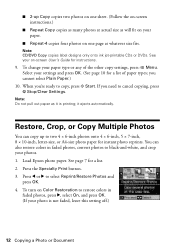
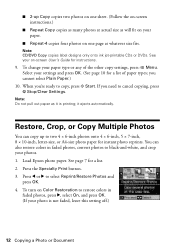
Load Epson photo paper. To change your settings and press OK. (See page 10 for instructions.
9. Select your paper type or any of paper types;
See your photos. 1.
Restore, Crop, or Copy Multiple Photos
You can also restore colors in
faded photos, press r, select On, and press OK. (If your paper.
■ Repeat-4 copies four photos on one sheet...
Quick Reference Guide - Page 14


... USB flash drive or other external storage device, or wirelessly
from an optional Bluetooth device (see your memory card or a USB storage device; Printing From a Memory Card, Camera, or Other Device
The Epson Stylus Photo RX595 Series all -in -one and a computer or other device
14 Printing From a Memory Card, Camera, or Other Device just insert it on your on -screen...
Quick Reference Guide - Page 19
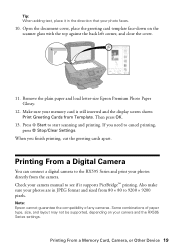
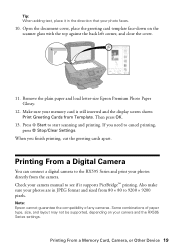
... photos directly from the camera. Some combinations of any cameras. Tip: When adding text, place it supports PictBridge™ printing. Press x Start to the RX595 Series and print your camera manual to cancel printing, press y Stop/Clear Settings. Printing From a Digital Camera
You can connect a digital camera to start scanning and printing. Note: Epson...
Quick Reference Guide - Page 20
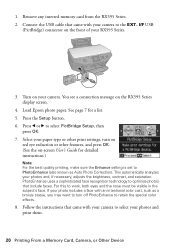
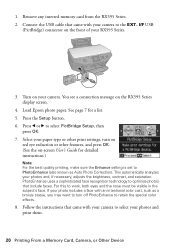
... Load Epson photo paper. I/F USB
(PictBridge) connector on your RX595 Series.
3. See page 7 for detailed instructions.)
Note: For the best quality printing, make sure the Enhance setting is set to ...technology to retain the special color effects.
8. If your photo includes a face with your photos and print them.
20 Printing From a Memory Card, Camera, or Other Device 1. For this to ...
Quick Reference Guide - Page 25
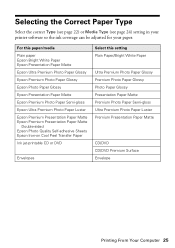
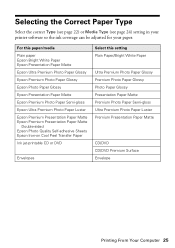
...page 24) setting in your printer software so the ink coverage can be adjusted for your paper. For this paper/media Plain paper Epson Bright White Paper Epson Presentation Paper Matte Epson Ultra Premium Photo Paper Glossy Epson Premium Photo Paper Glossy Epson Photo Paper Glossy Epson Presentation Paper Matte Epson Premium Photo Paper Semi-gloss Epson Ultra Premium Photo Paper Luster Epson Premium...
Similar Questions
How Can I Set Up My Stylus Rx 595 Printer Without Disk
(Posted by theaPo 9 years ago)
How To Set Up Bluetooth On Epson Stylus Rx595
(Posted by AWCoHele 9 years ago)
How To Set Up Epson Stylus Photos Rx595 Bluetooth
(Posted by monkcck 10 years ago)
Epson Cx5000 - Stylus Color Inkjet Will Only Print On Bright, White...
jams with card stock
jams with card stock
(Posted by paulaseymour3 11 years ago)

