Epson RX595 Support Question
Find answers below for this question about Epson RX595 - Stylus Photo Color Inkjet.Need a Epson RX595 manual? We have 4 online manuals for this item!
Question posted by joHamam on May 25th, 2014
How To Setup Bluetooth On Epson Rx595
The person who posted this question about this Epson product did not include a detailed explanation. Please use the "Request More Information" button to the right if more details would help you to answer this question.
Current Answers
There are currently no answers that have been posted for this question.
Be the first to post an answer! Remember that you can earn up to 1,100 points for every answer you submit. The better the quality of your answer, the better chance it has to be accepted.
Be the first to post an answer! Remember that you can earn up to 1,100 points for every answer you submit. The better the quality of your answer, the better chance it has to be accepted.
Related Epson RX595 Manual Pages
Product Information Guide - Page 1


Epson Stylus Photo RX595 Series... glass
Memory card slots
USB connector (for USB flash drive, or camera or external storage device cable)
Scanner
Ink cartridge holder (in home position)
Front cover
USB cable for computer (... Cartridges
Use the following list when you order or purchase new ink cartridges:
Ink color Black Cyan Light Cyan Magenta Light Magenta Yellow
Part number 78 or 77 (High ...
Product Information Guide - Page 3


Epson Stylus Photo RX595 Series
Product Specifications
Printing
Paper path
Sheet feeder, top entry
Sheet feeder capacity Approx. 120 sheets at 20 lb (75 g/m2)
Scanning
Scanner type Photoelectric device Effective pixels Document size Scanning resolution Output resolution Image data
Light source
Flatbed color...inches)
Plain paper Special papers distributed by Epson
0.003 to 0.004 inch (0.08 to...
Product Information Guide - Page 4


.... For print quality, a small amount of opening the package. Epson Stylus Photo RX595 Series
Memory Cards
Compatible memory cards
CompactFlash® Microdrive™ SD&#...DCF (Design rule for Camera File system) version 1.0 or 2.0 compliant
All card types standard version compliant.
Color
Cyan, Magenta, Yellow, Light Cyan, Light Magenta, Black
Part number
78 or 77 (High Capacity)
...
Product Information Guide - Page 5


... Premium Photo Paper Glossy Epson Ultra Premium Photo Paper Glossy Epson Ultra Premium Photo Paper Luster Epson Premium Photo Paper Semi-gloss Epson Premium Presentation Paper Matte
Epson Premium Presentation Paper Matte Double-sided
Epson Photo Quality Self-adhesive Sheets Epson Iron-on paper. Loading Paper
You can load the following number of sheets of plain paper. Epson Stylus Photo RX595...
Product Information Guide - Page 6


...the Copy button to select Color or B&W copies.
7. Press...RX595 Series. 2. Select Text for landscape printing. Note: For details on paper and instructions on loading envelopes, see page 5.
3. Select Graphics for documents containing text or graphics, or for printing photos on -screen User's Guide. to select the number (up , short edge first, against the paper.
2. Epson Stylus Photo RX595...
Product Information Guide - Page 7


... paper; Epson Stylus Photo RX595 Series
8. See page 8.
❏ Wallet Copy copies 9 wallet-size images of your paper), or any of paper; follow the screen instructions to copy each photo. ❏ Repeat Copy copies a small photo as many times as described on one sheet of paper you loaded. Press the P On button to select Color or B&W copies...
Product Information Guide - Page 9


.../DVD.
1. Press d, then press r to change the layout to CD/DVD Copy.
8.
Epson Stylus Photo RX595 Series
Placing an Original CD/DVD on the Scanner Glass
You can use due to 99).
5....
Press the Copy button to select Color or B&W copies.
6. Select Graphics for illustrations or Photo for instructions.
5/07
9 To copy your RX595 Series, or using the RX595 Series control panel. To copy a ...
Product Information Guide - Page 10


... and choose the type of paper you 're copying 2 photos, press r to select the number.
10. Epson Stylus Photo RX595 Series
Restoring, Cropping, and Copying Multiple Photos
1.
Note: Load only up to change any of your photo is set to Standard automatically to turn on Color Restoration to print a color photo in the sheet feeder. After scanning, you see white...
Product Information Guide - Page 12


Epson Stylus Photo RX595 Series
Printing Photos
Select Individual Photos for Printing
You can select individual photos for printing as you view them on that date.
3. Press l or r to the right for details.)
7. To change any of settings shown on the screen, or use red eye reduction or other features, press x Menu and select your photos and display one...
Product Information Guide - Page 13


... it to exit.
5/07
13 If a cartridge is getting low on -screen User's Guide. 1. see white borders on the RX595 Series display screen.
Epson Stylus Photo RX595 Series
Note: PhotoEnhance uses a sophisticated face recognition technology to optimize photos that supports PictBridge printing, you must be able to print. For this , you can also copy files from...
Product Information Guide - Page 14


...gets on your eyes, flush them thoroughly with water. If ink gets into place.
8. Epson Stylus Photo RX595 Series
Removing and Installing Ink Cartridges
Caution: Do not open ink cartridge packages until you ... tray to print. If you see an ink replacement message on the RX595 Series display screen, press the Setup button, select Maintenance, and press OK. Cartridges are ready to touch ...
Product Information Guide - Page 15


...screen. Load a few sheets of the best pattern in the sheet feeder. Press x Start. Epson Stylus Photo RX595 Series
Checking and Cleaning the Print Head
You can print a nozzle check pattern to check for ...printing again. Press OK when you may need to continue printing.
See page 5.
2. Press the Setup button.
3. Aligning the Print Head
If your software (see page 13). See page 5.
2....
Quick Reference Guide - Page 4


... reduction and other features)
See this Quick Guide for the basics. Printing from a camera using your Epson® Print CD software)
See this Quick Guide for the basics. Introduction
After you set up your Epson Stylus® Photo RX595 Series (see the Start Here sheet), turn to your computer (print and scan with or without...
Quick Reference Guide - Page 7
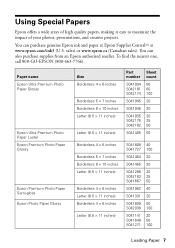
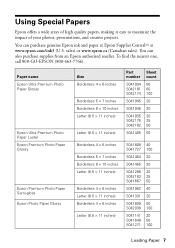
....com/ink3 (U.S. To find the nearest one, call 800-GO-EPSON (800-463-7766). sales) or www.epson.ca (Canadian sales). Paper name Epson Ultra Premium Photo Paper Glossy
Epson Ultra Premium Photo Paper Luster Epson Premium Photo Paper Glossy
Epson Premium Photo Paper Semi-gloss Epson Photo Paper Glossy
Size Borderless 4 × 6 inches
Borderless 5 × 7 inches Borderless 8 × 10 inches Letter...
Quick Reference Guide - Page 10
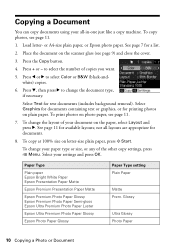
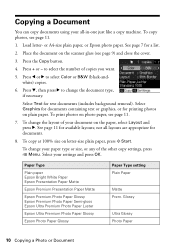
...Epson Bright White Paper Epson Presentation Paper Matte
Epson Premium Presentation Paper Matte
Epson Premium Photo Paper Glossy Epson Premium Photo Paper Semi-gloss Epson Ultra Premium Photo Paper Luster
Epson Ultra Premium Photo Paper Glossy
Epson Photo...select Color or B&W (black-andwhite) copies.
6. To change the document type, if necessary. Glossy
Ultra Glossy Photo Paper
10 Copying a Photo or...
Quick Reference Guide - Page 14


... camera's memory card; Printing From a Memory Card, Camera, or Other Device
The Epson Stylus Photo RX595 Series all -in -one and a computer or other device
14 Printing From a Memory Card, Camera, or Other Device Printing From a Memory Card
Your RX595 Series can print photos directly from an optional Bluetooth device (see your on-screen User's Guide) You can even scan an...
Quick Reference Guide - Page 20
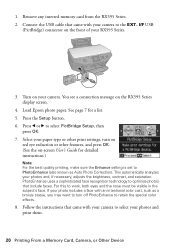
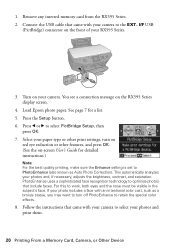
... face recognition technology to select your camera to optimize photos that include faces. Press the Setup button. 6. Follow the instructions that came with your camera. Turn on the RX595 Series display screen.
4. Connect the USB cable that came with your photos and print them.
20 Printing From a Memory Card, Camera, or Other Device 1. Load Epson photo paper.
Quick Reference Guide - Page 21


... your software, see a Setup, Printer, or Options button, click it.
See the on the next screen. Note: If you see the Start Here sheet.
You can also print label designs directly onto ink jet-printable CDs or DVDs using the Epson Print CD software included with the RX595 Series.
Select EPSON Stylus Photo RX595 Series Click here...
Quick Reference Guide - Page 25
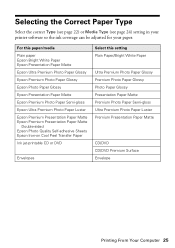
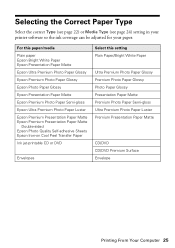
... Epson Bright White Paper Epson Presentation Paper Matte Epson Ultra Premium Photo Paper Glossy Epson Premium Photo Paper Glossy Epson Photo Paper Glossy Epson Presentation Paper Matte Epson Premium Photo Paper Semi-gloss Epson Ultra Premium Photo Paper Luster Epson Premium Presentation Paper Matte Epson Premium Presentation Paper Matte
Double-sided Epson Photo Quality Self-adhesive Sheets Epson...
Quick Reference Guide - Page 29


...cleaning uses ink, so clean it 's finished, you see page 32).
1.
Caution: Never turn off the Epson Stylus Photo RX595 Series during a cleaning cycle or you can clean the print head.
Press x Start. Cleaning lasts around 1...cartridge is clean. Load letter-or A4-size plain paper in -One 29 Press the Setup button. 3. If there are clean
Nozzles need cleaning
7.
Cleaning the Print Head
If ...
Similar Questions
Epson Stylus Photo Rx595 How To Use Bluetooth
(Posted by acerokeki 9 years ago)
How To Bluetooth Stylus Photo Rx595
(Posted by papTonyr 9 years ago)
How To Set Up Epson Stylus Photos Rx595 Bluetooth
(Posted by monkcck 10 years ago)
How To Setup Airprintdoes Epson Stylus Nx330 Support Airprint
(Posted by Gugijtesme 10 years ago)
Epson Cx5000 - Stylus Color Inkjet Will Only Print On Bright, White...
jams with card stock
jams with card stock
(Posted by paulaseymour3 11 years ago)

