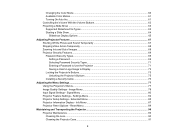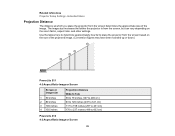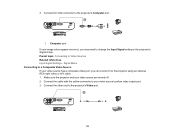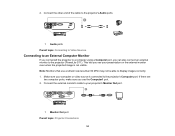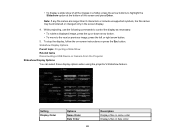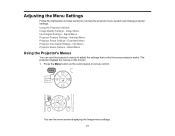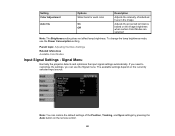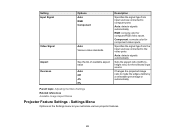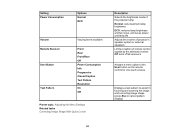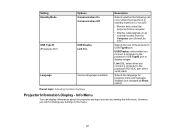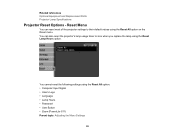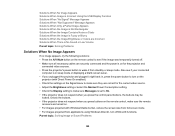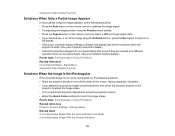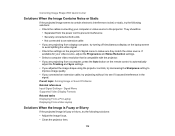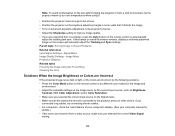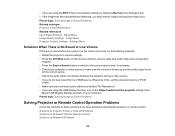Epson PowerLite S11 Support Question
Find answers below for this question about Epson PowerLite S11.Need a Epson PowerLite S11 manual? We have 1 online manual for this item!
Question posted by emmnaiun on April 1st, 2013
It Will Not Give Me The Option To Adjust The Signal, How Can I Change This?
When I try and watch a movie the picture isn't clear and slightly moves. I read that you can change this is the signal setting but when I go to the signal section it reads " Cannot adjust the signal menu. please help
Current Answers
Related Epson PowerLite S11 Manual Pages
Similar Questions
Epson Projector Emp-s5 Driver
I have the old Epson EMP-S5 projector without driver. It is absolutely useless now. So I would be gr...
I have the old Epson EMP-S5 projector without driver. It is absolutely useless now. So I would be gr...
(Posted by tandarajure 6 years ago)
Powerlite Projector Is Only Displaying Everything In Blue
My powerlite projector is only displaying everything using a blue color. Regular colors are not show...
My powerlite projector is only displaying everything using a blue color. Regular colors are not show...
(Posted by mhuffman65663 9 years ago)
How To Remove Lines On Epson Projector Powerlite 1750?
how to remove lines on epson projector powerlite 1750?
how to remove lines on epson projector powerlite 1750?
(Posted by Anonymous-120484 10 years ago)
Unable To Turn On The Projector
When plugging in the projector, the amber light appears at the power button. When I try to turn on t...
When plugging in the projector, the amber light appears at the power button. When I try to turn on t...
(Posted by karendarden 11 years ago)
Epson 5350 Projector
I have this projector for playing xbox. I currently connect the xbox to the projector via a RCA yell...
I have this projector for playing xbox. I currently connect the xbox to the projector via a RCA yell...
(Posted by dudashj 12 years ago)