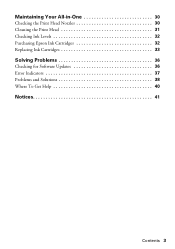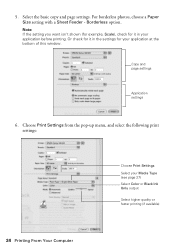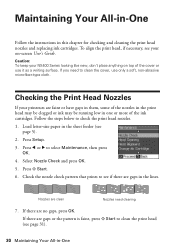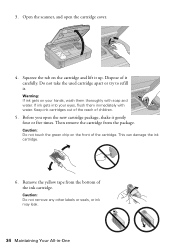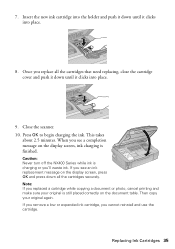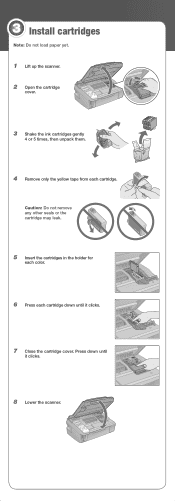Epson NX400 Support Question
Find answers below for this question about Epson NX400 - Stylus Color Inkjet.Need a Epson NX400 manual? We have 3 online manuals for this item!
Question posted by brudeman on May 5th, 2012
Can I Use High Capacity 68 Color Ink Cartridges
The person who posted this question about this Epson product did not include a detailed explanation. Please use the "Request More Information" button to the right if more details would help you to answer this question.
Current Answers
Related Epson NX400 Manual Pages
Similar Questions
Can You Use A Epson 68 Color Cartridge In A Nx400 Epson Printer?
(Posted by joshbramb 9 years ago)
How To Use Epson 68 Ink Cartridge In Epson Nx400
(Posted by habilln 9 years ago)
Can I Use High Capacity Color Cartridges In My Epson Stylus Nx415 Printer
(Posted by smedinzo 10 years ago)
Epson Stylus Nx400 Error Cannot Recognize Ink Cartridges
(Posted by rosllee5 10 years ago)
Will 126 Ink Cartridge Work In A Nx230 Printer?
I have high capacity black ink cartridge and an Epson NX230 printer. It is still saying that the bla...
I have high capacity black ink cartridge and an Epson NX230 printer. It is still saying that the bla...
(Posted by dogdragonchizu 11 years ago)