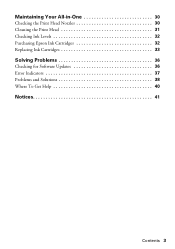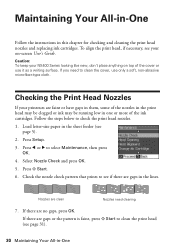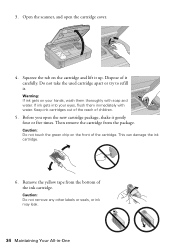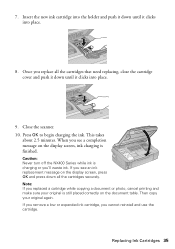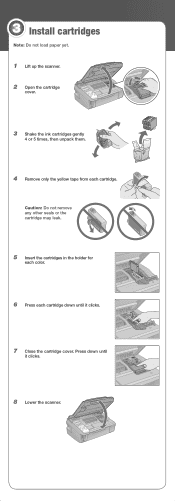Epson NX400 Support Question
Find answers below for this question about Epson NX400 - Stylus Color Inkjet.Need a Epson NX400 manual? We have 3 online manuals for this item!
Question posted by habilln on June 21st, 2014
How To Use Epson 68 Ink Cartridge In Epson Nx400
The person who posted this question about this Epson product did not include a detailed explanation. Please use the "Request More Information" button to the right if more details would help you to answer this question.
Current Answers
Related Epson NX400 Manual Pages
Similar Questions
Can You Use Refillable Ink Cartridges For Epsom Stylus Nx330
(Posted by dafDaintr 9 years ago)
Why Will Epson Stylus Nx400 Will Not Recognize Ink Cartridges
(Posted by scofreem 9 years ago)
Epson Stylus Nx400 Error Cannot Recognize Ink Cartridges
(Posted by rosllee5 10 years ago)
Can I Just Use Black Ink Cartridge When Colour Ones Run Out
I have replaced black ink cartridge but it will not print, keeps asking me to replace blue ink cartr...
I have replaced black ink cartridge but it will not print, keeps asking me to replace blue ink cartr...
(Posted by susananwms 11 years ago)
Can I Use High Capacity 68 Color Ink Cartridges
(Posted by brudeman 12 years ago)