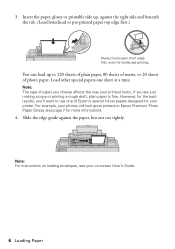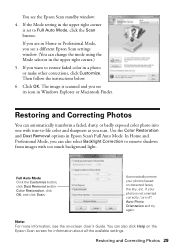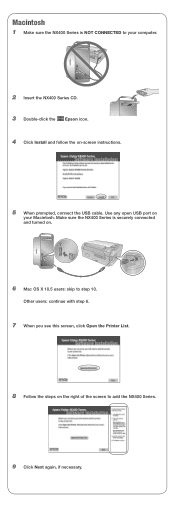Epson NX400 Support Question
Find answers below for this question about Epson NX400 - Stylus Color Inkjet.Need a Epson NX400 manual? We have 3 online manuals for this item!
Question posted by joshbramb on September 11th, 2014
Can You Use A Epson 68 Color Cartridge In A Nx400 Epson Printer?
The person who posted this question about this Epson product did not include a detailed explanation. Please use the "Request More Information" button to the right if more details would help you to answer this question.
Current Answers
Related Epson NX400 Manual Pages
Similar Questions
Can You Use Refillable Ink Cartridges For Epsom Stylus Nx330
(Posted by dafDaintr 9 years ago)
How To Use Epson 68 Ink Cartridge In Epson Nx400
(Posted by habilln 9 years ago)
Having Changed Black Ink Cartridge, The Printer Will Not Recognise New Cartridge
I have just replaced black ink cartridge but printer will not recognise it. I have tried 2 other new...
I have just replaced black ink cartridge but printer will not recognise it. I have tried 2 other new...
(Posted by peters877 10 years ago)
Can I Use High Capacity 68 Color Ink Cartridges
(Posted by brudeman 11 years ago)
How & Where To Replace Ink Cartridge Into Epson Stylus Nx430.
(Posted by ednaclarke 12 years ago)