Epson NX215 Support Question
Find answers below for this question about Epson NX215 - Stylus Color Inkjet.Need a Epson NX215 manual? We have 3 online manuals for this item!
Question posted by tdfas on March 13th, 2014
How Do I Get My Epson Nx215 Printer To Recognize 88 Ink Cartridge
The person who posted this question about this Epson product did not include a detailed explanation. Please use the "Request More Information" button to the right if more details would help you to answer this question.
Current Answers
There are currently no answers that have been posted for this question.
Be the first to post an answer! Remember that you can earn up to 1,100 points for every answer you submit. The better the quality of your answer, the better chance it has to be accepted.
Be the first to post an answer! Remember that you can earn up to 1,100 points for every answer you submit. The better the quality of your answer, the better chance it has to be accepted.
Related Epson NX215 Manual Pages
Product Brochure - Page 1


... to PDFs with precision detail and more accurate color
• Standard ink set included - quick setup and user-friendly features like one touch
• Save time - get sharp documents and photos with included software - Amazing. individual ink cartridges, available in -One
Epson Stylus® NX215
Print | Copy | Scan | Photo
Smart. make multiple copies (1 - 99) quickly and easily...
Product Brochure - Page 2


... of the Microsoft group of prints. Epson Stylus NX215 Print | Copy | Scan | Photo
Specifications
Printing Technology
4-color (CMYK) drop-on system configuration, software, and page complexity. Cyan, Magenta, Yellow
Ink Palette
Cyan, Magenta, Yellow and Black
Ink Cartridge Configuration
4 individual ink cartridges
Ink Type
DURABrite® Ultra Ink (smudge, fade, water and...
Quick Guide - Page 2


... the Correct Paper Type 24
Scanning a Document or Photo 25
Quick Scanning With the Scan Button 25 Custom Scanning With Epson Scan Software 26 Restoring and Correcting Photos 27
Maintaining Your Printer 28
Checking the Print Head Nozzles 28 Cleaning the Print Head 29 Checking Ink Levels 30 Purchasing Epson Ink Cartridges 30 Replacing Ink Cartridges 31
2 Contents
Quick Guide - Page 6
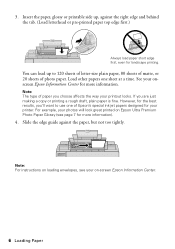
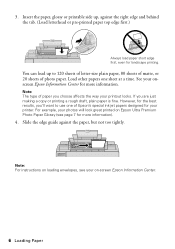
... sheet at a time. If you choose affects the way your onscreen Epson Information Center for more information. For example, your printer.
However, for the best results, you'll want to 120 sheets ...of letter-size plain paper, 80 sheets of matte, or 20 sheets of Epson's special ink jet papers designed...
Quick Guide - Page 24
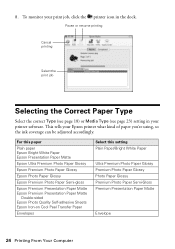
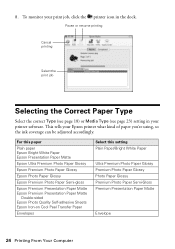
... Photo Paper Glossy Premium Photo Paper Semi-Gloss Premium Presentation Paper Matte
Envelope
24 Printing From Your Computer 8. To monitor your print job, click the printer icon in your Epson printer what kind of paper you're using, so the ink coverage can be adjusted accordingly.
Quick Guide - Page 28


... nozzles and replacing ink cartridges. Check the nozzle check pattern that prints to see if there are gaps or the pattern is faint, press x Start to finish.
Nozzles are no gaps, press y Stop/Clear Settings to clean the print head (see your printer looking like new, don't place anything on -screen Epson Information Center.
Quick Guide - Page 29


...
If print quality has declined and the nozzle check pattern indicates clogged nozzles, you do not use your Epson printer often, it only if necessary. Note: You cannot clean the print head if an ink cartridge is low. Load letter- Then try cleaning the print head again. or A4-size paper in the sheet...
Quick Guide - Page 30


... computer screen when you order or purchase new ink cartridges:
Ink color Black Cyan Magenta Yellow
Moderate Use 88 88 88 88
Standard-capacity High-capacity
69
68
69
-
69
-
69
-
30 Maintaining Your Printer Select your hard drive, then open the EPSON Printer Utility3.
This window can check ink cartridge levels using your printer software:
■ Windows: Double-click the...
Quick Guide - Page 31


... use genuine Epson cartridges and do not refill them to warm up a cartridge within six months of use, and temperature. Your printer ships with full cartridges and part of ink remains in the cartridge after removing the old ones. You must replace it to install the ink. If a cartridge is used for at the same time, select Ink Cartridge Replacement, and...
Quick Guide - Page 32
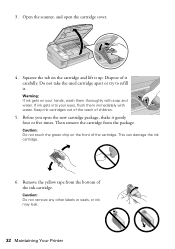
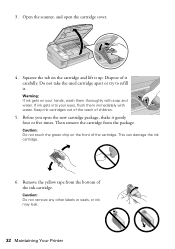
... it .
3.
Caution: Do not touch the green chip on the front of the ink cartridge. Caution: Do not remove any other labels or seals, or ink may leak.
32 Maintaining Your Printer Remove the yellow tape from the package. If ink gets into your hands, wash them immediately with soap and water. Then remove the...
Quick Guide - Page 33


... push it down until it clicks into place.
9.
Replacing Ink Cartridges 33 Once you see a completion message on the document table. When you cannot reinstall and use the cartridge. Caution: Never turn off the your Epson printer while ink is still placed correctly on the display screen, ink charging is finished. Then copy your original is charging...
Quick Guide - Page 35


...ink cartridges is not selected on the index sheet, or the corresponding ovals are not marked correctly on the index sheet. Press the x Start button to move the cartridges to continue. Press down on the scanner glass or is a problem with your Epson printer...sheet and try printing again (see page 15). Replace the expended ink cartridge (see page 36). No memory card is jammed. Insert a ...
Quick Guide - Page 37


... 28 to see page 29). See your Epson printer. 3.
Check your cartridge status (see page 30) and replace cartridges, if necessary (see page 31). ■ If a dotted line appears in your printer software (see page 24). ■ For the best print quality, use Epson special paper (see page 7) and genuine
Epson ink cartridges (see page 30). ■ If you...
Quick Guide - Page 39


... sure to follow all warnings and instructions marked on your Epson printer. ■ Use only the type of power source indicated on the printer label. ■ Use only the power cord that comes with the printer, make sure the total ampere rating of all devices plugged into the wall outlet does not exceed the wall...
Quick Guide - Page 40


... specifically explained in your documentation, do not attempt to service the printer yourself.
■ Unplug the printer and refer servicing to qualified service personnel under the following conditions: if the power cord or plug is damaged, contact Epson. Do not touch the ink cartridge ink supply port or surrounding area. if the product has been dropped...
Quick Guide - Page 43


... boards or components. This warranty does not cover ribbons, ink cartridges or third party parts, components, or peripheral devices added to the Epson product after its option, exchange or repair the printer without charge for the defective unit, Epson will be another model of one . What Epson Will Do To Correct Problems: Should your original product covered...
Start Here - Page 1


Caution: Do not open ink cartridge packages until you are vacuum packed to install the ink. Remove all products in the series. Series
Start Here
1 Unpack
(Included for Canada only)
If anything is missing, contact Epson as described on the printer
1 Connect the power cable. Note: The model name of your computer yet.
2 Press the On...
Start Here - Page 2
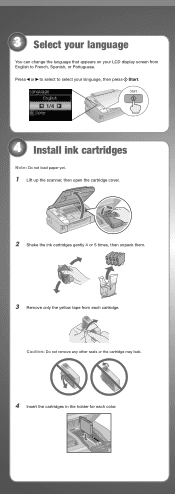
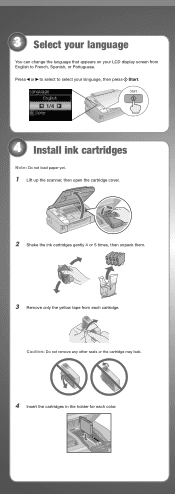
... cartridge may leak.
4 Insert the cartridges in the holder for each cartridge. 3 Select your language
You can change the language that appears on your language, then press Start.
1/4
4 Install ink cartridges
Note...: Do not load paper yet.
1 Lift up the scanner, then open the cartridge cover.
2 Shake the ink cartridges gently 4 or 5 times, then ...
Start Here - Page 3


... it clicks.
7 Lower the scanner.
8 Press the Start button to charge the ink.
Charging takes about
2 minutes.
Note: Your printer ships with full cartridges and part of the ink from the first cartridges is charging or you'll waste ink.
5 Load paper
1 Open the paper support and pull up the extensions.
2 Open the output tray, pull...
Start Here - Page 8


... as remembering your cartridges. Color Black Cyan Magenta Yellow
Moderate Use
88 88 88 88
Standardcapacity
69 69 69 69
Highcapacity
68 - - - Yellow
88
69
- You can purchase them at Epson Supplies CentralSM at www.epson.com/ink3 (U.S. Epson disclaims any and all rights in XXXXXX
Epson Stylus® NX210 Series Ink Cartridges
Color Black
Moderate Use
88
Standardcapacity
High-capacity...
Similar Questions
Recognize My Ink Cartridges
to make my printer recognize my ink cartridges
to make my printer recognize my ink cartridges
(Posted by Michaelsugden9 2 years ago)
How To Put Ink Cartridge In Epson Stylus Nx215
(Posted by acsCm1249 9 years ago)
Why Wont My Epson Nx230 Printer Recognize My Ink Cartridges
(Posted by Karthdenori 10 years ago)
How To Remove Ink Cartridge From Epson Stylus Nx215
(Posted by furmathem 10 years ago)

