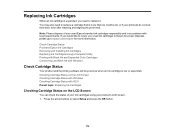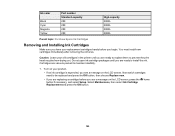Epson XP-330 Support Question
Find answers below for this question about Epson XP-330.Need a Epson XP-330 manual? We have 4 online manuals for this item!
Question posted by Michaelsugden9 on July 7th, 2021
Recognize My Ink Cartridges
Current Answers
Answer #1: Posted by Technoprince123 on July 7th, 2021 5:04 AM
https://www.stinkyinkshop.co.uk/articles/how-to-fix-the-printer-cartridge-not-recognised-error
https://epson.com/faq/SPT_C11CE60201~faq-0000bd1-xp330?faq_cat=faq-8796127373388
Please response if this answer is acceptable and solw your problem thanks
Answer #2: Posted by SonuKumar on July 7th, 2021 9:01 AM
Why does my printer say Cannot recognize ink cartridges?
The most common reason for Samsung printers not recognising a toner cartridge is due to the golden metal contacts on both the cartridge and inside the printer not connecting properly, check the contacts and make sure that no dirt or damage is present. Once cleaned, the printer will normally start to work again.
How do you bypass an compatible Epson ink cartridge?
How to Bypass Ink Cartridge on Epson Printer
Open the lid and hold the ink button down.
When the ink holder moves to its position, open the lid of the cartridge that doesn't have ink, and again close it even without removing the cartridge.
Now close the lid and start printing.
Fix the cartridge not recognised error
Epson and other printers commonly get a Not Recognised error. Follow this troubleshooting to find what's causing your error, getting you back up and printing in no time.
Fix #1: Check The Three Basics
There are three quick checks that account for nearly all 'Not Recognised' errors. They may seem trivial but check them just in case:
Have you been using the cartridge for a while? Most compatibles say 'not recognised' when they are empty.
Are you using the correct cartridges for your printer? The wrong ink will return an error.
Is the cartridge in the correct slot? A black in a colour slot will say not recognised.
Even if you're 100% each of these points is correct, double check them. You'd be amazed how easily a simple mistake can creep in.
Fix #2: Check Which Cartridge Has The Issue
If your printer is only reporting one cartridge having the error, skip to fix #3.
If you've replaced more than one cartridge and are seeing errors across the whole set (even ones that were working previously) then it is just a fault with a single cartridge that is registering across every cartridge. Find out and fix the necessary cartridge by:
Remove all of the new cartridges you had installed and re-install the old (empty) cartridges that worked
Restart the printer, this should remove the not recognised error (and tell you some are empty)
Install one of the new cartridges
Keep installing the new cartridges one-by-one until the error returns. That is the cartridge to troubleshoot.
Fix #3: Clean The Contact Chip
Check the copper banding on each of the cartridges. This is their contact chip and what communicates with the printer. Give them each a gentle wipe with a cloth or pencil eraser to ensure they are clean and dust free.
Reinstall the cartridge to your machine and restart the printer, this should clear the error.
Fix #4: Do A Hard Reset
As strange as it sounds, errors can be "remembered" by the printer. Once you've cleaned the chip and reinstalled the cartridge turn the printer off at the plug, wait 30 seconds then turn it back on. Often you'll find the error has been cleared and you're free to print.
Still Getting The Not Recognised Error?
If you're still receiving an error it is likely your cartridge has a fault. Get in touch with your supplier to arrange a replacement item.
Please respond to my effort to provide you with the best possible solution by using the "Acceptable Solution" and/or the "Helpful" buttons when the answer has proven to be helpful.
Regards,
Sonu
Your search handyman for all e-support needs!!
Related Epson XP-330 Manual Pages
Similar Questions
im also seeing a blue box with the letter I in the box
My XP-310 wireless printer works great however I am trying to set up the Epson Connect part of the p...
I've tried the set up 3 times and each time installion has failed. What am I not doing correct? An...
My new Epson XP-300 wireless printer keeps saying it has a paper jam but it doesn't and I don't know...