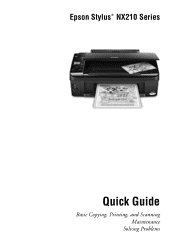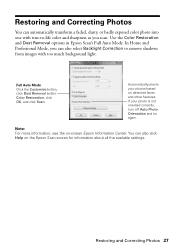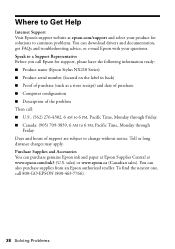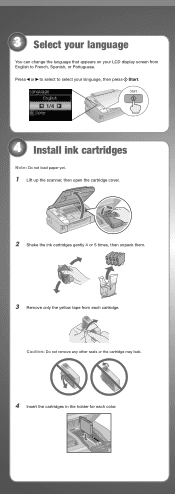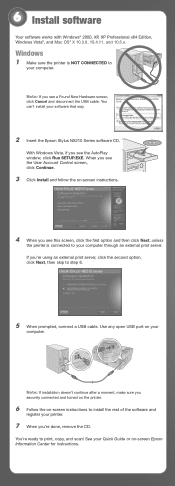Epson NX215 Support Question
Find answers below for this question about Epson NX215 - Stylus Color Inkjet.Need a Epson NX215 manual? We have 3 online manuals for this item!
Question posted by furmathem on January 9th, 2014
How To Remove Ink Cartridge From Epson Stylus Nx215
The person who posted this question about this Epson product did not include a detailed explanation. Please use the "Request More Information" button to the right if more details would help you to answer this question.
Current Answers
Answer #1: Posted by bengirlxD on January 9th, 2014 4:18 PM
Here are the ink cartridge replacement instructions from Epson's customer support site:
Feel free to resubmit the question if you didn't find it useful.
Related Epson NX215 Manual Pages
Similar Questions
How To Change Printer Ink Epson Stylus Nx215
(Posted by Aommspwe 10 years ago)
How To Remove Ink Cartridge From Epson Stylus Nx110
(Posted by aymnkai 10 years ago)
How To Remove Ink Cartridge From Epson Stylus Nx330
(Posted by Ronbdo 10 years ago)
How To Replace Ink Cartridge Epson Nx215
(Posted by jaysalupit 10 years ago)