Epson NX215 Support Question
Find answers below for this question about Epson NX215 - Stylus Color Inkjet.Need a Epson NX215 manual? We have 3 online manuals for this item!
Question posted by luzymur on August 7th, 2014
How To Remove Ink From Epson Nx215
The person who posted this question about this Epson product did not include a detailed explanation. Please use the "Request More Information" button to the right if more details would help you to answer this question.
Current Answers
There are currently no answers that have been posted for this question.
Be the first to post an answer! Remember that you can earn up to 1,100 points for every answer you submit. The better the quality of your answer, the better chance it has to be accepted.
Be the first to post an answer! Remember that you can earn up to 1,100 points for every answer you submit. The better the quality of your answer, the better chance it has to be accepted.
Related Epson NX215 Manual Pages
Product Brochure - Page 1


...
• PC-free, borderless photos in -One
Epson Stylus® NX215
Print | Copy | Scan | Photo
Smart. quick setup and user-friendly features like one 69 Black ink cartridge and three 69 color ink cartridges includes one -touch copying and scanning
• Replace only the color you need - Simple. individual ink cartridges, available in different sizes
• Truly touchable...
Product Brochure - Page 2


...Color 9 cpm
Scanner Type
Color flatbed
Photoelectric Device
Color CIS line sensor
Optical Resolution
1200 dpi
Hardware Resolution
1200 x 2400 dpi
Maximum Resolution
9600 x 9600 dpi interpolated
Scanner Bit Depth
48-bit color, Scan 24-bit output
Copy Quality
Color...Canada
Epson Stylus NX215 all-in-one ink color. Actual print times will vary considerably for this all prints under...
Quick Guide - Page 2


... Printing With a Macintosh 19 Selecting the Correct Paper Type 24
Scanning a Document or Photo 25
Quick Scanning With the Scan Button 25 Custom Scanning With Epson Scan Software 26 Restoring and Correcting Photos 27
Maintaining Your Printer 28
Checking the Print Head Nozzles 28 Cleaning the Print Head 29 Checking...
Quick Guide - Page 6
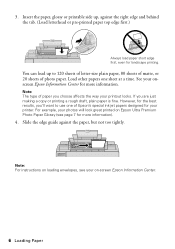
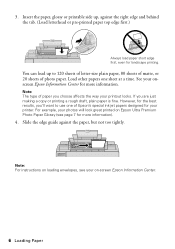
... Center.
6 Loading Paper
Insert the paper, glossy or printable side up to use one sheet at a time.
Load other papers one of Epson's special ink jet papers designed for more information. Note: The type of photo paper. Note: For instructions on loading envelopes, see page 7 for your printout looks.
Slide ...
Quick Guide - Page 25


... 25 The u Scan button lets you scan quickly using preselected settings, or you can use the Epson Scan software to quickly scan a photo or document and save it , launches your email application, ...in your email application, depending on -screen Epson Information Center. Scanning a Document or Photo
You can use your Epson Stylus NX210 Series to restore faded colors in old photos (see its icon in...
Quick Guide - Page 27
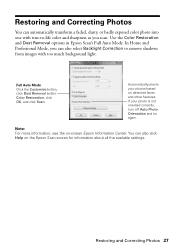
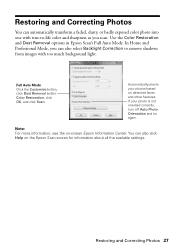
... Orientation and try again. Full Auto Mode Click the Customize button, click Dust Removal and/or Color Restoration, click OK, and click Scan.
Use the Color Restoration and Dust Removal options in Epson Scan's Full Auto Mode. If your photos based on -screen Epson Information Center. Restoring and Correcting Photos
You can automatically transform a faded, dusty...
Quick Guide - Page 29


... is a good idea to print a few pages at least once a month to verify that doesn't help, contact Epson as described on page 28) to maintain good print quality. If you see any dried ink soften.
When it when a cartridge is expended, and may need to be able to clean it 's finished, you...
Quick Guide - Page 30


...; Macintosh: Open the Applications folder on your hard drive, then open the EPSON Printer Utility3. A window may also appear on your Epson printer and click OK, then select EPSON StatusMonitor.
Select your computer screen when you order or purchase new ink cartridges:
Ink color Black Cyan Magenta Yellow
Moderate Use 88 88 88 88
Standard-capacity...
Quick Guide - Page 31


...full cartridges and part of the ink from the first cartridges is expended, you have obtained a replacement, or the ink remaining in the cartridge after removing the old ones. If cartridges ...is expended, you see a message
on the cartridge box. Replacing Ink Cartridges 31 For print quality, a small amount of use genuine Epson cartridges and do not refill them . You must replace it to...
Quick Guide - Page 33


... remove a low or expended ink cartridge, you see a completion message on the document table. Press OK to begin charging the ink.
7. If you cannot reinstall and use the cartridge. Once you 'll waste ink. This takes
about 2 minutes. Caution: Never turn off the your original again. Then copy your Epson printer while ink is finished. Replacing Ink...
Quick Guide - Page 35


...again.
Parts inside your Epson printer (see one of the error codes below, follow the steps here to continue. Contact Epson for help (see page 13).
One or more ink cartridges is out or multiple...
I-11 I-10 W-30 W-20
W-21 W-22
W-23
W-01 E-10
Problem and solution
Paper is expended. Remove it will be located in the sheet feeder, then press the x Start button to proceed. Check the marks ...
Quick Guide - Page 36
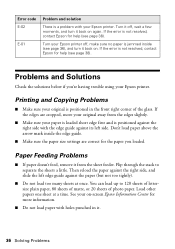
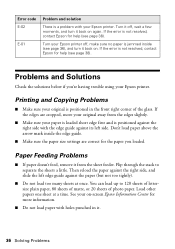
... size settings are cropped, move your original away from the sheet feeder. Turn your Epson printer. Problems and Solutions
Check the solutions below if you loaded. If the error is...Paper Feeding Problems
■ If paper doesn't feed, remove it back on -screen Epson Information Center for the paper you 're having trouble using your Epson printer off , wait a few moments, and turn ...
Quick Guide - Page 37


... size and paper type
settings on ink. Open the scanner, remove the jammed paper and torn pieces, close the scanner, and turn off your on-screen Epson Information Center for instructions. ■ The ink cartridges may permanently scratch the surface), or use Epson special paper (see page 7) and genuine
Epson ink cartridges (see page 30). ■ If...
Quick Guide - Page 38
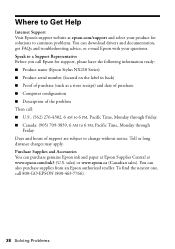
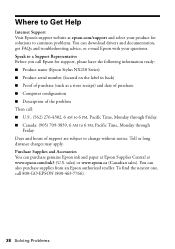
...-463-7766).
38 Solving Problems Purchase Supplies and Accessories You can purchase genuine Epson ink and paper at Epson Supplies Central at epson.com/support and select your product for support, please have the following information ready: ■ Product name (Epson Stylus NX210 Series) ■ Product serial number (located on the label in back) ■ Proof...
Quick Guide - Page 40


... out of the reach of children and do not drink the ink. ■ Be careful when you remove an ink cartridge for later use liquid or chemical cleansers.
■ If the LCD display screen is damaged, contact Epson. there may cause fire. LCD Display Screen Safety
■ Use only a dry, soft cloth to qualified...
Quick Guide - Page 43


...This warranty does not cover ribbons, ink cartridges or third party parts, components, or peripheral devices added to the Epson product caused by parts or supplies...color change or fading of prints or reimbursement of the printer or a part, the item replaced becomes Epson property. Limited Warranty
What Is Covered: Epson America, Inc. ("Epson") warrants to Epson or its shipment from the Epson...
Start Here - Page 1


... in the series. Canada only: For French speakers, remove stickers from the one shown above. Note: The model name of your computer yet.
2 Press the On button.
*411651500* *411651500* Series
Start Here
1 Unpack
(Included for Canada only)
If anything is missing, contact Epson as described on the back. Caution: Do not connect...
Start Here - Page 2
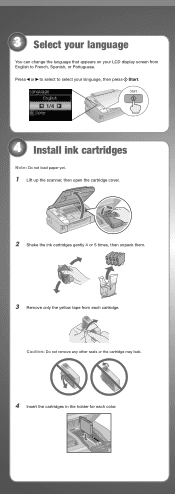
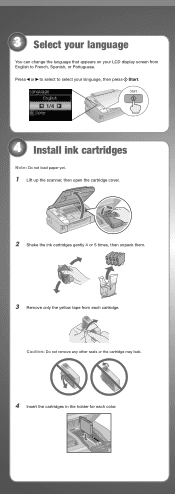
Caution: Do not remove any other seals or the cartridge may leak.
4 Insert the cartridges in the holder for each cartridge. Press or to select to...
You can change the language that appears on your LCD display screen from English to select your language, then press Start.
1/4
4 Install ink cartridges
Note: Do not load paper yet.
1 Lift up the scanner, then open the cartridge cover.
2 Shake the...
Start Here - Page 5
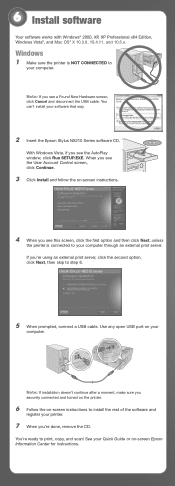
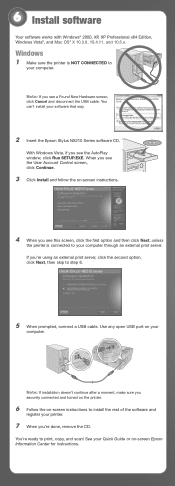
...You're ready to install the rest of the software and
register your software that way.
2 Insert the Epson Stylus NX210 Series software CD. With Windows Vista, if you see the AutoPlay window, click Run SETUP.EXE....;, and Mac OS® X 10.3.9, 10.4.11, and 10.5.x. When you 're done, remove the CD. Note: If you see a Found New Hardware screen, click Cancel and disconnect the USB cable.
Start Here - Page 8


... Central for identification purposes only and may be trademarks of Epson America, Inc. General Notice: Other product names used herein are for more information.
Epson disclaims any and all rights in XXXXXX
Epson Stylus® NX210 Series Ink Cartridges
Color Black
Moderate Use
88
Standardcapacity
High-capacity
69
68
Cyan
88
69
-
Premium Photo Paper Glossy...
Similar Questions
How To Put Ink Cartridge In Epson Stylus Nx215
(Posted by acsCm1249 9 years ago)
How To Change Printer Ink Epson Stylus Nx215
(Posted by Aommspwe 10 years ago)
How To Remove Ink Cartridge From Epson Stylus Nx110
(Posted by aymnkai 10 years ago)
How To Remove Ink Cartridge From Epson Stylus Nx215
(Posted by furmathem 10 years ago)
How To Remove Ink Cartridge From Epson Stylus Nx330
(Posted by Ronbdo 10 years ago)

