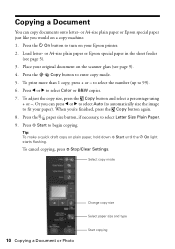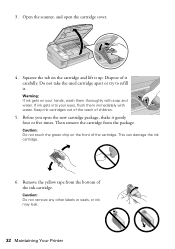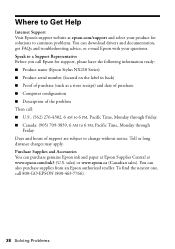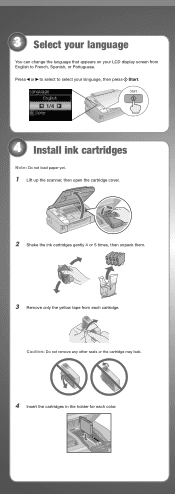Epson NX215 Support Question
Find answers below for this question about Epson NX215 - Stylus Color Inkjet.Need a Epson NX215 manual? We have 3 online manuals for this item!
Current Answers
Answer #1: Posted by tintinb on February 27th, 2013 8:48 PM
http://www.helpowl.com/manuals/Epson/NX215/5312
If you have more questions, please don't hesitate to ask here at HelpOwl. Experts here are always willing to answer your questions to the best of our knowledge and expertise.
Regards,
Tintin
Answer #2: Posted by prateekk007 on March 1st, 2013 3:15 AM
Please click on the link mentioned below that might help you:
Please reply if further help is required.
Thanks & Regards
Prateek K
Related Epson NX215 Manual Pages
Similar Questions
I am trying to change ink cartridge. I have lifter the scanner but the "box" that contains the cartr...