Epson NX100 Support Question
Find answers below for this question about Epson NX100 - Stylus All-In-One.Need a Epson NX100 manual? We have 4 online manuals for this item!
Question posted by jtrave55 on October 2nd, 2011
Color Print Cartridges Won't Move Into Positio.
NX100
Current Answers
There are currently no answers that have been posted for this question.
Be the first to post an answer! Remember that you can earn up to 1,100 points for every answer you submit. The better the quality of your answer, the better chance it has to be accepted.
Be the first to post an answer! Remember that you can earn up to 1,100 points for every answer you submit. The better the quality of your answer, the better chance it has to be accepted.
Related Epson NX100 Manual Pages
Product Brochure - Page 1


... • Replace only the color that last - Easy-to 26 ppm1 printing
• Make color copies - Up to -use,
individual ink cartridges • Get durable documents - Smudge, water and
highlighter resistant • Protect important documents and photos - Features and Benefits
• Speed through black text documents - All-in-One
Epson Stylus® NX100
Print | Copy | Scan
The...
Product Brochure - Page 2


... displayed indoors, under glass or properly store them. Epson Stylus NX100 Print | Copy | Scan
Printing Technology Nozzle Configuration Ink Palette Ink Cartridge Configuration Ink Type
Fade Resistance / Print Longevity2 Minimum Ink Droplet Size Maximum Print Resolution Print Speed
Scanner Type Photoelectric Device Optical Resolution Hardware Resolution Maximum Resolution Scanner Bit Depth Copy...
Quick Guide - Page 2
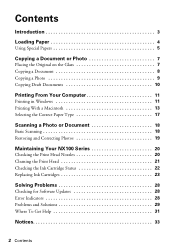
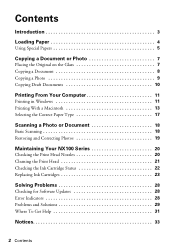
... 17
Scanning a Photo or Document 18
Basic Scanning 18 Restoring and Correcting Photos 19
Maintaining Your NX100 Series 20
Checking the Print Head Nozzles 20 Cleaning the Print Head 21 Checking the Ink Cartridge Status 22 Replacing Ink Cartridges 23
Solving Problems 28
Checking for Software Updates 28 Error Indicators 28 Problems and Solutions 29...
Quick Guide - Page 3
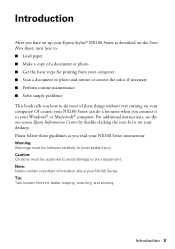
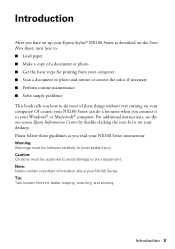
... for it to your NX100 Series. Tip: Tips contain hints for printing from your computer ■ Scan a document or photo and restore or correct the color, if necessary ■... better copying, scanning, and printing. Introduction 3 Please follow these things without ever turning on your desktop. Introduction
After you have set up your Epson Stylus® NX100 Series as you connect it on...
Quick Guide - Page 10
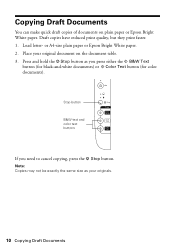
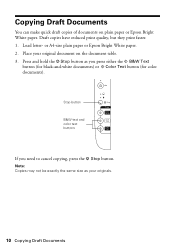
..., press the y Stop button. Draft copies have reduced print quality, but they print faster. 1. or A4-size plain paper or Epson Bright... White paper. 2. Place your originals.
10 Copying Draft Documents Press and hold the y Stop button as your original document on plain paper or Epson Bright White paper. Stop button
B&W text and color...
Quick Guide - Page 12
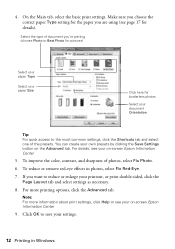
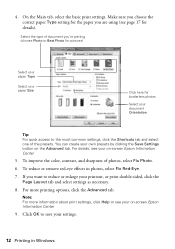
... for pictures)
Select your paper Type
Select your paper Size
Click here for details). To improve the color, contrast, and sharpness of the presets. If you want to reduce or enlarge your settings.
12 Printing in photos, select Fix Red-Eye.
7. Click OK to the most common settings, click the Shortcuts tab...
Quick Guide - Page 13


... of the sections below for your print job.
Click d to start printing.
10. Click OK or Print to expand the Print window, if necessary.
Check ink cartridge status
Cancel printing
Printing With a Macintosh
See one of your Mac OS® operating system. Select EPSON Stylus NX100 as the Printer setting. Click to expand
4. Printing With a Macintosh 13 Open a photo or...
Quick Guide - Page 14
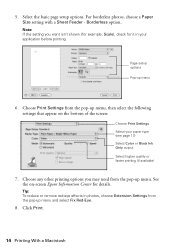
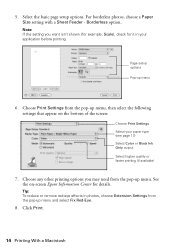
...: To reduce or remove red-eye effects in your paper type (see page 17) Select Color or Black Ink Only output Select higher quality or faster printing (if available)
7. Borderless option. Note: If the setting you may need from the pop...Extension Settings from the pop-up menu and select Fix Red-Eye.
8. Choose Print Settings from the pop-up menu
6. See the on the bottom of the screen:
Choose...
Quick Guide - Page 16
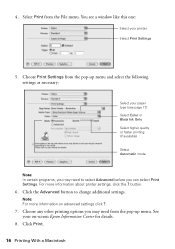
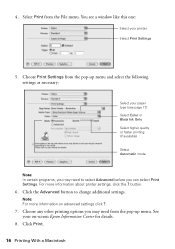
... from the pop-up menu. button.
6. See your printer Select Print Settings
5. You see page 17) Select Color or Black Ink Only Select higher quality or faster printing (if available)
Select Automatic mode
Note: In certain programs, you can select Print Settings. Note: For more information about printer settings, click the ? Choose any other...
Quick Guide - Page 20


.... 3. Load letter-size paper in this chapter for checking and cleaning the print head nozzles and replacing ink cartridges.
Checking the Print Head Nozzles
If your NX100 Series looking like new, don't place anything on top of the ink cartridges. Caution: To keep your printouts are faint or have gaps in them, some of the...
Quick Guide - Page 21


... are gaps or the pattern is on page 31. If you may need cleaning
5. 4. Note: You cannot clean the print head if an ink cartridge is expended, and you do not use your NX100 Series and wait at least once a month to start the cleaning cycle, which lasts around one of the ink...
Quick Guide - Page 22
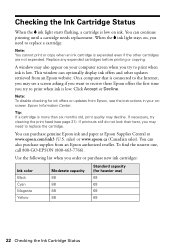
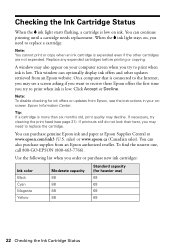
...cartridges are not expended.
On a computer that is connected to print when ink is low. Note: You cannot print or copy when an ink cartridge is low on , you order or purchase new ink cartridges:
Ink color...authorized reseller. sales) or www.epson.ca (Canadian sales). Replace any expended cartridges before printing or copying.
To find the nearest one, call 800-GO-EPSON (800-...
Quick Guide - Page 23


... temperatures, allow them . You must install new cartridges immediately after the "replace cartridge" indicator comes on images printed, print settings, paper type, frequency of opening the package. See the on the NX100 Series. Note: We recommend that you begin. Yields vary considerably based on . If cartridges have a new ink cartridge before it is expended (the B ink light...
Quick Guide - Page 24


... or expended.
■ If no other cartridges are low or expended, the print head moves to indicate which cartridge is low or expended, it .
3. The print head moves to the _ position to the replacement position.
24 Replacing Ink Cartridges Caution: Do not touch the white cable inside the printer or you may damage your NX100 Series.
Quick Guide - Page 27
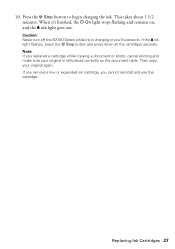
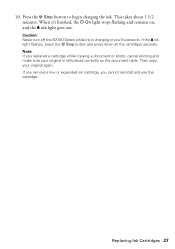
...If you remove a low or expended ink cartridge, you replaced a cartridge while copying a document or photo, cancel printing and make sure your original again. When it...the y Stop button and press down all the cartridges securely. 10. Note: If you cannot reinstall and use the cartridge. Replacing Ink Cartridges 27
Caution: Never turn off the NX100 Series while ink is still placed correctly on ...
Quick Guide - Page 29


... 31). Don't load paper above the arrow mark inside the NX100 Series are cropped, move the cartridges to determine which cartridges are correct for help (see page 31). Check the cartridge status to the replacement position. Printing and Copying Problems
■ Make sure your NX100 Series. If the edges are at the end of the glass...
Quick Guide - Page 30


... your printer software (see page 17). ■ For the best print quality, use Epson special paper (see page 5) and genuine
Epson ink cartridges (see page 22). ■ If you may need to see page...If paper is jammed, follow these solutions: ■ Make sure the document is stuck inside, turn the NX100 Series back on. Flip through the stack to 20 sheets of photo paper, or 80 sheets of paper ...
Quick Guide - Page 31


...and select your product for solutions to align the print head. Speak to a Support Representative
Before you ... troubleshooting advice, or e-mail Epson with your cartridge status (see page 22) and replace cartridges, if necessary (see page 23).
■...please have the following information ready: ■ Product name (Epson Stylus NX100 Series) ■ Product serial number (located on the label in...
Quick Guide - Page 37


... printer requires service. This warranty does not cover any color change or fading of prints or reimbursement of the printer or a part, the item replaced becomes Epson property. This warranty does not cover ribbons, ink cartridges or third party parts, components, or peripheral devices added to and from the Epson authorized service center. Epson...
Start Here - Page 8


...69
88
69
88
69
88
69
Epson and Epson Stylus are the property of Seiko Epson Corporation. See the ... Color
Black Cyan Magenta Yellow
Moderate Capacity
Standard Capacity
(for great looking photos and projects. Simple. It's as easy as remembering your cartridges...7766). Epson NX100 Series Ink Cartridges
69 or 88 Black 69 or 88 Cyan
69 88 or
Magenta
69 or 88 Yellow
Printed in those ...
Similar Questions
How To Replace An Ink Cartridge On Stylus Nx 100
(Posted by flbil 10 years ago)
If Epson Workforce 545 Color Print Cartridge Is Empty, Will It Print In Black ?
(Posted by achmvca 10 years ago)
Can I Print Using Black Ink Only Without Replacing The Color Ink Cartridges.
I am attempting to print by replacing the black in cartridge only. I do not need to print in color r...
I am attempting to print by replacing the black in cartridge only. I do not need to print in color r...
(Posted by rseawell 11 years ago)
Repeats Prints And Continues To Print In Color Instead Of Black And White.
My printer keeps repeating earlier prints and also prints in color instead of black ink.
My printer keeps repeating earlier prints and also prints in color instead of black ink.
(Posted by jfl10180 11 years ago)

