Epson NX100 Support Question
Find answers below for this question about Epson NX100 - Stylus All-In-One.Need a Epson NX100 manual? We have 4 online manuals for this item!
Question posted by flbil on November 9th, 2013
How To Replace An Ink Cartridge On Stylus Nx 100
The person who posted this question about this Epson product did not include a detailed explanation. Please use the "Request More Information" button to the right if more details would help you to answer this question.
Current Answers
There are currently no answers that have been posted for this question.
Be the first to post an answer! Remember that you can earn up to 1,100 points for every answer you submit. The better the quality of your answer, the better chance it has to be accepted.
Be the first to post an answer! Remember that you can earn up to 1,100 points for every answer you submit. The better the quality of your answer, the better chance it has to be accepted.
Related Epson NX100 Manual Pages
Product Brochure - Page 1


All-in-One
Epson Stylus® NX100
Print | Copy | Scan
The versatility you need for everyday printing projects. Easy-to six times longer than leading competitive prints2
Up to 26 ppm1 printing
• Make color copies - Instant-dry DURABrite® Ultra pigment ink
• Achieve ultra sharp detail - Up to -use,
individual ink cartridges • Get...
Product Brochure - Page 2


...Your Vision is based on accelerated testing of prints. Epson Stylus NX100 Print | Copy | Scan
Printing Technology Nozzle Configuration Ink Palette Ink Cartridge Configuration Ink Type
Fade Resistance / Print Longevity2 Minimum Ink Droplet Size Maximum Print Resolution Print Speed
Scanner Type Photoelectric Device Optical Resolution Hardware Resolution Maximum Resolution Scanner Bit Depth Copy...
Quick Guide - Page 2
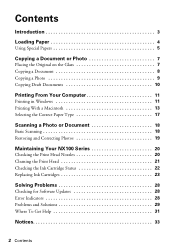
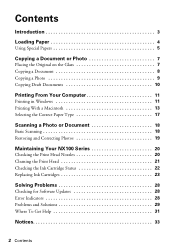
... 17
Scanning a Photo or Document 18
Basic Scanning 18 Restoring and Correcting Photos 19
Maintaining Your NX100 Series 20
Checking the Print Head Nozzles 20 Cleaning the Print Head 21 Checking the Ink Cartridge Status 22 Replacing Ink Cartridges 23
Solving Problems 28
Checking for Software Updates 28 Error Indicators 28 Problems and Solutions 29 Where...
Quick Guide - Page 13


Mac OS X 10.5
1. Click to start printing. Printing With a Macintosh 13
Select EPSON Stylus NX100 as the Printer setting. Click OK or Print to expand
4. Open a photo or document in an application. 2. Open the File menu and select Print. 3.
Check ink cartridge status
Cancel printing
Printing With a Macintosh
See one of your Mac OS®...
Quick Guide - Page 20


... paper in this chapter for checking and cleaning the print head nozzles and replacing ink cartridges.
Hold down both buttons until the P On light begins to turn the
NX100 Series back on.
Caution: To keep your on top of the ink cartridges. Maintaining Your NX100 Series
Follow the instructions in the sheet feeder. 2. If you press the...
Quick Guide - Page 21


... once a month to verify that the print head is off the NX100 Series during head cleaning or you may not be replaced. Hold down the y Stop button for three seconds to start the cleaning cycle, which lasts around one of the ink cartridges may need cleaning
5.
If you may damage it only if necessary...
Quick Guide - Page 22
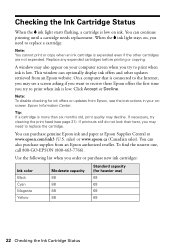
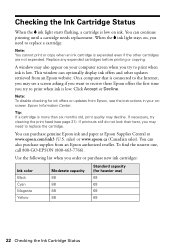
... onscreen Epson Information Center. Note: To disable checking for heavier use) 69 69 69 69
22 Checking the Ink Cartridge Status Use the following list when you
need to replace a cartridge. When the B ink light stays on ink.
If printouts still do not look their best, you try cleaning the print head (see a screen asking if...
Quick Guide - Page 23


... of opening the package. The printer ships with full cartridges and part of the ink from this first set of cartridges is flashing or off), run the ink cartridge replacement utility.
Note: If you have obtained a replacement, or the ink remaining in a cool, dark place. Replacing Ink Cartridges 23 Note: Leave the expended cartridge installed until you begin.
Caution: Do not open...
Quick Guide - Page 24


... to move the print head by hand; Always
press the y Stop button to indicate which cartridge is low or expended, it up with its support. Open the scanner and prop it moves to the replacement position.
24 Replacing Ink Cartridges Caution: Do not move it .
3. Press the y Stop button.
this may damage it . 4. 2. Press the...
Quick Guide - Page 25
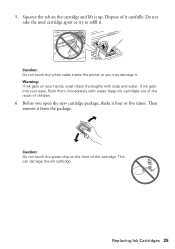
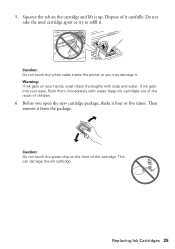
... green chip on your eyes, flush them thoroughly with water.
If ink gets into your hands, wash them immediately with soap and water. Then remove it . Replacing Ink Cartridges 25 Warning: If ink gets on the front of children.
6.
Squeeze the tab on the cartridge and lift it four or five times. Before you may damage...
Quick Guide - Page 26
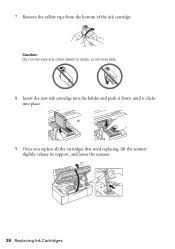
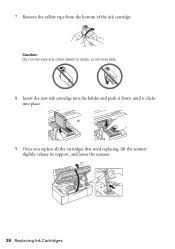
Caution: Do not remove any other labels or seals, or ink may leak.
8. Remove the yellow tape from the bottom of the ink cartridge.
Insert the new ink cartridge into the holder and push it down until it clicks into place.
9. Once you replace all the cartridges that need replacing, lift the scanner slightly, release its support, and lower the scanner.
26 Replacing Ink Cartridges 7.
Quick Guide - Page 27
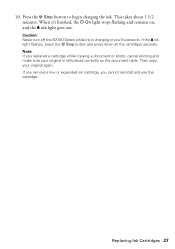
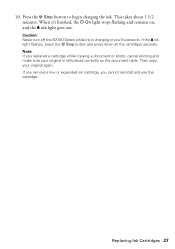
Caution: Never turn off the NX100 Series while ink is still placed correctly on ,
and the B ink light goes out. If you remove a low or expended ink cartridge, you 'll waste ink. Then copy your original is charging or you cannot reinstall and use the cartridge.
10. Note: If you replaced a cartridge while copying a document or photo, cancel printing and...
Quick Guide - Page 29


... edges slightly.
■ Make sure your NX100 Series.
If the edges are cropped, move the cartridges to the replacement position.
You can continue printing until a cartridge needs replacement. Light status B ink light flashing B ink light on
All lights are on All lights are flashing
Problem and Solution
One or more ink cartridges are expended, incorrectly installed, or cannot be...
Quick Guide - Page 30


... and torn pieces,
remove them, lower the scanner, and turn off the NX100 Series. 3. Print Quality Problems
If you may need to see page 21)....ink cartridges (see page 22). ■ If you notice light or dark bands across your printouts or they can deliver ink properly. Then reload the paper against the right side, and slide the left edge guide against the document table glass and
the NX100...
Quick Guide - Page 31


... following information ready: ■ Product name (Epson Stylus NX100 Series) ■ Product serial number (located on a soft cloth, if necessary.
Where To Get Help
Epson Technical Support
Internet Support
Visit Epson's support website at epson.com/support and select your cartridge status (see page 22) and replace cartridges, if necessary (see page 23).
■ If...
Quick Guide - Page 34
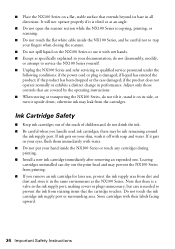
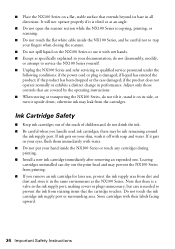
... after removing an expended one. If it gets in your hand inside the NX100 Series, and be ink remaining around
the ink supply port. If ink gets on the NX100 Series or use , protect the ink supply area from the cartridges. Do not touch the ink cartridge ink supply port or surrounding area. there may leak from dirt and dust...
Quick Guide - Page 37


... damage to determine whether the printer requires service. An Epson service technician will ship a replacement printer to and from the Epson authorized service center.
This warranty does not cover ribbons, ink cartridges or third party parts, components, or peripheral devices added to return the defective one (1) year from Epson, e.g., dealer or user-added boards...
Start Here - Page 1


Start Here
Epson Stylus® NX100 Series 1 Unpack
(Included for Canada only)
If anything is missing, contact Epson as described on the NX100 Series
1 Connect the power cable.
Caution: Do not open the ink cartridge package until you are vacuum packed to maintain reliability. Remove all the tape.
2 Turn on the back. Note: Do not connect...
Start Here - Page 2
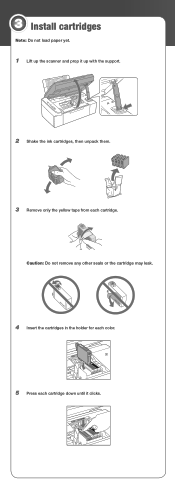
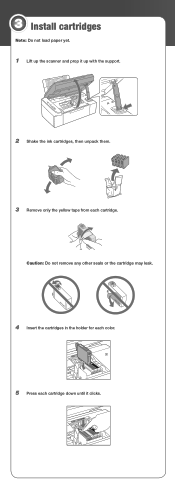
Caution: Do not remove any other seals or the cartridge may leak.
4 Insert the cartridges in the holder for each color.
5 Press each cartridge. 3 Install cartridges
Note: Do not load paper yet.
1 Lift up the scanner and prop it up with the support.
2 Shake the ink cartridges, then unpack them.
3 Remove only the yellow tape from each cartridge down until it clicks.
Start Here - Page 8


...time, you when purchasing replacement ink cartridges. Paper
Epson Photo Paper Glossy Bright, instant-drying paper for heavier use)
88
69
88
69
88
69
88
69
Epson and Epson Stylus are the property of Seiko.... Epson NX100 Series Ink Cartridges
69 or 88 Black 69 or 88 Cyan
69 88 or
Magenta
69 or 88 Yellow
Printed in those marks. Need paper and ink? Use genuine Epson paper and ink. To ...
Similar Questions
How To Replace An Ink Cartridge Before It Is Expended Epson Stylus Nx100
(Posted by sassitedu 9 years ago)
How To Replace Ink Cartridge Epson Stylus Nx415
(Posted by davidknami 10 years ago)
How Do You Load Ink Cartridges If The Printer Hasn't Been Used For A Long Time?
(Posted by aishab77 10 years ago)
How Do I Replace An Ink Cartridge
(Posted by Anonymous-93853 11 years ago)

