Epson NX100 Support Question
Find answers below for this question about Epson NX100 - Stylus All-In-One.Need a Epson NX100 manual? We have 4 online manuals for this item!
Question posted by sassitedu on July 23rd, 2014
How To Replace An Ink Cartridge Before It Is Expended Epson Stylus Nx100
The person who posted this question about this Epson product did not include a detailed explanation. Please use the "Request More Information" button to the right if more details would help you to answer this question.
Current Answers
There are currently no answers that have been posted for this question.
Be the first to post an answer! Remember that you can earn up to 1,100 points for every answer you submit. The better the quality of your answer, the better chance it has to be accepted.
Be the first to post an answer! Remember that you can earn up to 1,100 points for every answer you submit. The better the quality of your answer, the better chance it has to be accepted.
Related Epson NX100 Manual Pages
Product Brochure - Page 1


... and Benefits
• Speed through black text documents - With just the touch of a button • Replace only the color that last -
Instant-dry DURABrite® Ultra pigment ink
• Achieve ultra sharp detail - All-in-One
Epson Stylus® NX100
Print | Copy | Scan
The versatility you need for everyday printing projects. Easy-to 26 ppm1...
Product Brochure - Page 2


...Ultra ink cartridges: 88 Black, 88 Cyan, 88 Magenta, 88 Yellow
1 Pages per minute (ppm) speed measured after the "Replace cartridge" ...Epson Stylus NX100 Print | Copy | Scan
Printing Technology Nozzle Configuration Ink Palette Ink Cartridge Configuration Ink Type
Fade Resistance / Print Longevity2 Minimum Ink Droplet Size Maximum Print Resolution Print Speed
Scanner Type Photoelectric Device...
Quick Guide - Page 1
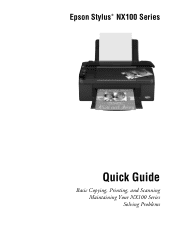
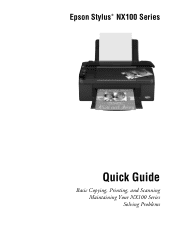
Epson Stylus® NX100 Series
Quick Guide
Basic Copying, Printing, and Scanning Maintaining Your NX100 Series Solving Problems
Quick Guide - Page 2
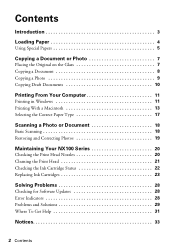
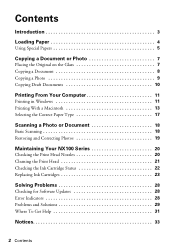
... 17
Scanning a Photo or Document 18
Basic Scanning 18 Restoring and Correcting Photos 19
Maintaining Your NX100 Series 20
Checking the Print Head Nozzles 20 Cleaning the Print Head 21 Checking the Ink Cartridge Status 22 Replacing Ink Cartridges 23
Solving Problems 28
Checking for Software Updates 28 Error Indicators 28 Problems and Solutions 29 Where...
Quick Guide - Page 3
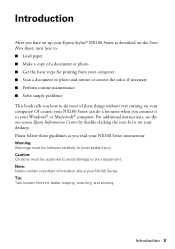
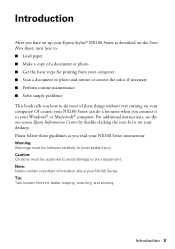
...Windows® or Macintosh® computer. Introduction
After you have set up your Epson Stylus® NX100 Series as you connect it on your desktop.
Introduction 3 For additional instructions, see... to avoid damage to avoid bodily injury. Note: Notes contain important information about your NX100 Series can do most of these guidelines as described on the Start Here sheet, turn...
Quick Guide - Page 13


Open the File menu and select Print. 3.
Select EPSON Stylus NX100 as the Printer setting. Click d to start printing. Printing With a Macintosh 13 This window... an application. 2. Click OK or Print to expand the Print window, if necessary.
Click to expand
4. Check ink cartridge status
Cancel printing
Printing With a Macintosh
See one of your Mac OS® operating system.
Quick Guide - Page 18
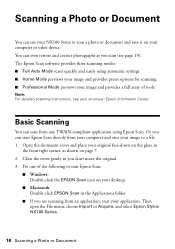
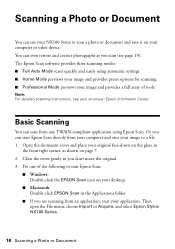
...). Do one of tools. Then open the File menu, choose Import or Acquire, and select Epson Stylus NX100 Series.
18 Scanning a Photo or Document Basic Scanning
You can scan from an application, start Epson Scan:
■ Windows: Double-click the EPSON Scan icon on the glass, in the Applications folder.
■ If you don't move...
Quick Guide - Page 20


... for checking and cleaning the print head nozzles and replacing ink cartridges. Hold down the y Stop button as you need to turn the
NX100 Series back on. To align the print head, ...Print Head Nozzles
If your on top of the ink cartridges. Caution: To keep your NX100 Series looking like new, don't place anything on -screen Epson Information Center.
Follow the steps below to flash...
Quick Guide - Page 21


... verify that the print head is expended, and you may not be replaced. Note: You cannot clean the print head if an ink cartridge is clean.
4. You must replace the cartridge first (see if there are faint...you do not use your NX100 Series and wait at least once a month to start the cleaning cycle, which lasts around one of the ink cartridges may damage it when a cartridge is a good idea to...
Quick Guide - Page 22
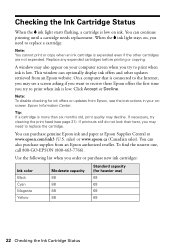
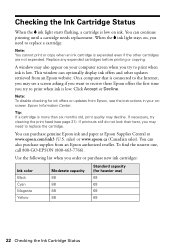
... print or copy when an ink cartridge is low on , you may see page 21). On a computer that is connected to replace the cartridge. You can purchase genuine Epson ink and paper at Epson Supplies Central at www.epson.com/ink3 (U.S. Replace any expended cartridges before printing or copying.
You can continue printing until a cartridge needs replacement. To find the nearest one...
Quick Guide - Page 23


... the ink cartridge replacement utility.
Note: Leave the expended cartridge installed until you need to change a cartridge before it is expended (the B ink light is used for details. Replacing Ink Cartridges
Make sure you have a new ink cartridge before using them. You must install new cartridges immediately after the "replace cartridge" indicator comes on -screen Epson Information Center...
Quick Guide - Page 24


... not touch the white cable inside the printer or you may damage your NX100 Series. Always
press the y Stop button to the replacement position.
24 Replacing Ink Cartridges Press the y Stop button. Press the y Stop button again.
■ If another cartridge is low or expended. Open the scanner and prop it .
3. The print head moves to the...
Quick Guide - Page 25
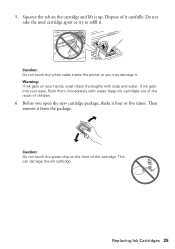
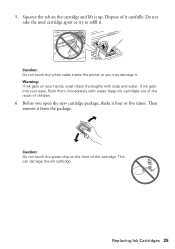
..., wash them immediately with soap and water. Replacing Ink Cartridges 25
Do not take the used cartridge apart or try to refill it . Keep ink cartridges out of the reach of the cartridge. Caution: Do not touch the green chip on the cartridge and lift it carefully. This can damage the ink cartridge. Caution: Do not touch the white cable...
Quick Guide - Page 26
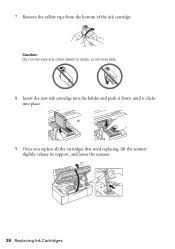
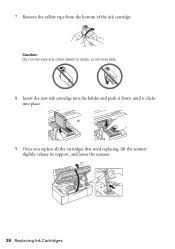
Remove the yellow tape from the bottom of the ink cartridge. 7.
Caution: Do not remove any other labels or seals, or ink may leak.
8. Once you replace all the cartridges that need replacing, lift the scanner slightly, release its support, and lower the scanner.
26 Replacing Ink Cartridges Insert the new ink cartridge into the holder and push it down until it clicks into place.
9.
Quick Guide - Page 27
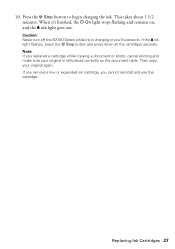
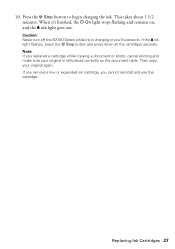
... is charging or you cannot reinstall and use the cartridge. Replacing Ink Cartridges 27 This takes about 1 1/2 minutes. Caution: Never turn off the NX100 Series while ink is still placed correctly on ,
and the B ink light goes out. Press the y Stop button to begin charging the ink.
Note: If you replaced a cartridge while copying a document or photo, cancel printing and...
Quick Guide - Page 28


... or reload paper in the sheet feeder.
Checking for free updates to diagnose the cause. Open your Epson Stylus NX100 Series software. Press any button except the P On button to wake it 's a good idea to check Epson's support website for Software Updates
Periodically, it up. Carefully remove the jam, as described on page 30...
Quick Guide - Page 29


... on, the cartridge is not resolved, contact Epson for help (see page 22). You can continue printing until a cartridge needs replacement.
There is positioned against the right side with the NX100 Series. Light status B ink light flashing B ink light on
All lights are on All lights are flashing
Problem and Solution
One or more ink cartridges are expended, incorrectly installed...
Quick Guide - Page 31


... : ■ U.S.: (562) 276-4382, 6 AM to 6 PM, Pacific Time, Monday through Friday. ■ Canada: (905) 709-3839, 6 AM to align the print head. Check your Epson Information Center for support, please have the following information ready: ■ Product name (Epson Stylus NX100 Series) ■ Product serial number (located on the glass.
Start Here - Page 1


... all the tape.
2 Turn on the control panel. Note: Do not connect to maintain reliability. Caution: Do not open the ink cartridge package until you are vacuum packed to the computer at this time.
2 Press the On button. Start Here
Epson Stylus® NX100 Series 1 Unpack
(Included for Canada only)
If anything is missing, contact...
Start Here - Page 8


... to find the nearest one, call 800-GO-EPSON (800-463-7766). Epson NX100 Series Ink Cartridges
69 or 88 Black 69 or 88 Cyan
69 88 or
Magenta
69 or 88 Yellow
Printed in those marks. For the right supplies at the right time, you when purchasing replacement ink cartridges.
General Notice: All other trademarks are registered...
Similar Questions
How To Change Ink Cartridge Epson Stylus Nx100
(Posted by merch 9 years ago)
How To Change Ink Cartridge In Epson Nx100 Printer
(Posted by pfnaima 9 years ago)
How To Replace Ink Cartridge Epson Stylus Nx415
(Posted by davidknami 10 years ago)
How To Replace An Ink Cartridge On Stylus Nx 100
(Posted by flbil 10 years ago)

