Epson NX100 Support Question
Find answers below for this question about Epson NX100 - Stylus All-In-One.Need a Epson NX100 manual? We have 4 online manuals for this item!
Question posted by sjayo on March 15th, 2014
Epson Stylus Nx100 Won't Print
The person who posted this question about this Epson product did not include a detailed explanation. Please use the "Request More Information" button to the right if more details would help you to answer this question.
Current Answers
There are currently no answers that have been posted for this question.
Be the first to post an answer! Remember that you can earn up to 1,100 points for every answer you submit. The better the quality of your answer, the better chance it has to be accepted.
Be the first to post an answer! Remember that you can earn up to 1,100 points for every answer you submit. The better the quality of your answer, the better chance it has to be accepted.
Related Epson NX100 Manual Pages
Product Brochure - Page 1


... resistant • Protect important documents and photos - Up to 26 ppm1 printing
• Make color copies -
Up to -use,
individual ink cartridges ...print resolution
• Create vivid reprints and enlargements - 48-bit color (16-bit per color), 600 x 1200 dpi scanning
• Print fade resistant, plain paper documents that you need -
All-in-One
Epson Stylus® NX100
Print...
Product Brochure - Page 2


... is a registered logomark of Epson America, Inc. Copyright 2008 Epson America, Inc. Epson Stylus NX100 Print | Copy | Scan
Printing Technology Nozzle Configuration Ink Palette Ink Cartridge Configuration Ink Type
Fade Resistance / Print Longevity2 Minimum Ink Droplet Size Maximum Print Resolution Print Speed
Scanner Type Photoelectric Device Optical Resolution Hardware Resolution Maximum...
Quick Guide - Page 1
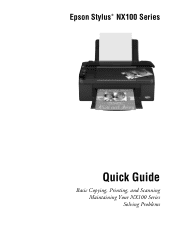
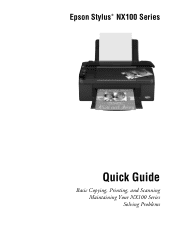
Epson Stylus® NX100 Series
Quick Guide
Basic Copying, Printing, and Scanning Maintaining Your NX100 Series Solving Problems
Quick Guide - Page 3
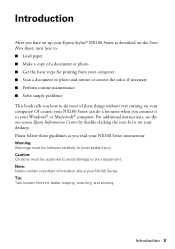
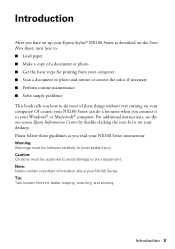
...to your equipment. For additional instructions, see the on-screen Epson Information Center by double-clicking the icon for printing from your computer ■ Scan a document or photo and...: Notes contain important information about your NX100 Series. Introduction
After you have set up your Epson Stylus® NX100 Series as you read your NX100 Series instructions:
Warning: Warnings must be...
Quick Guide - Page 11
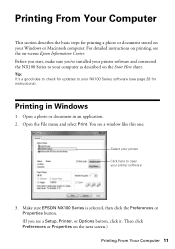
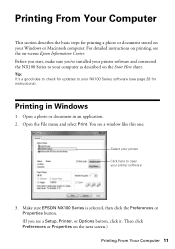
Make sure EPSON NX100 Series is selected, then click the Preferences or Properties button. (If you 've installed your printer software and connected the NX100 Series to your printer software
3. Open a photo or document in Windows
1. Open the File menu and select Print. Then click Preferences or Properties on your NX100 Series software (see page 28...
Quick Guide - Page 13


....5
1. Click OK or Print to expand
4. This window appears and shows the progress of the sections below for your print job. Open a photo or document in an application. 2. Open the File menu and select Print. 3. Click to start printing. Printing With a Macintosh 13 Click d to expand the Print window, if necessary.
Select EPSON Stylus NX100 as the Printer setting...
Quick Guide - Page 17
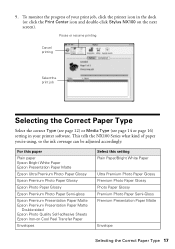
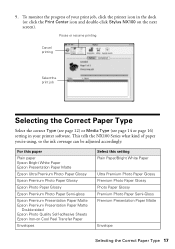
...(or click the Print Center icon and double-click Stylus NX100 on Cool Peel Transfer Paper
Envelopes
Select this paper
Plain paper Epson Bright White Paper Epson Presentation Paper Matte
Epson Ultra Premium Photo Paper Glossy
Epson Premium Photo Paper Glossy
Epson Photo Paper Glossy
Epson Premium Photo Paper Semi-gloss
Epson Premium Presentation Paper Matte Epson Premium Presentation Paper Matte...
Quick Guide - Page 18
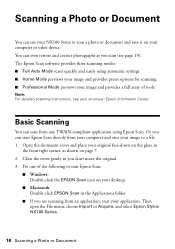
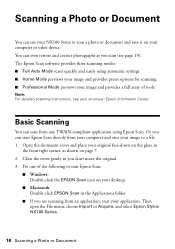
... to scan a photo or document and save your computer or other device. Note: For detailed scanning instructions, see page 19). Then open the File menu, choose Import or Acquire, and select Epson Stylus NX100 Series.
18 Scanning a Photo or Document The Epson Scan software provides three scanning modes: ■ Full Auto Mode scans quickly and...
Quick Guide - Page 20


... top of the ink cartridges. Follow the steps below to turn the
NX100 Series back on -screen Epson Information Center. Checking the Print Head Nozzles
If your printouts are faint or have gaps in them, some of the nozzles in the print head may be clogged or ink may be running low in one...
Quick Guide - Page 21


... lasts around one of the ink cartridges may not be replaced.
Print head cleaning uses ink, so clean it is expended, and you do not use your NX100 Series and wait at least once a month to verify that doesn't help, contact Epson as described on page 31. If there are faint, run a nozzle...
Quick Guide - Page 23


...after the "replace cartridge" indicator comes on images printed, print settings, paper type, frequency of opening the package. Turn on -screen Epson Information Center for priming the printer. Yields vary ...considerably based on . Cartridges are ready to maintain reliability. See the on the NX100 Series. Store ...
Quick Guide - Page 28


Checking for free updates to your on the control panel to diagnose the cause. Open your Epson Stylus NX100 Series software. Press any button except the P On button to wake it 's a good idea to check Epson's support website for Software Updates
Periodically, it up. Solving Problems
If you can select Driver Update on
b paper and...
Quick Guide - Page 29


... incorrectly installed, or cannot be able to print. Turn it off, wait a few moments, and turn it back on , the cartridge is a problem with the NX100 Series. Check the cartridge status to determine ...below if you're having trouble using your original is not resolved, contact Epson for the paper you loaded. Contact Epson for help (see page 22).
If an ink cartridge is positioned against ...
Quick Guide - Page 30


... holes punched in your printer software (see page 17). ■ For the best print quality, use Epson special paper (see page 5) and genuine
Epson ink cartridges (see page 22). ■ If you notice light or dark bands...and slide the left edge guide against the document table glass and
the NX100 Series is stuck inside, turn the NX100 Series back on. If paper is not tilted or placed on an ...
Quick Guide - Page 31


....
■ The ink cartridges may need to align the print head. Speak to a Support Representative
Before you may be low on ink.
■ If you notice jagged vertical lines, you call Epson for support, please have the following information ready: ■ Product name (Epson Stylus NX100 Series) ■ Product serial number (located on the label...
Quick Guide - Page 34
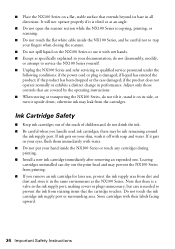
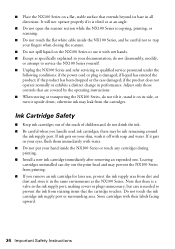
... ink cartridge immediately after removing an expended one. if the product has been dropped or the case damaged; Leaving cartridges uninstalled can dry out the print head and may prevent the NX100 Series from dirt and dust and store it off with water. ■ Do not put your hand inside the...
Quick Guide - Page 39
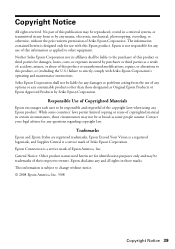
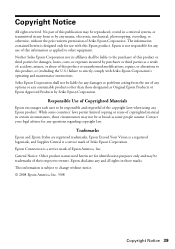
... some people assume. General Notice: Other product names used herein are registered trademarks, Epson Exceed Your Vision is a registered logomark, and Supplies Central is a service mark of the copyright laws when using any questions regarding copyright law. Trademarks
Epson and Epson Stylus are for damages, losses, costs, or expenses incurred by any consumable products...
Start Here - Page 1


...: For French speakers, remove stickers from the backing sheet and place over corresponding text on the NX100 Series
1 Connect the power cable. Start Here
Epson Stylus® NX100 Series 1 Unpack
(Included for Canada only)
If anything is missing, contact Epson as described on the back.
Caution: Do not open the ink cartridge package until you...
Start Here - Page 5
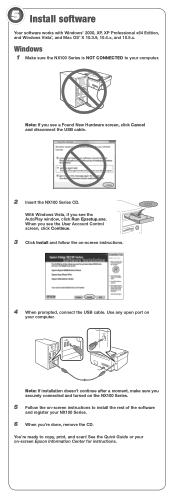
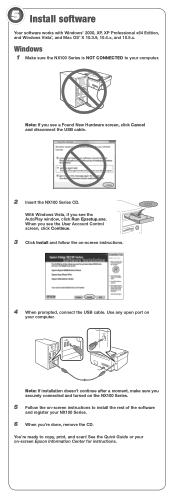
... securely connected and turned on the NX100 Series.
5 Follow the on -screen instructions.
4 When prompted, connect the USB cable. Use any open port on -screen Epson Information Center for instructions. Note:...Insert the NX100 Series CD. With Windows Vista, if you see the User Account Control screen, click Continue.
3 Click Install and follow the on -screen instructions to copy, print, and scan...
Start Here - Page 8


...
69
88
69
88
69
88
69
Epson and Epson Stylus are the property of Epson America, Inc. Epson NX100 Series Ink Cartridges
69 or 88 Black 69 or 88 Cyan
69 88 or
Magenta
69 or 88 Yellow
Printed in those marks. sales) or www.epson.ca (Canadian sales).
Use genuine Epson paper and ink. It's as easy...
Similar Questions
Epson Stylus Nx100 Cant Print From Apple
(Posted by KTiemiria 9 years ago)
How To Print From Mobile Device Using The Epson Stylus Nx330
(Posted by damZe 9 years ago)
How To Set Up Your Epson Stylus Nx100 As Described On The Start Here Sheet
(Posted by Anonymous-113785 10 years ago)

