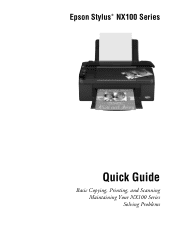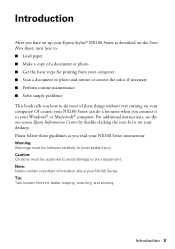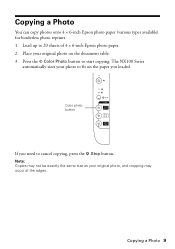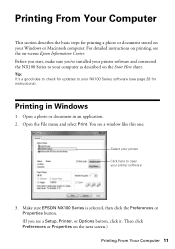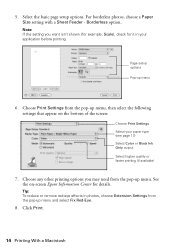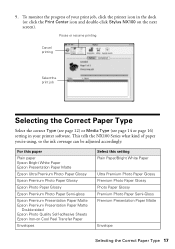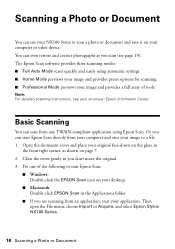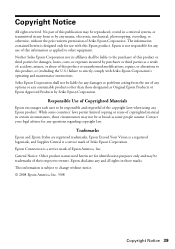Epson NX100 Support Question
Find answers below for this question about Epson NX100 - Stylus All-In-One.Need a Epson NX100 manual? We have 4 online manuals for this item!
Question posted by Anonymous-113785 on June 12th, 2013
How To Set Up Your Epson Stylus Nx100 As Described On The Start Here Sheet
The person who posted this question about this Epson product did not include a detailed explanation. Please use the "Request More Information" button to the right if more details would help you to answer this question.
Current Answers
Related Epson NX100 Manual Pages
Similar Questions
How To Replace The Ink Epson Stylus Nx100
(Posted by lifDamia 9 years ago)
How To Load Ink Cartridges Into Epson Stylus Nx100 Printer
(Posted by Trmafuta 9 years ago)
I Have Epson Stylus Nx100 And I'm Missing The Usb Cable.what Size? Buy One?where
(Posted by nyyulloa 12 years ago)