Epson NX100 Support Question
Find answers below for this question about Epson NX100 - Stylus All-In-One.Need a Epson NX100 manual? We have 4 online manuals for this item!
Question posted by lifDamia on July 31st, 2014
How To Replace The Ink Epson Stylus Nx100
The person who posted this question about this Epson product did not include a detailed explanation. Please use the "Request More Information" button to the right if more details would help you to answer this question.
Current Answers
There are currently no answers that have been posted for this question.
Be the first to post an answer! Remember that you can earn up to 1,100 points for every answer you submit. The better the quality of your answer, the better chance it has to be accepted.
Be the first to post an answer! Remember that you can earn up to 1,100 points for every answer you submit. The better the quality of your answer, the better chance it has to be accepted.
Related Epson NX100 Manual Pages
Product Brochure - Page 1


Instant-dry DURABrite® Ultra pigment ink
• Achieve ultra sharp detail - Up to six times longer than leading ... documents that you need - Up to -use,
individual ink cartridges • Get durable documents - With just the touch of a button • Replace only the color that last -
All-in-One
Epson Stylus® NX100
Print | Copy | Scan
The versatility you need for ...
Product Brochure - Page 2


... more information about cartridges.
CPD-26314oss 9/08 Epson Stylus NX100 Print | Copy | Scan
Printing Technology Nozzle Configuration Ink Palette Ink Cartridge Configuration Ink Type
Fade Resistance / Print Longevity2 Minimum Ink Droplet Size Maximum Print Resolution Print Speed
Scanner Type Photoelectric Device Optical Resolution Hardware Resolution Maximum Resolution Scanner Bit...
Quick Guide - Page 1
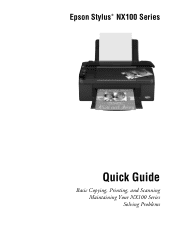
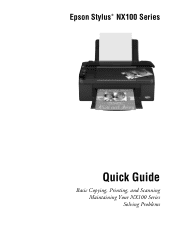
Epson Stylus® NX100 Series
Quick Guide
Basic Copying, Printing, and Scanning Maintaining Your NX100 Series Solving Problems
Quick Guide - Page 2
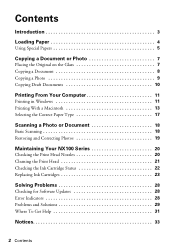
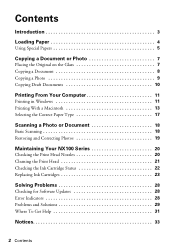
... 17
Scanning a Photo or Document 18
Basic Scanning 18 Restoring and Correcting Photos 19
Maintaining Your NX100 Series 20
Checking the Print Head Nozzles 20 Cleaning the Print Head 21 Checking the Ink Cartridge Status 22 Replacing Ink Cartridges 23
Solving Problems 28
Checking for Software Updates 28 Error Indicators 28 Problems and Solutions...
Quick Guide - Page 3
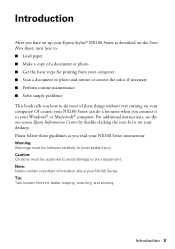
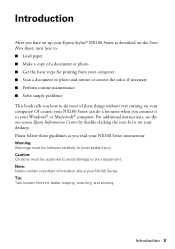
...Introduction 3 Introduction
After you have set up your Epson Stylus® NX100 Series as you connect it on your desktop. Of course, your NX100 Series can do most of a document or photo...: ■ Load paper ■ Make a copy of these guidelines as described on your NX100 Series instructions:
Warning: Warnings must be followed carefully to your equipment. Please follow these things...
Quick Guide - Page 13


Check ink cartridge status
Cancel printing
Printing With a Macintosh
See one of your Mac OS® operating system.
Click to expand the Print window...
4. Printing With a Macintosh 13
Mac OS X 10.5
1. Click OK or Print to start printing. Open a photo or document in an application. 2. Select EPSON Stylus NX100 as the Printer setting. Open the File menu and select Print. 3. 10.
Quick Guide - Page 18
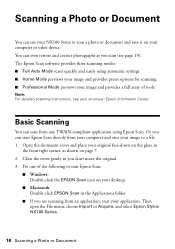
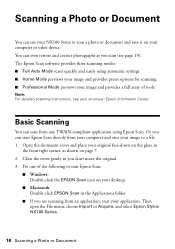
... shown on your computer or other device. Basic Scanning
You can scan from an application, start Epson Scan directly from your computer and ...Epson Scan:
■ Windows: Double-click the EPSON Scan icon on -screen Epson Information Center. Scanning a Photo or Document
You can use your NX100 Series to a file. 1. Then open the File menu, choose Import or Acquire, and select Epson Stylus NX100...
Quick Guide - Page 20


...chapter for checking and cleaning the print head nozzles and replacing ink cartridges. Checking the Print Head Nozzles
If your on-screen Epson Information Center. Hold down both buttons until the P On...20 Maintaining Your NX100 Series If you press the P On button to check the print head nozzles. 1. Follow the steps below to turn the
NX100 Series back on top of the ink cartridges. Hold ...
Quick Guide - Page 23


... other products may dry out.
1. Replacing Ink Cartridges
Make sure you have a new ink cartridge before you have been exposed to cold temperatures, allow them to warm up a cartridge within six months of cartridges is flashing or off), run the ink cartridge replacement utility. For best printing results, use genuine Epson cartridges and do not refill...
Quick Guide - Page 24


The print head moves to the _ position to the replacement position.
24 Replacing Ink Cartridges 2. this may damage it.
3. Press the y Stop button again to see ...y Stop button to the _ position.
Caution: Do not touch the white cable inside the printer or you may damage your NX100 Series. Caution: Do not move it up with its support. Open the scanner and prop it . 4. Press the y Stop...
Quick Guide - Page 25
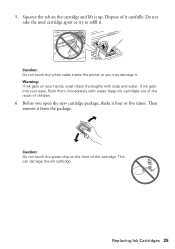
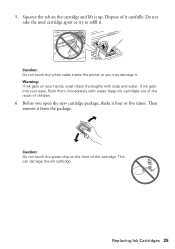
... lift it carefully. Do not take the used cartridge apart or try to refill it from the package. Keep ink cartridges out of the reach of it up. Replacing Ink Cartridges 25
Warning: If ink gets on your eyes, flush them thoroughly with water. Before you may damage it four or five times. This...
Quick Guide - Page 26
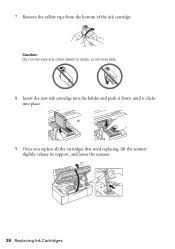
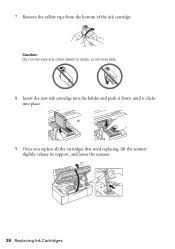
Insert the new ink cartridge into the holder and push it down until it clicks into place.
9. Once you replace all the cartridges that need replacing, lift the scanner slightly, release its support, and lower the scanner.
26 Replacing Ink Cartridges
Caution: Do not remove any other labels or seals, or ink may leak.
8. Remove the yellow tape from the bottom of the ink cartridge. 7.
Quick Guide - Page 27
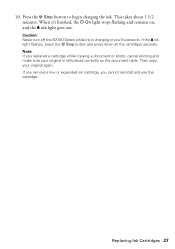
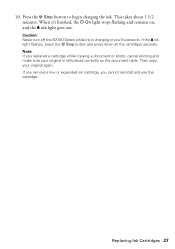
... the NX100 Series while ink is still placed correctly on ,
and the B ink light goes out. If you remove a low or expended ink cartridge, you 'll waste ink. Press the y Stop button to begin charging the ink. If the B ink
light flashes, press the y Stop button and press down all the cartridges securely. Note: If you replaced a cartridge...
Quick Guide - Page 28


...you have fed. Press any button except the P On button to your Epson Stylus NX100 Series software.
Open your computer desktop for more detailed help.
Paper is ... diagnose the cause.
You can also click or Start, select All Programs or Programs, select EPSON, select EPSON NX100 Series, and click Driver Update.
Checking for Software Updates
Periodically, it up. Solving Problems
If...
Quick Guide - Page 31


...) and replace cartridges, ... spray glass cleaner directly on ink. See your product for instructions.
■ The ink cartridges may permanently scratch the ...Epson Stylus NX100 Series) ■ Product serial number (located on a soft cloth, if necessary.
Where To Get Help
Epson Technical Support
Internet Support
Visit Epson's support website at epson.com/support and select your Epson...
Quick Guide - Page 36
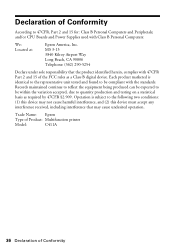
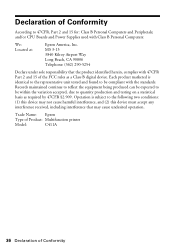
...found to the following two conditions: (1) this device may cause undesired operation. Trade Name: Epson
Type of Product: Multifunction printer
Model:
C411A
36 Declaration of the FCC...5254
Declare under sole responsibility that may not cause harmful interference, and (2) this device must accept any interference received, including interference that the product identified herein, complies...
Quick Guide - Page 37


... ; Exchange products and parts assume the remaining warranty period of the replacement. damage, maintenance or service from Epson, e.g., dealer or user-added boards or components. Possessions). This warranty does not cover ribbons, ink cartridges or third party parts, components, or peripheral devices added to Epson within five (5) working days of receipt of your printer to...
Quick Guide - Page 39
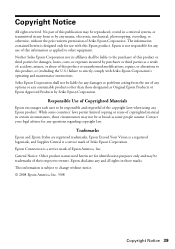
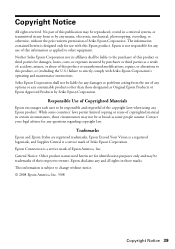
..., repairs, or alterations to this product, or (excluding the U.S.) failure to the purchaser of this Epson product. Trademarks
Epson and Epson Stylus are for identification purposes only and may not be liable for use of their respective owners. Epson disclaims any and all rights in any consumable products other equipment. This information is designed only...
Start Here - Page 1


Remove all the tape.
2 Turn on the back. Start Here
Epson Stylus® NX100 Series 1 Unpack
(Included for Canada only)
If anything is missing, contact Epson as described on the NX100 Series
1 Connect the power cable. Caution: Do not open the ink cartridge package until you are vacuum packed to maintain reliability. Note: Do not connect to...
Start Here - Page 8


...
This information is a service mark of Epson America, Inc.
Epson NX100 Series Ink Cartridges
69 or 88 Black 69 or ...Epson Corporation.
Ink Color
Black Cyan Magenta Yellow
Moderate Capacity
Standard Capacity
(for heavier use)
88
69
88
69
88
69
88
69
Epson and Epson Stylus are the property of Epson photo papers at the right time, you when purchasing replacement ink...
Similar Questions
How To Change Ink Cartridge Epson Stylus Nx100
(Posted by merch 9 years ago)
How To Replace An Ink Cartridge Before It Is Expended Epson Stylus Nx100
(Posted by sassitedu 9 years ago)
How To Load Ink Cartridges Into Epson Stylus Nx100 Printer
(Posted by Trmafuta 9 years ago)
How To Replace Ink Cartridge Epson Stylus Nx415
(Posted by davidknami 10 years ago)

