Epson NX100 Support Question
Find answers below for this question about Epson NX100 - Stylus All-In-One.Need a Epson NX100 manual? We have 4 online manuals for this item!
Question posted by ramontygaflor on September 2nd, 2011
Epson Stylus Nx100
why is magenta cartridge light always on
Current Answers
There are currently no answers that have been posted for this question.
Be the first to post an answer! Remember that you can earn up to 1,100 points for every answer you submit. The better the quality of your answer, the better chance it has to be accepted.
Be the first to post an answer! Remember that you can earn up to 1,100 points for every answer you submit. The better the quality of your answer, the better chance it has to be accepted.
Related Epson NX100 Manual Pages
Product Brochure - Page 1


Easy-to six times longer than leading competitive prints2 Up to -use,
individual ink cartridges • Get durable documents - Instant-dry DURABrite® Ultra pigment ink
• Achieve ultra sharp detail - All-in-One
Epson Stylus® NX100
Print | Copy | Scan
The versatility you need for everyday printing projects. Up to 26 ppm1 printing
•...
Product Brochure - Page 2


... and Macintosh® and DURABrite Ultra ink cartridges: 88 Black, 88 Cyan, 88 Magenta, 88 Yellow
1 Pages per minute (ppm) speed measured after the "Replace cartridge" indicator comes on. Epson does not guarantee the longevity of Epson America, Inc. Epson disclaims any and all prints under glass; and Canada
Epson Stylus NX100 all -in-one , instruction booklet, CD-ROM...
Quick Guide - Page 1
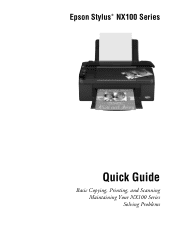
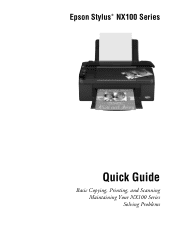
Epson Stylus® NX100 Series
Quick Guide
Basic Copying, Printing, and Scanning Maintaining Your NX100 Series Solving Problems
Quick Guide - Page 3
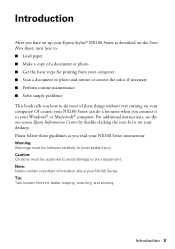
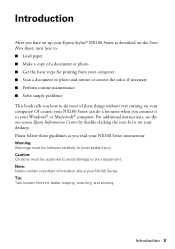
Introduction
After you have set up your Epson Stylus® NX100 Series as you read your NX100 Series instructions:
Warning: Warnings must be followed carefully to avoid bodily injury. For additional instructions, see the on-screen Epson Information Center by double-clicking the icon for it to : ■ Load paper ■ Make a copy of a document or...
Quick Guide - Page 9
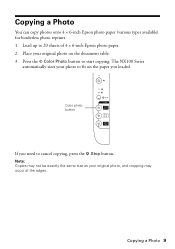
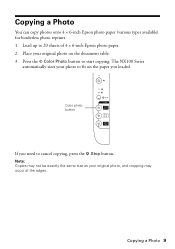
... original photo on the paper you need to start copying. Copying a Photo 9 The NX100 Series
automatically sizes your photo to 20 sheets of 4 × 6-inch Epson photo paper. 2. Press the x Color Photo button to cancel copying, press the y...occur at the edges. Copying a Photo
You can copy photos onto 4 × 6-inch Epson photo paper (various types available) for borderless photo reprints. 1.
Quick Guide - Page 11
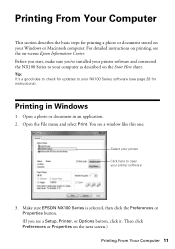
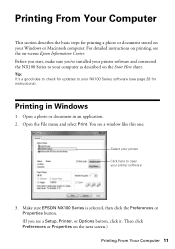
... Your Computer 11 Then click Preferences or Properties on -screen Epson Information Center.
Open a photo or document in Windows
1. Make sure EPSON NX100 Series is selected, then click the Preferences or Properties button. (If you 've installed your printer software and connected the NX100 Series to open your Windows or Macintosh computer. Printing From...
Quick Guide - Page 13


... and shows the progress of the sections below for your print job. Check ink cartridge status
Cancel printing
Printing With a Macintosh
See one of your Mac OS® operating system. Open the File menu and select Print. 3. Select EPSON Stylus NX100 as the Printer setting. Click to expand the Print window, if necessary.
Printing...
Quick Guide - Page 17
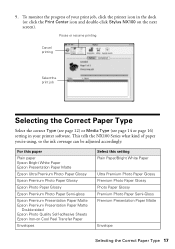
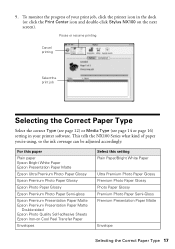
...Epson Bright White Paper Epson Presentation Paper Matte
Epson Ultra Premium Photo Paper Glossy
Epson Premium Photo Paper Glossy
Epson Photo Paper Glossy
Epson Premium Photo Paper Semi-gloss
Epson Premium Presentation Paper Matte Epson Premium Presentation Paper Matte
Double-sided Epson Photo Quality Self-adhesive Sheets Epson Iron-on the next screen). This tells the NX100...-click Stylus NX100 on ...
Quick Guide - Page 18
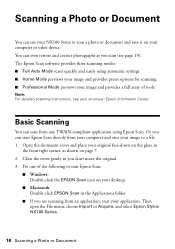
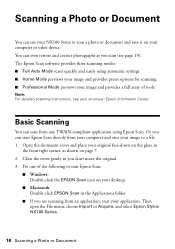
.... Basic Scanning
You can scan from your computer and save it on your computer or other device.
Do one of the following to scan a photo or document and save your image and...Then open the File menu, choose Import or Acquire, and select Epson Stylus NX100 Series.
18 Scanning a Photo or Document The Epson Scan software provides three scanning modes: ■ Full Auto Mode scans quickly and ...
Quick Guide - Page 20


...
If your NX100 Series looking like new, don't place anything on -screen Epson Information Center.... If you need to clean the cover, use it as you press the P On button to turn the
NX100 Series back on. Turn off the NX100 Series. 3. Maintaining Your NX100 Series
Follow the instructions in one or more of the ink cartridges. Hold down both buttons until the P On light...
Quick Guide - Page 21


... quality does not improve, one minute. When the P On light stops flashing, run another cleaning cycle and check the nozzles again. If there are gaps in the next section. Caution: Never turn off your NX100 Series often, it when a cartridge is off the NX100 Series during head cleaning or you can clean the print...
Quick Guide - Page 23


... place.
Note: If you have a new ink cartridge before it is expended (the B ink light is used for details. Yields vary considerably based on -screen Epson Information Center for priming the printer. You must install new cartridges immediately after the "replace cartridge" indicator comes on the NX100 Series.
The use genuine Epson cartridges and do not refill them .
Quick Guide - Page 28


... and P On light flashing at epson.com/support (U.S.) or epson.ca (Canada). Load or reload paper in the sheet feeder.
You can also check "Problems and Solutions" on page 29 for basic troubleshooting suggestions, or double-click the Epson Information Center icon on your computer desktop for free updates to your Epson Stylus NX100 Series software.
Carefully...
Quick Guide - Page 29


... arrow mark inside the NX100 Series are expended, incorrectly installed, or cannot be expended, you just replaced a cartridge and the light is not resolved, contact Epson for help (see page 31). If you must replace the cartridge to be able to determine which cartridges are cropped, move the cartridges to continue. Check the cartridge status to print.
If...
Quick Guide - Page 30


...against the right side, and slide the left edge guide against the document table glass and
the NX100 Series is jammed, follow these solutions: ■ Make sure the document is placed flat against ...). ■ For the best print quality, use Epson special paper (see page 5) and genuine
Epson ink cartridges (see page 22). ■ If you notice light or dark bands across your paper one sheet at ...
Quick Guide - Page 31


... support, please have the following information ready: ■ Product name (Epson Stylus NX100 Series) ■ Product serial number (located on the label in the...or use a small amount of the problem Then call Epson for instructions.
■ The ink cartridges may be low on the glass. Check your cartridge status (see page 22) and replace cartridges, if necessary (see page 23).
■ If a...
Quick Guide - Page 36
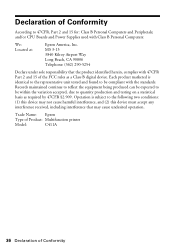
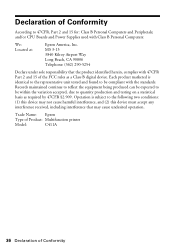
... identified herein, complies with the standards.
Each product marketed is subject to quantity production and testing on a statistical basis as a Class B digital device. Trade Name: Epson
Type of Product: Multifunction printer
Model:
C411A
36 Declaration of Conformity
According to be compliant with 47CFR Part 2 and 15 of the FCC rules as required by...
Quick Guide - Page 39
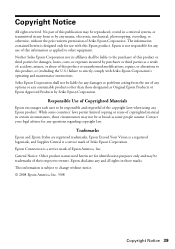
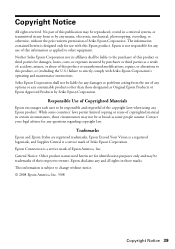
Trademarks
Epson and Epson Stylus are for identification purposes only and may not be liable for any damages or problems arising from the use with Seiko Epson Corporation's operating and maintenance instructions. No part of this publication may be reproduced, stored in a retrieval system, or transmitted in any form or by any ...
Start Here - Page 1


.... Remove all the tape.
2 Turn on the control panel. Cartridges are ready to install the ink. Start Here
Epson Stylus® NX100 Series 1 Unpack
(Included for Canada only)
If anything is missing, contact Epson as described on the back. Caution: Do not open the ink cartridge package until you are vacuum packed to the computer at...
Start Here - Page 8


...-drying paper for heavier use)
88
69
88
69
88
69
88
69
Epson and Epson Stylus are the property of Epson America, Inc. Need paper and ink? Simple.
Epson NX100 Series Ink Cartridges
69 or 88 Black 69 or 88 Cyan
69 88 or
Magenta
69 or 88 Yellow
Printed in those marks. DURABrite is a registered trademark...
Similar Questions
How To Load Ink Cartridges Into Epson Stylus Nx100 Printer
(Posted by Trmafuta 9 years ago)
How To Install Epson Nx100 Ink Cartridge
(Posted by jannatonio 9 years ago)
Epson Stylus Nx130 Ink Cartridges Cannot Be Recognized
(Posted by skoplo 10 years ago)
Epson Stylus Nx230 Ink Cartridges Cannot Be Recognized
(Posted by stewtec 10 years ago)
I Have Epson Stylus Nx100 And I'm Missing The Usb Cable.what Size? Buy One?where
(Posted by nyyulloa 12 years ago)

