Epson NX100 Support Question
Find answers below for this question about Epson NX100 - Stylus All-In-One.Need a Epson NX100 manual? We have 4 online manuals for this item!
Question posted by jfl10180 on June 12th, 2012
Repeats Prints And Continues To Print In Color Instead Of Black And White.
My printer keeps repeating earlier prints and also prints in color instead of black ink.
Current Answers
There are currently no answers that have been posted for this question.
Be the first to post an answer! Remember that you can earn up to 1,100 points for every answer you submit. The better the quality of your answer, the better chance it has to be accepted.
Be the first to post an answer! Remember that you can earn up to 1,100 points for every answer you submit. The better the quality of your answer, the better chance it has to be accepted.
Related Epson NX100 Manual Pages
Product Brochure - Page 1


... photos - Up to -use,
individual ink cartridges • Get durable documents - Easy-to 5760 x 1440 dpi print resolution
• Create vivid reprints and enlargements - 48-bit color (16-bit per color), 600 x 1200 dpi scanning
• Print fade resistant, plain paper documents that you need -
All-in-One
Epson Stylus® NX100
Print | Copy | Scan
The versatility you...
Product Brochure - Page 2


... Vision is based on accelerated testing of prints on plain paper in -one damage. Epson, Epson Stylus and MicroPiezo are trademarks and/or registered trademarks of ink remains in the cartridge after first page, based on black and color text patterns in -one , instruction booklet, CD-ROM containing printer drivers and software for the latest information...
Quick Guide - Page 3
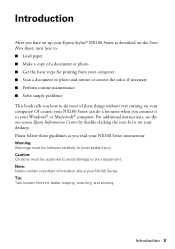
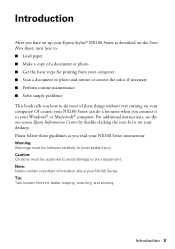
... or correct the color, if necessary ■ Perform routine maintenance ■ Solve simple problems This book tells you how to do a lot more when you read your NX100 Series instructions:
Warning: Warnings must be followed carefully to avoid bodily injury. Introduction
After you have set up your Epson Stylus® NX100 Series as you...
Quick Guide - Page 5
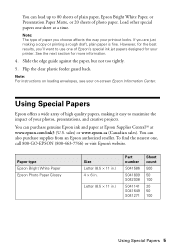
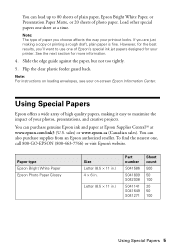
...
Slide the edge guide against the paper, but not too tightly.
5.
Paper type Epson Bright White Paper Epson Photo Paper Glossy
Size Letter (8.5 × 11 in.) 4 × 6 in...com/ink3 (U.S. You can load up to use one of Epson's special ink jet papers designed for your printer. Load other special papers one , call 800-GO-EPSON (800-463-...copy or printing a rough draft, plain paper is fine.
Quick Guide - Page 7


... you don't move the original. Open the document cover and place your originals correctly on the Glass
1. Placing the Original on the glass and make color or black-and-white copies.
Quick Guide - Page 8
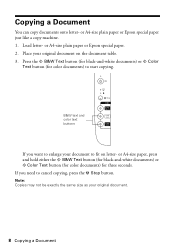
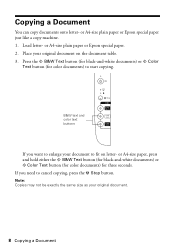
... special paper just like a copy machine. 1. Press the x B&W Text button (for black-and-white documents) or x Color
Text button (for three seconds. or A4-size paper, press and hold either the x B&W Text button (for black-and-white documents) or x Color Text button (for color documents) for color documents) to enlarge your original document on letter- Note: Copies may...
Quick Guide - Page 10
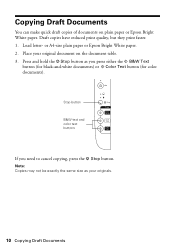
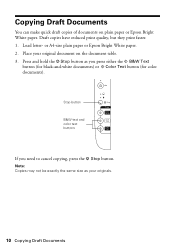
...
If you press either the x B&W Text
button (for black-and-white documents) or x Color Text button (for color documents).
Note: Copies may not be exactly the same size as you need to cancel copying, press the y Stop button. Draft copies have reduced print quality, but they print faster. 1. Place your originals.
10 Copying Draft Documents Copying...
Quick Guide - Page 12
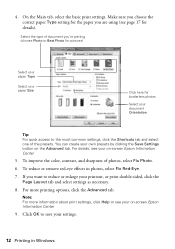
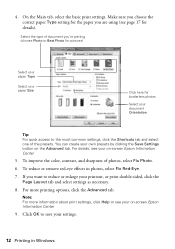
... details, see your own presets by clicking the Save Settings button on -screen Epson Information Center
5. To improve the color, contrast, and sharpness of the presets.
On the Main tab, select the basic print settings. You can create your on-screen Epson Information Center
9. If you are using (see page 17 for...
Quick Guide - Page 14
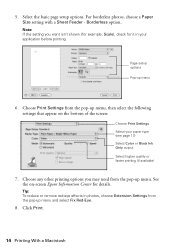
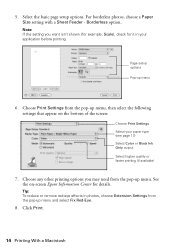
... in your paper type (see page 17) Select Color or Black Ink Only output Select higher quality or faster printing (if available)
7. Choose any other printing options you want isn't shown (for example, Scale), check for details. Borderless option. Choose Print Settings from the pop-up menu
6. Click Print.
14 Printing With a Macintosh
Page setup options Pop-up...
Quick Guide - Page 16
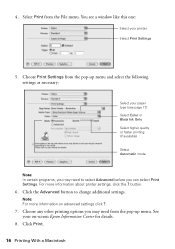
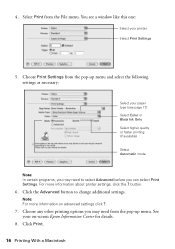
... Color or Black Ink Only Select higher quality or faster printing (if available)
Select Automatic mode
Note: In certain programs, you may need from the pop-up menu. Choose any other printing options you may need to change additional settings. For more information on -screen Epson Information Center for details.
8. Note: For more information about printer...
Quick Guide - Page 17
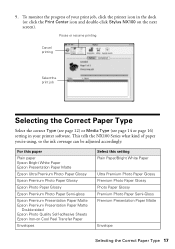
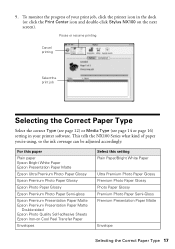
...your print job, click the printer icon in the dock (or click the Print Center icon and double-click Stylus NX100 on Cool Peel Transfer Paper
Envelopes
Select this paper
Plain paper Epson Bright White ...re using, so the ink coverage can be adjusted accordingly. This tells the NX100 Series what kind of your printer software. For this setting Plain Paper/Bright White Paper
Ultra Premium Photo ...
Quick Guide - Page 21


... are faint, run a nozzle check (as described on and the B ink light is clean.
4.
Cleaning the Print Head
If print quality has declined and the nozzle check pattern indicates clogged nozzles, you don't see any dried ink soften. Caution: Never turn off the NX100 Series during head cleaning or you may not be replaced. Note...
Quick Guide - Page 22
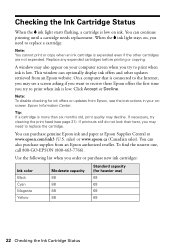
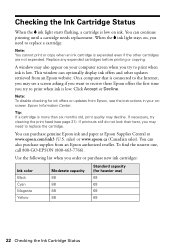
... to receive these Epson offers the first time you try cleaning the print head (see the instructions in your computer screen when you order or purchase new ink cartridges:
Ink color Black Cyan Magenta Yellow
Moderate capacity 88 88 88 88
Standard capacity (for ink offers or updates from Epson, see page 21). If necessary, try...
Quick Guide - Page 23


... . Yields vary considerably based on the NX100 Series. Store ink cartridges in the cartridge after removing the old ones. If cartridges have a new ink cartridge before you begin.
Caution: Do not open ink cartridge packages until you have obtained a replacement, or the ink remaining in printer damage. For best printing results, use up to room temperature for...
Quick Guide - Page 24


....
24 Replacing Ink Cartridges Press the y Stop button again.
■ If another cartridge is low or expended. 2. Press the y Stop button. Open the scanner and prop it .
3.
The print head moves to the _ position to the _ position.
Caution: Do not touch the white cable inside the printer or you may damage your NX100 Series. Caution...
Quick Guide - Page 29


...you 're having trouble using your NX100 Series. One or more cartridges have low ink. Press the y Stop button to be used with the printer. Problems and Solutions
Check the solutions... continue printing until a cartridge needs replacement. Press down on again. If the error is positioned against the right side with the NX100 Series.
Contact Epson for help (see page 31). Printing and...
Quick Guide - Page 34
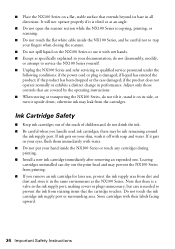
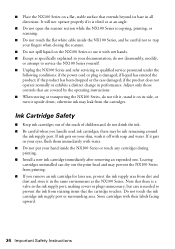
...; Do not touch the flat white cable inside the NX100 Series or touch any cartridges during printing. ■ Install a new ink cartridge immediately after removing an expended one. Store cartridges with soap and water. there may be careful not to prevent the ink from the cartridges. Ink Cartridge Safety
■ Keep ink cartridges out of the reach of...
Quick Guide - Page 37


...printer covered by Epson. This warranty does not cover ribbons, ink cartridges or third party parts, components, or peripheral devices... warrants to determine whether the printer requires service. Using this product for continuous production or similar high duty purposes... cover any color change or fading of prints or reimbursement of original purchase. The replacement printer or part may...
Start Here - Page 7
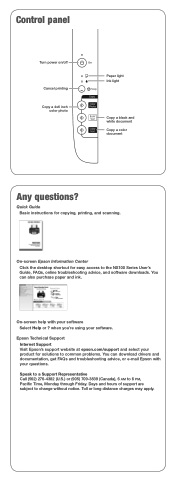
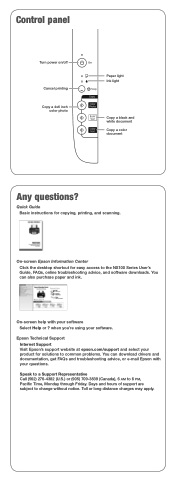
...for copying, printing, and scanning.
Control panel
Turn power on/off
Cancel printing Copy a 4x6 inch
color photo
Paper light Ink light
Copy a black and white document Copy a color document
Any ...ink.
You can download drivers and documentation, get FAQs and troubleshooting advice, or e-mail Epson with your questions.
Quick Guide Basic instructions for solutions to the NX100...
Start Here - Page 8


... Epson Corporation.
Epson NX100 Series Ink Cartridges
69 or 88 Black 69 or 88 Cyan
69 88 or
Magenta
69 or 88 Yellow
Printed in those marks. Want great results? For the right supplies at the right time, you when purchasing replacement ink cartridges. sales) or www.epson.ca (Canadian sales). Ink Color
Black Cyan Magenta Yellow
Moderate...
Similar Questions
My Epson Nx100 Printer Won't Print Black
(Posted by Bumvaa 9 years ago)
Printing Only From Black Ink Cartridge
Is there a way to print only in black ink from Epson XP 600 From My iPad?
Is there a way to print only in black ink from Epson XP 600 From My iPad?
(Posted by fayemcgriff 11 years ago)
Does There Have To Be Colored Ink In The Printer To Only Print In Black Ink?
(Posted by thopwood 12 years ago)

