Epson LQ-1500 Support Question
Find answers below for this question about Epson LQ-1500 - Impact Printer.Need a Epson LQ-1500 manual? We have 4 online manuals for this item!
Question posted by silvert on January 9th, 2013
A Small Silver Piece Has Jammed Near The Print Head Of My Lq 590. Printer Works
But What is this piece and what should I do ?
Current Answers
There are currently no answers that have been posted for this question.
Be the first to post an answer! Remember that you can earn up to 1,100 points for every answer you submit. The better the quality of your answer, the better chance it has to be accepted.
Be the first to post an answer! Remember that you can earn up to 1,100 points for every answer you submit. The better the quality of your answer, the better chance it has to be accepted.
Related Epson LQ-1500 Manual Pages
Technical Brief (Impact Printers) - Page 1
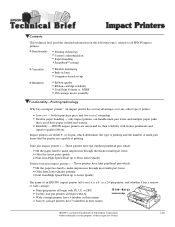
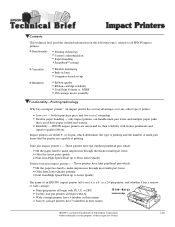
...-up to Near Letter Quality
Twenty-four-pin impact printers - EPSON impact printers are the property of their respective owners. only impact printers can handle multi-part forms and multiple paper paths that can all have finer printhead pins which determines the type of printing and the number of multi-part forms that the printer are either 9- Impact printers are capable...
Technical Brief (Impact Printers) - Page 2
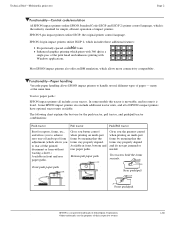
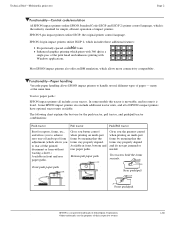
... without wasting a sheet.) Available in front and rear paper paths. EPSON 9-pin impact printers utilize ESC/P, the original printer control language.
LL
Functionality-Paper handling
Versatile paper handling allows EPSON impact printers to achieve zero tear-off and top of the print head and enhances printing with 360 dpi in a single pass of form adjustment (which allows more...
Technical Brief (Impact Printers) - Page 6
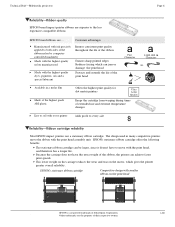
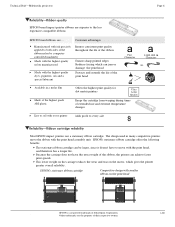
... projectors
Page 6
Reliability-Ribbon quality
EPSON brand impact printer ribbons are ... EPSON's stationary ribbon cartridge offers the following benefits:
L
L
The stationary ribbon cartridge can jam or damage the print head Protects and extends the life of the ribbon
Ensures sharp printed edges Reduces fraying which gives the printer greater overall reliability. The design used in...
User Manual - Page 5
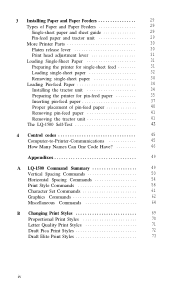
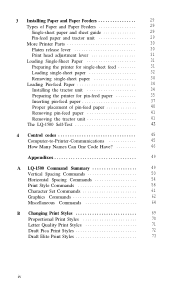
...More Printer Parts
30
Platen release lever
30
Print head adjustment lever
31
Loading Single-Sheet Paper
31
Preparing the printer ...LQ-1500 Self-Test
42
4 Control codes
45
Computer-to-Printer-Communications
45
How Many Names Can One Code Have
46
Appendixes
49
A LQ-1500 Command Summary
49
Vertical Spacing Commands
50
Horizontal Spacing Commands
54
Print...
User Manual - Page 9
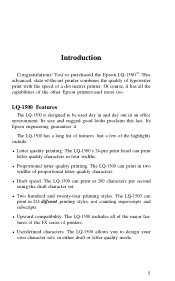
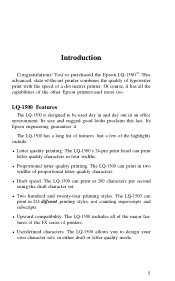
... features of the FX series of features. Just a few of the other Epson printers-and more too. The LQ-1500 can
print in four widths. l Two hundred and twenty-four printing styles.
The LQ-1500 can print in an office environment. The LQ-1500's 24-pin print head can print at 200 characters per second
using the draft character set. l Draft speed. Its...
User Manual - Page 10
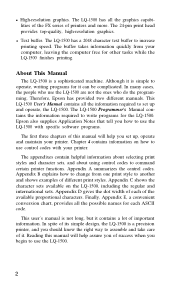
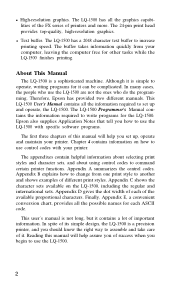
... it is not long, but it . This LQ-1500 User's Manual contains all the information required to increase printing speed.
The LQ-1500 has a 2048 character text buffer to set up and operate, the LQ-1500.
The LQ-1500 Programmer's Manual contains the information required to command certain printer functions. The 24-pin print head provides top-quality, high-resolution graphics. The...
User Manual - Page 16
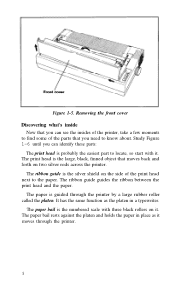
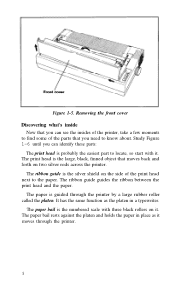
...'s inside
Now that you can see the insides of the printer, take a few moments to find some of the print head next to locate, so start with three black rollers on two silver rods across the printer. Study Figure 1-6 until you can identify these parts:
The print head is the numbered scale with it moves through the...
User Manual - Page 17
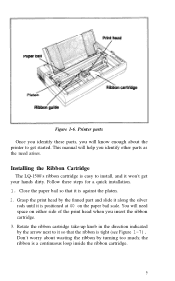
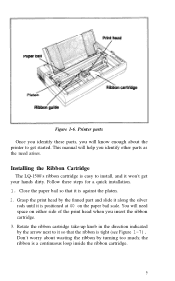
...printer to install, and it won't get started. Rotate the ribbon cartridge take-up knob in the direction indicated by turning too much; Installing the Ribbon Cartridge
The LQ-1500's ribbon cartridge is positioned at 40 on either side of the print head... platen. 2.
Grasp the print head by the finned part and slide it along the silver
rods until it is a continuous loop inside the ribbon cartridge...
User Manual - Page 18


... so that the ribbon does not rest directly against the platen (see Figure 1-8). The short piece of the print head). The ribbon cartridge will sit level when it over the finned part of exposed ribbon must go between the print head and the ribbon guide (Figure 1-9).
10 Now give the take-up knob several turns...
User Manual - Page 32
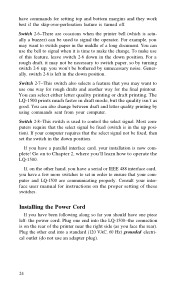
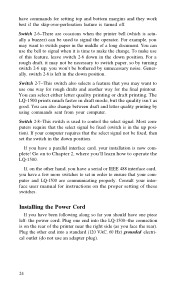
... select signal be bothered by unnecessary noise. Plug one piece left in the down position. Go on the other end into the LQ-1500--the connection is in the down position. For a ...as you won't be fixed (switch is on the proper setting of the printer near the right side (as good. The LQ-1500 prints much faster in order to signal the operator.
Generally, switch 2-6 is ...
User Manual - Page 36
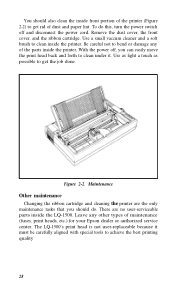
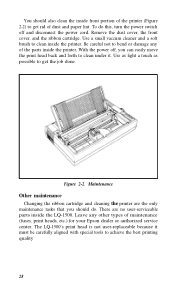
..., and the ribbon cartridge. Figure 2-2. Use a small vaccum cleaner and a soft brush to get rid of maintenance (fuses, print heads, etc.) for your Epson dealer or authorized service center. Leave any of the parts inside the LQ-1500. Maintenance Other maintenance
Changing the ribbon cartridge and cleaning the printer are no user-serviceable parts inside the...
User Manual - Page 39
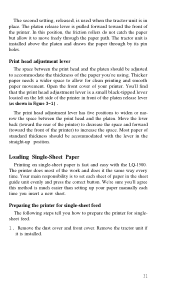
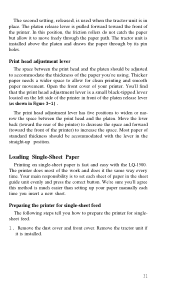
... printer in front of standard thickness should be accommodated with the LQ-1500. In this method is fast and easy with the lever in place. Most paper of the platen release lever (as shown in the sheet guide unit evenly and press the correct button. You'll find that the print head adjustment lever is a small...
User Manual - Page 40
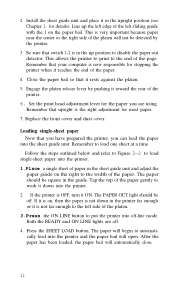
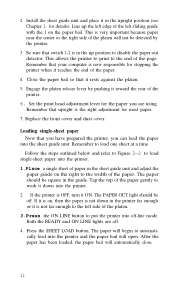
...upright position (see Chapter 1 for stopping the printer when it rests against the platen. 5. Be sure that switch 1-2 is very important because paper near the center or the right side of the .... This allows the printer to print to put the printer into off-line mode. Remember to disable the paper-out detector. Press the SHEET LOAD button. Set the print head adjustment lever for most...
User Manual - Page 42
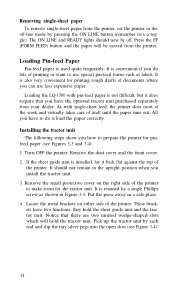
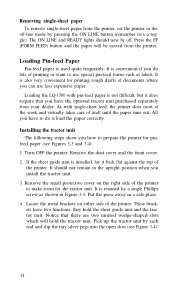
...off -line mode by each end and slip the tiny silver pegs into the open slots (see Figures 3-3 and ... front cover. 2. Remove the small protective cover on either side of
the printer. Locate the metal brackets on ... the LQ-1500 with single-sheet feed, the printer does most of the work and virtually takes care of printing or ... Put the piece away in the upright position when you how to make room...
User Manual - Page 56
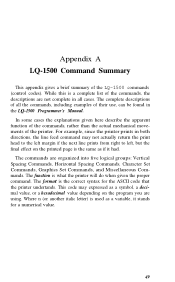
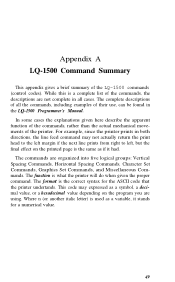
... given here describe the apparent function of the commands, rather than the actual mechanical movements of the LQ-1500 commands (control codes). Appendix A LQ-1500 Command Summary
This appendix gives a brief summary of the printer. For example, since the printer prints in both directions, the line feed command may expressed as a variable, it had.
The complete descriptions...
User Manual - Page 74
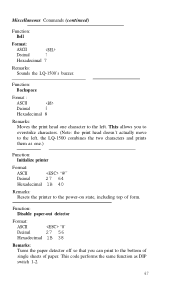
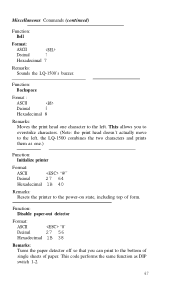
... to the power-on state, including top of paper. This allows you can print to the left , the LQ-1500 combines the two characters and prints them as DIP
switch 1-2.
67 Function: Backspace
Format :
ASCII
Decimal
8
Hexadecimal 8
Remarks: Moves the print head one .)
Function: Initialize printer
Format:
ASCII
"@"
Decimal
27 64
Hexadecimal 1B 40
Remarks: Resets the...
User Manual - Page 97
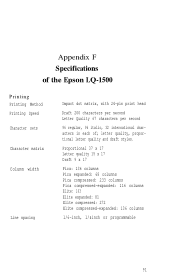
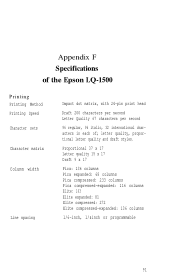
Appendix F Specifications of the Epson LQ-1500
Printing Printing Method Printing Speed Character sets Character matrix Column width
Line spacing
Impact dot matrix, with 24-pin print head
Draft 200 characters per second Letter Quality 67 characters per second
96 regular, 96 italic, 32 international characters in each of;
letter quality, proportional letter ...
User Manual - Page 101
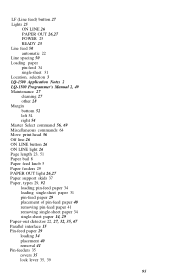
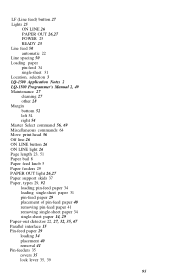
... 50 Loading paper pin-feed 34 single-sheet 31 Location, selection 3 LQ-1500 Application Notes 2 LQ-1500 Programmer's Manual 2, 49 Maintenance 27 cleaning 27 other 28 Margin bottom 52 left 54 right 54 Master Select command 56, 69 Miscellaneous commands 64 Move print.head 56 Off line 26 ON LINE button 26 ON LINE light 26...
User Manual - Page 102


... switch 25 Print head 8, 91 Print head adjustment lever 30, 31, 32, 39 Print head, moving 56 Print pitch 57 Print style commands 56 print style 69
Compressed 58 Double-strike 59 Draft 72 Emphasized 59 Expanded57 Italic 60 Letter quality 71 Proportional 57, 70 Underline 60 Printing, method 91 proportional 57 speed 91 Programmer's manual, LQ-1500 2, 49 Proportional print 57, 70...
User Manual - Page 107
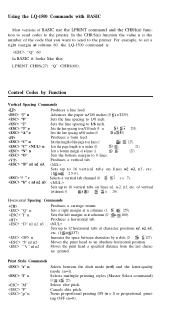
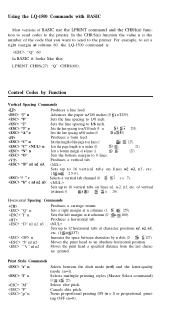
...n
Sets a right margin at n columns (0 n 160).
Using the LQ-1500 Commands with BASIC
Most versions of the page to n lines (1 Sets ...printer.
Produces a horizontal tab. n "$" nl n2 " \ " nl n2
Increases the space between the draft mode (n=0) and the letter-quality mode (n=l). Moves the print head a specified distance from the last character printed.
Selects multiple printing...
Similar Questions
I Want To Stop Printing When Finished Printing In Lq 300 Ii
(Posted by ruitin 9 years ago)
Why Can't I Print Using A Parallel Printer Cable ?
I RECENTLY DISCONNECTED AND RECONNECTED MY PARALLEL PRINTER CABLE , BUT NOW I CAN NO LONGER PRINT......
I RECENTLY DISCONNECTED AND RECONNECTED MY PARALLEL PRINTER CABLE , BUT NOW I CAN NO LONGER PRINT......
(Posted by lclark82150 11 years ago)
Lq 590 Continuous Form
I just bought LQ 590 printer to use with continuous form and save paper. I cannot configure it so t...
I just bought LQ 590 printer to use with continuous form and save paper. I cannot configure it so t...
(Posted by choppinseverine 12 years ago)

