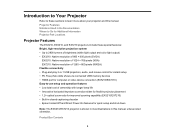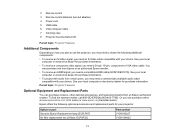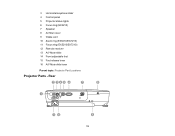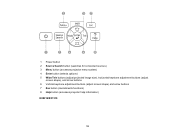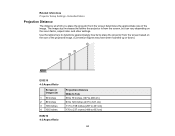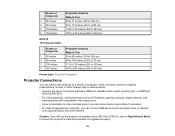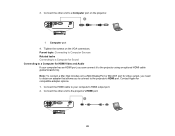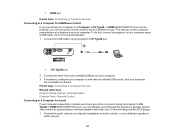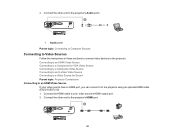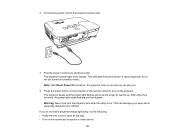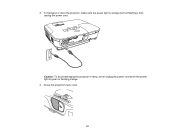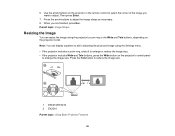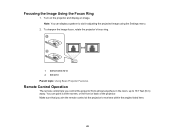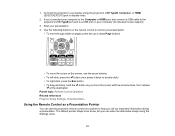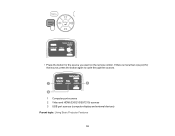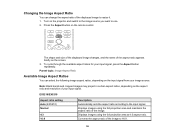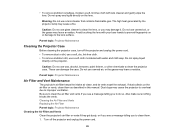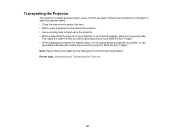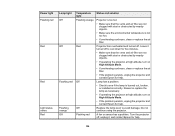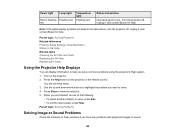Epson EX5210 Support Question
Find answers below for this question about Epson EX5210.Need a Epson EX5210 manual? We have 2 online manuals for this item!
Question posted by myounger2 on March 14th, 2015
3 Red Flashing Lights.
I have cleaned and changed the bulb. Turning the projector on still gives me the 3 red flashing lights. This is the Epson EX 5210.
Current Answers
Answer #1: Posted by TechSupport101 on March 14th, 2015 9:46 AM
The manual here http://www.helpowl.com/manuals/Epson/EX5210/151576 normally should account for the LED light indication.
Related Epson EX5210 Manual Pages
Similar Questions
Connect Epson Ex5210 Via Hdmi To Dell Vostro 3458 W/o Hdmi Port
How do I get an Epson ex5210 to display a Vostro 3458 when the only available output from the projec...
How do I get an Epson ex5210 to display a Vostro 3458 when the only available output from the projec...
(Posted by Beckyrp 7 years ago)
It Has Three Red Flashing Lights.
Manual says it is an internal error. Is there a way to fix it?
Manual says it is an internal error. Is there a way to fix it?
(Posted by rz59802 8 years ago)
What Is The Best Way For Me To Connect My Vcr To The Ex5210?
I am not very familiar with connecting equipment such as this so can you please help me?
I am not very familiar with connecting equipment such as this so can you please help me?
(Posted by janicemben 12 years ago)
I Try To Turn The Projector On But It Goes In Standby Mode (red Flashing Light)
When I turn on my projector the green light flashing for a long time then it goes in Standby mode(re...
When I turn on my projector the green light flashing for a long time then it goes in Standby mode(re...
(Posted by timsans 12 years ago)