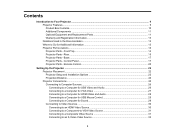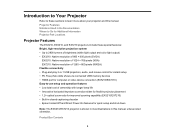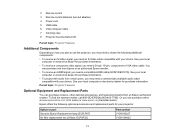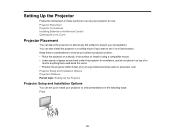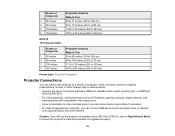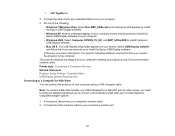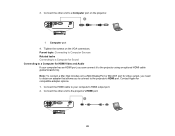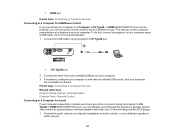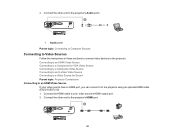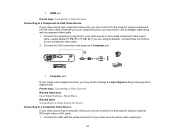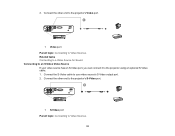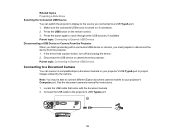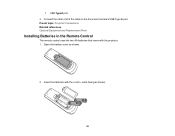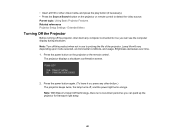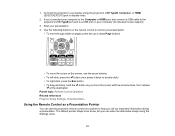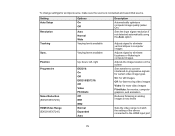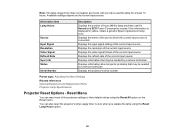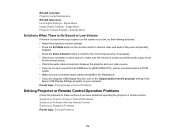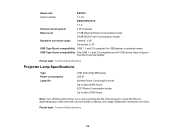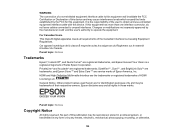Epson EX5210 Support Question
Find answers below for this question about Epson EX5210.Need a Epson EX5210 manual? We have 2 online manuals for this item!
Question posted by Beckyrp on November 27th, 2016
Connect Epson Ex5210 Via Hdmi To Dell Vostro 3458 W/o Hdmi Port
How do I get an Epson ex5210 to display a Vostro 3458 when the only available output from the projector is an HDMI cable, and the laptop has no HDMI port? I bought an HDMI to USB or VGA adapter, but nothing happens. The laptop and projector worked together via direct VGA and USB connectbefore the projector was ceiling mounted with an HDMI running from the projector to a wall plate.
Current Answers
Answer #1: Posted by waelsaidani1 on November 27th, 2016 12:32 PM
Your projector has a native resolution of 800 x 600 so you need to change your screen resolution to that. It will accept higher resolution input but will downscale to this. If you can set the projector as your second screen you should be able to set that resolution just for the projector.
Related Epson EX5210 Manual Pages
Similar Questions
Ceiling Mounts
I have an epson LCD projector elp 5100. Would like to know if they make a ceiling mount for the proj...
I have an epson LCD projector elp 5100. Would like to know if they make a ceiling mount for the proj...
(Posted by Seon1971 11 years ago)
Connecting Dvd To 5210
What is the best way for me to connect a dvd player to my 5210 projector?
What is the best way for me to connect a dvd player to my 5210 projector?
(Posted by janicemben 11 years ago)
What Is The Best Way For Me To Connect My Vcr To The Ex5210?
I am not very familiar with connecting equipment such as this so can you please help me?
I am not very familiar with connecting equipment such as this so can you please help me?
(Posted by janicemben 11 years ago)