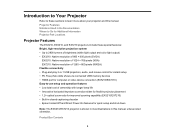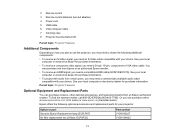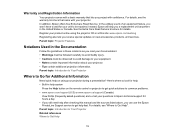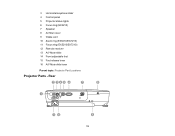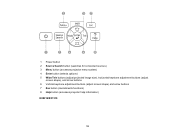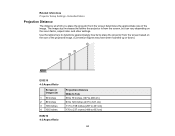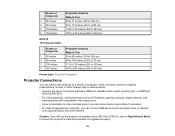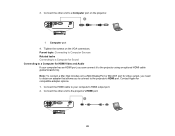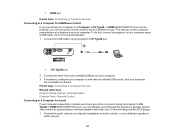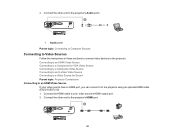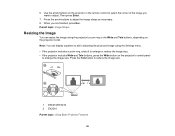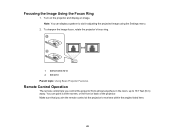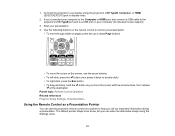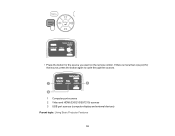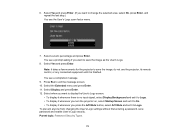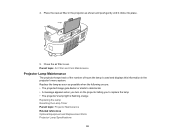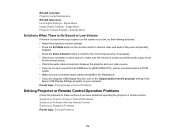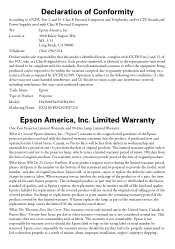Epson EX5210 Support Question
Find answers below for this question about Epson EX5210.Need a Epson EX5210 manual? We have 2 online manuals for this item!
Question posted by janicemben on April 18th, 2012
What Is The Best Way For Me To Connect My Vcr To The Ex5210?
I am not very familiar with connecting equipment such as this so can you please help me?
Current Answers
Related Epson EX5210 Manual Pages
Similar Questions
Connect Epson Ex5210 Via Hdmi To Dell Vostro 3458 W/o Hdmi Port
How do I get an Epson ex5210 to display a Vostro 3458 when the only available output from the projec...
How do I get an Epson ex5210 to display a Vostro 3458 when the only available output from the projec...
(Posted by Beckyrp 7 years ago)
Outdoor Screen Size If I Purchase This Epson Projector
hello, in the marcket for a projector that can play movies with mainly for outdoor parties. I like t...
hello, in the marcket for a projector that can play movies with mainly for outdoor parties. I like t...
(Posted by petervolpejr 10 years ago)
Connecting Dvd To 5210
What is the best way for me to connect a dvd player to my 5210 projector?
What is the best way for me to connect a dvd player to my 5210 projector?
(Posted by janicemben 12 years ago)
Save Bulb Life On Mounted Powerlite 92
We have mounted PowerLite 92's in classrooms and need to make sure we are conserving bulb life. Turn...
We have mounted PowerLite 92's in classrooms and need to make sure we are conserving bulb life. Turn...
(Posted by arzeken 12 years ago)