Epson EX5210 Support Question
Find answers below for this question about Epson EX5210.Need a Epson EX5210 manual? We have 2 online manuals for this item!
Question posted by janicemben on May 1st, 2012
Connecting Dvd To 5210
What is the best way for me to connect a dvd player to my 5210 projector?
Current Answers
There are currently no answers that have been posted for this question.
Be the first to post an answer! Remember that you can earn up to 1,100 points for every answer you submit. The better the quality of your answer, the better chance it has to be accepted.
Be the first to post an answer! Remember that you can earn up to 1,100 points for every answer you submit. The better the quality of your answer, the better chance it has to be accepted.
Related Epson EX5210 Manual Pages
User Manual - Page 9
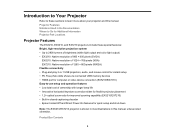
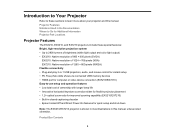
...; HDMI port for computer or video device connection (EX5210/EX7210) Easy-to-use setup and operation features • Low total cost of ownership with longer lamp life • Innovative horizontal keystone correction slider for flexible projector placement • 1.2× optical zoom ratio for improved zooming capability (EX5210/EX7210) • Built-in closed captioning decoder...
User Manual - Page 11
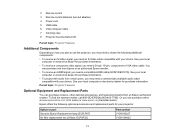
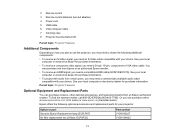
...signal, you need an S-Video cable compatible with your device. Parent topic: Projector Features
Optional Equipment and Replacement Parts
You can purchase screens, other optional accessories,...cable (EX5210/EX7210). 2 Remote control 3 Remote control batteries (two AA alkaline) 4 Power cord 5 USB cable 6 VGA computer cable 7 Carrying case 8 Projector documentation CD
Parent topic: Projector Features...
User Manual - Page 15
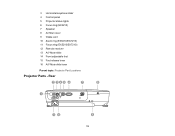
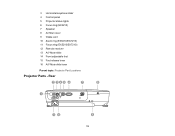
Rear
15 3 Horizontal keystone slider 4 Control panel 5 Projector status lights 6 Focus ring (EX3210) 7 Speaker 8 Air filter cover 9 Intake vent 10 Zoom ring (EX5210/EX7210) 11 Focus ring (EX5210/EX7210) 12 Remote receiver 13 A/V Mute slide 14 Front adjustable foot 15 Foot release lever 16 A/V Mute slide lever Parent topic: Projector Part Locations
Projector Parts -
User Manual - Page 18
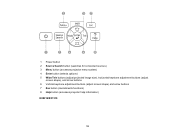
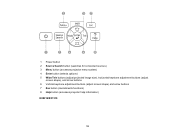
1 Power button 2 Source Search button (searches for connected sources) 3 Menu button (accesses projector menu system) 4 Enter button (selects options) 5 Wide/Tele buttons (adjust projected image size), horizontal keystone adjustment buttons (adjust
screen shape), and arrow buttons 6 Vertical keystone ...
User Manual - Page 22
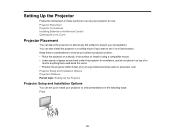
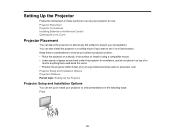
... of or
next to use . Projector Placement Projector Connections Installing Batteries in the Remote Control Opening the Lens Cover
Projector Placement
You can set up or install your projector to project your projector for ventilation, and do not place it on almost any flat surface to view presentations in the following ways: Front
22 Setting Up the...
User Manual - Page 24
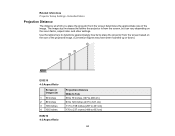
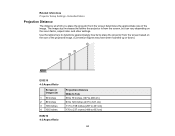
... Distance
The distance at which you place the projector from the screen determines the approximate size of the projected image. (Conversion figures may have been rounded up or down.)
EX3210 4:3 Aspect Ratio
Screen or image size
1 50 inches 2 80 inches 3 100 inches 4 150 inches
EX5210 4:3 Aspect Ratio
Projection distance Wide to Tele...
User Manual - Page 25
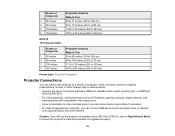
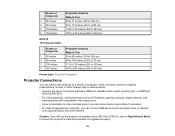
... Placement
Projector Connections
You can connect USB devices (such as DVD players, gaming consoles, digital cameras, and camera phones with or without a computer, you can connect the projector to a variety of computer that has a USB port, standard video output (monitor) port, or HDMI port (EX5210/EX7210).
• For video projection, connect devices such as a flash drive or camera) or...
User Manual - Page 28
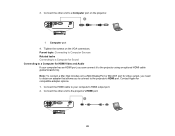
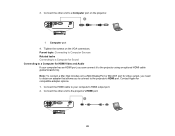
... your computer's HDMI output port. 2. Connect the other end to the projector's HDMI port.
28 Connect the other end to a Computer port on the VGA connectors. Parent topic: Connecting to Computer Sources Related tasks Connecting to a Computer for Sound Connecting to the projector using an optional HDMI cable (EX5210/EX7210). 3. Note: To connect a Mac that includes only a Mini DisplayPort...
User Manual - Page 29
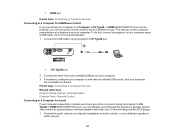
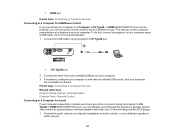
... to your laptop's headphone or audio-out jack, or your projector's USB TypeB port.
1 USB TypeB port
2. Parent topic: Connecting to your computer using the projector's USB TypeB or HDMI (EX5210/EX7210) port, you control computer presentations at a distance from your computer. 3. Just connect an optional stereo mini-jack adapter cable (with an external USB...
User Manual - Page 30
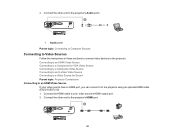
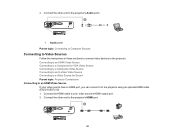
... has an HDMI port, you can connect it to the projector. Connect the other end to the projector's Audio ports.
1 Audio ports Parent topic: Connecting to Computer Sources
Connecting to Video Sources
Follow the instructions in these sections to connect video devices to the projector using an optional HDMI cable (EX5210/EX7210). 1. Connect the other end to an HDMI Video...
User Manual - Page 39
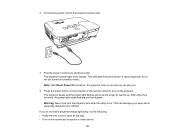
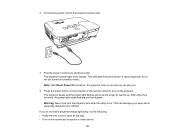
... flashing and turns green. This can damage your eyes and is open all the way. • Turn on the connected computer or video device.
39
If you plug it in.
4. Connect the power cord to turn on (standby mode). This indicates that the projector is receiving power, but is on as soon as the...
User Manual - Page 40
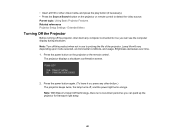
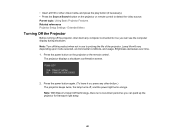
..., environmental conditions, and usage. Press the power button again. (To leave it on, press any computer connected to it so you can see the computer display during shutdown. Parent topic: Using Basic Projector Features Related references Projector Setup Settings - Note: With Epson's Instant Off technology, there is no cool-down any other video...
User Manual - Page 48
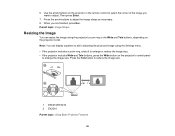
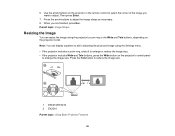
... enlarge the image size. 6. Use the arrow buttons on the projector model. Press the arrow buttons to reduce the image size.
1 EX5210/EX7210 2 EX3210 Parent topic: Using Basic Projector Features
48 Note: You can resize the image using the Settings menu. • If the projector includes a zoom ring, rotate it to enlarge or reduce...
User Manual - Page 51
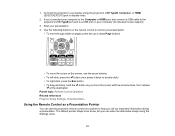
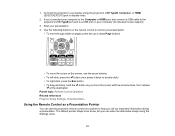
...mouse support).
3. Start your computer to the Computer or HDMI port, also connect a USB cable to the projector's USB TypeB port and to display video.
2. The default pointer shape is ...select an alternative shape using the projector's USB TypeB, Computer, or HDMI (EX5210/EX7210) port to a USB port on the screen, use the projector's remote control as you connected your presentation. 4. If you...
User Manual - Page 52


... on the remote control to switch from the screen. Settings Menu
Selecting an Image Source
If you connected multiple image sources to the projector, such as a computer and DVD player, you want to move the pointer on the projector or remote control until you see the image from the source you want.
52 For video...
User Manual - Page 58


...the name of the Color Mode appears briefly on the projector and switch to the image source you want to change ...Best for presentations onto a whiteboard (adjusts the colors accordingly) Best for your input signal, press the Color Mode button repeatedly. To cycle through all the available Color Modes for still images projected in a bright room
58
1. If you are projecting from a DVD player...
User Manual - Page 59


Turn on the projector and switch to the image source you want to exit the menus. You can also use the volume buttons on or off for each Color Mode that supports the feature. You must adjust the volume separately for each connected input source....Parent topic: Color Mode
Turning On Auto Iris
In certain color modes, you can turn Auto Iris on the projector's control panel (EX5210/EX7210).
User Manual - Page 80


...Various video standards
See the list of available aspect ratios Auto (EX5210/EX7210) Off 4% 8%
Description
Specifies the signal type from input sources connected to computer ports
Auto: detects signals automatically
RGB: corrects color for... Settings Related references Available Image Aspect Ratios
Projector Feature Settings - Settings Menu
Options on the Settings menu let you customize various...
User Manual - Page 112
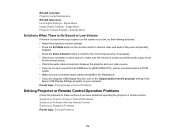
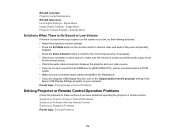
...
output. • Make sure any connected audio cables are labelled "No Resistance". • If you are using the USB Display function, turn on the Output audio from the projector setting in these sections if you do not hear sound from an HDMI source (EX5210/EX7210), set the connected device to Password Problems Parent topic...
Warranty Statement - Page 1
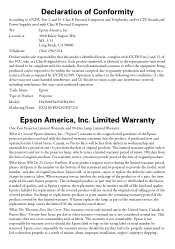
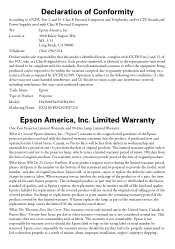
...When warranty service involves the exchange of the product or of Product: Projector
Model:
H430A/H429A/H428A
Marketing Name: EX3210/EX5210/EX7210
Epson America, Inc. Exchange or replacement products or parts assume ... and materials for replacement of the covered product will , at :
3840 Kilroy Airport Way MS: 3-13 Long Beach, CA 90806
Telephone:
(562) 290-5254
Declare under sole...
Similar Questions
Connect Epson Ex5210 Via Hdmi To Dell Vostro 3458 W/o Hdmi Port
How do I get an Epson ex5210 to display a Vostro 3458 when the only available output from the projec...
How do I get an Epson ex5210 to display a Vostro 3458 when the only available output from the projec...
(Posted by Beckyrp 7 years ago)
Can You Use A Dvd Player Instead Of A Pc Or Mac
can you use a dvd player instead of a pc or mac
can you use a dvd player instead of a pc or mac
(Posted by lmf1101 11 years ago)
What Is The Best Way For Me To Connect My Vcr To The Ex5210?
I am not very familiar with connecting equipment such as this so can you please help me?
I am not very familiar with connecting equipment such as this so can you please help me?
(Posted by janicemben 12 years ago)
Dvd
Can’t get DVD to read disc, tried many different discs the DVD says loading then the message n...
Can’t get DVD to read disc, tried many different discs the DVD says loading then the message n...
(Posted by jparsells 12 years ago)

