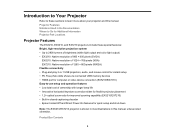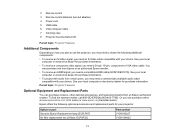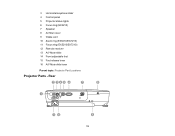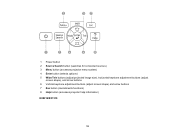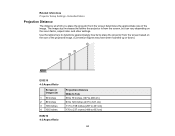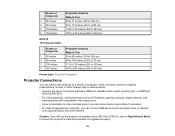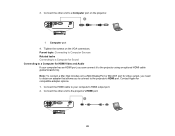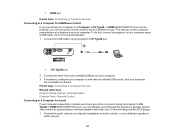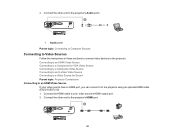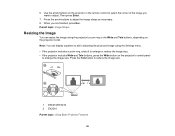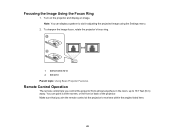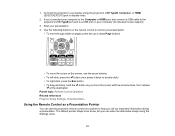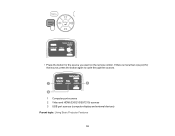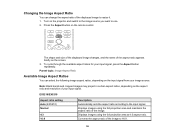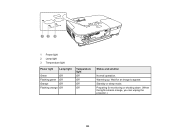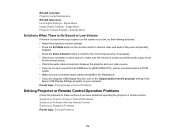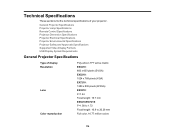Epson EX5210 Support Question
Find answers below for this question about Epson EX5210.Need a Epson EX5210 manual? We have 2 online manuals for this item!
Current Answers
Answer #1: Posted by TommyKervz on September 10th, 2015 10:23 AM
- Press the Color Mode button on the remote control to try different color modes for the image and environment.
- Adjust the available settings on the Image menu for the current input source, such as Brightness, Contrast, Tint, Color Adjustment, and/or Color Saturation.
- Make sure you selected the correct input source on the Signal menu.
- Make sure all the cables are securely connected to the projector and your video device. If you connected long cables, try connecting shorter cables.
- For computers, check the color balance of your computer's display. (See your computer manual for details.)
- If the colors are incorrect from a video source, make sure you selected the correct Video Signal setting.
- If you are using the ECO Power Consumption setting, try selecting Normal in the Settings menu.
- If the image has been progressively darkening, you may need to replace the projector lamp soon.
See more troubleshooting tips here: http://www.epson.com/cgi-bin/Store/support/supDetail.jsp?infoType=FAQs&oid=188471
Related Epson EX5210 Manual Pages
Similar Questions
Connect Epson Ex5210 Via Hdmi To Dell Vostro 3458 W/o Hdmi Port
How do I get an Epson ex5210 to display a Vostro 3458 when the only available output from the projec...
How do I get an Epson ex5210 to display a Vostro 3458 when the only available output from the projec...
(Posted by Beckyrp 7 years ago)
Epson 309a Image
My Epson 309A projector has a greenish tint on the screen image. Imae is not crisp and clean. Does i...
My Epson 309A projector has a greenish tint on the screen image. Imae is not crisp and clean. Does i...
(Posted by rabbigq 8 years ago)
What Is The Best Way For Me To Connect My Vcr To The Ex5210?
I am not very familiar with connecting equipment such as this so can you please help me?
I am not very familiar with connecting equipment such as this so can you please help me?
(Posted by janicemben 12 years ago)
Turn On Projector, Light Flashes Green 3 Times Then Turns To An Solid Orange.
Can not get machine to turn on, the orange light will not go off. It turns green 3 times then goes b...
Can not get machine to turn on, the orange light will not go off. It turns green 3 times then goes b...
(Posted by howe 12 years ago)