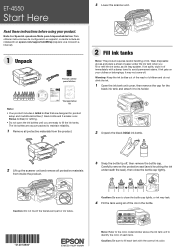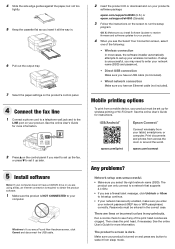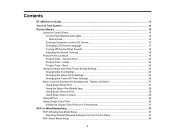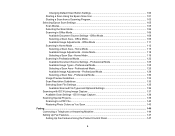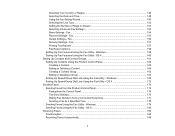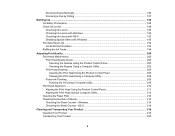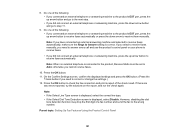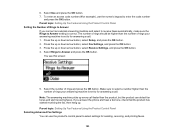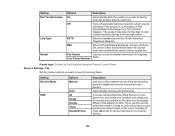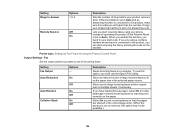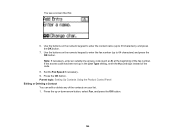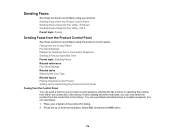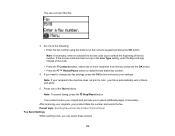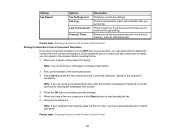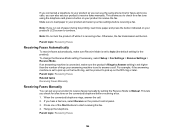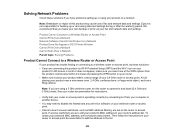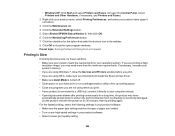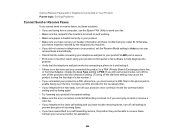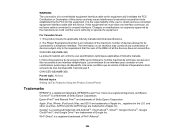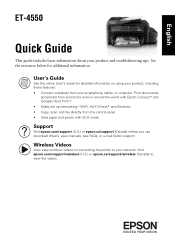Epson ET-4550 Support Question
Find answers below for this question about Epson ET-4550.Need a Epson ET-4550 manual? We have 5 online manuals for this item!
Question posted by scsmsun on March 28th, 2018
Could Not Find (transportation Kit), Codes For Telephone, Fax
I bought the produced. from Epson Canada Store could not find the above kit(transportation kit) and French control panel sticker when unpackedEPSON WORKFORCE ET-4550 ECOTANK aLL-IN-0 Made in Indonesia order No.D0087676457, order date 02/25/2018 ship date 02/6/2018 customer code
Current Answers
Answer #1: Posted by Odin on March 28th, 2018 8:25 AM
You seem to be confusing us, an independent help site, with Epson--which you must contact regarding missing items in your shipment. Use the contact information here--https://www.contacthelp.com/epson/customer-service.
Hope this is useful. Please don't forget to click the Accept This Answer button if you do accept it. My aim is to provide reliable helpful answers, not just a lot of them. See https://www.helpowl.com/profile/Odin.
Related Epson ET-4550 Manual Pages
Similar Questions
Printhead Clogs
how do i unclog the printhead on epson et-4550? I tried using the software to clean the printhead bu...
how do i unclog the printhead on epson et-4550? I tried using the software to clean the printhead bu...
(Posted by acnewton 7 years ago)
Fax Problem With Wf-3640
I have ATT uverse with voicemail and am not receiving faxes. When I go to check status it is saying ...
I have ATT uverse with voicemail and am not receiving faxes. When I go to check status it is saying ...
(Posted by ricklopata 9 years ago)