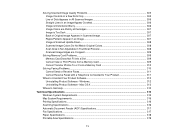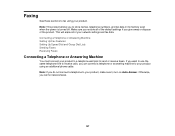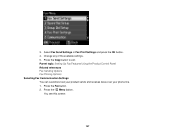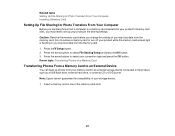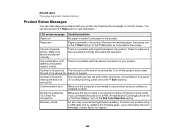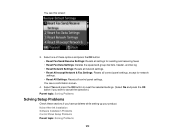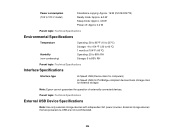Epson WorkForce 545 Support Question
Find answers below for this question about Epson WorkForce 545.Need a Epson WorkForce 545 manual? We have 4 online manuals for this item!
Question posted by noladou on April 12th, 2014
Epson Work Force 545 Wont Receive Fax
The person who posted this question about this Epson product did not include a detailed explanation. Please use the "Request More Information" button to the right if more details would help you to answer this question.
Current Answers
Answer #1: Posted by waelsaidani1 on April 13th, 2014 6:16 AM
- Make sure the recipient's fax machine is turned on and working.
- Make sure paper is loaded correctly in your product.
- Make sure your product's Auto Answer mode is turned on to receive faxes automatically. Check your product control panel to see if this mode is turned on.
- Check that the cable connecting your telephone wall jack to your product's LINE port is secure.
- Print a fax connection report using your product control panel or fax software to help diagnose the problem.
- Verify that the telephone wall jack works by connecting a phone to it and testing it.
- If you connected your product to a DSL phone line, you must connect a DSL filter to the phone jack to enable faxing over the line. Contact your DSL provider for the necessary filter.
- If your telephone line has static, turn off your product'sV.34 and ECM (Error Correction Mode) fax communication settings and try faxing again.
Note
- : If your product is connected to a VoIP (Voice over Internet Protocol) phone line, you should be aware that fax machines are designed to work over analog phone lines. Epson cannot guarantee that fax transmission will work when using VoIP.
- If you phone line includes voice mail answering services, calls or faxes may be inadvertently received by your voice mail service.
Related Epson WorkForce 545 Manual Pages
Similar Questions
Epson Work Force 545 Says Fax Recieved But Won't Print
(Posted by Juabi 9 years ago)
Epson Work Force 545 Comunication Error When Recieve Fax
(Posted by dismomjstan 10 years ago)
Why Wont My Epson Work Force 545 Accept Replacement Ink Cartrdges
(Posted by gewtc 10 years ago)
How Do I Recieve A Fax On My Epson Work Force 545
(Posted by Tomgrbmar 10 years ago)