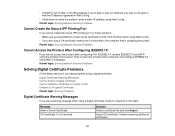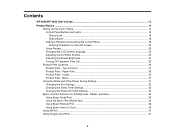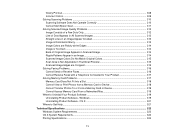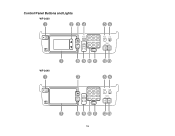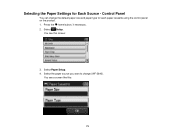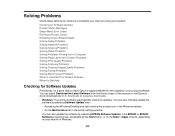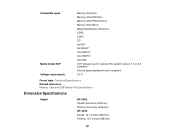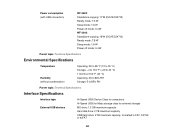Epson WorkForce WF-3640 Support Question
Find answers below for this question about Epson WorkForce WF-3640.Need a Epson WorkForce WF-3640 manual? We have 4 online manuals for this item!
Question posted by ricklopata on January 15th, 2015
Fax Problem With Wf-3640
Current Answers
Answer #1: Posted by waelsaidani1 on January 16th, 2015 8:40 AM
- Make sure the recipient's fax machine is turned on and working.
- Make sure paper is loaded correctly in your product.
- Make sure Receive Mode is set to Auto so you can receive faxes automatically.
- Check that the cable connecting your telephone wall jack to your product's LINE port is secure.
- Print a fax connection report using your product control panel or fax software to help diagnose the problem.
- Verify that the telephone wall jack works by connecting a phone to it and testing it.
- If there is no dial tone and you connected the product to a PBX (Private Branch Exchange) phone line or Terminal Adapter, change the Line Type setting to PBX. If you still cannot send a fax, turn off the turn off the product's dial tone detection setting. (Turning off the dial tone setting may cause the product to drop the first digit of a fax number.)
- If you connected your product to a DSL phone line, you must connect a DSL filter to the phone jack to enable faxing over the line. Contact your DSL provider for the necessary filter.
- If your telephone line has static, turn off your product's error correction mode fax communication setting and try faxing again.
- Try lowering your product's fax speed setting.
- Make sure the error correction mode (ECM) setting is turned on if you are trying to send or receive a color fax.
Note: If your product is connected to a VoIP (Voice over Internet Protocol) phone line, keep in mind that fax machines are designed to work over analog phone lines. Epson cannot guarantee that fax transmission will work when using VoIP.
If your phone line includes voice mail answering services, calls or faxes may be inadvertently received by your voice mail service.
Related Epson WorkForce WF-3640 Manual Pages
Similar Questions
When trying to send a fax, my panel starts flashing. how can i fix this?
I'm trying to change ink cartridges on my EPSON WF 3640. The ink cartridge holder is locked in place...
On a new WF-3640 printer the Admin password cannot be entered for the first time using the control p...
Our ipads cannot find air print printer WF 3640 all are on the same network and hav up to date softw...
When I press the scan button the printer to scan a document to PC, Email, or PC (PDF) I receive an e...