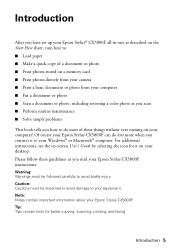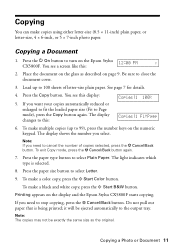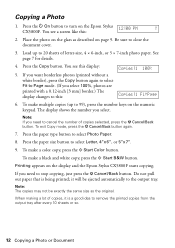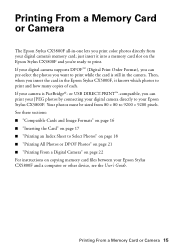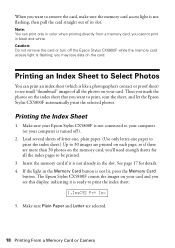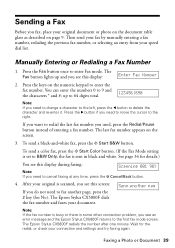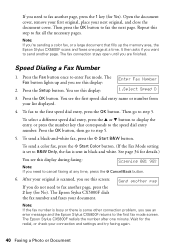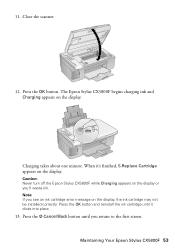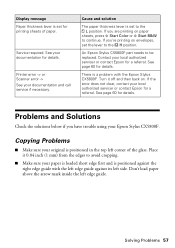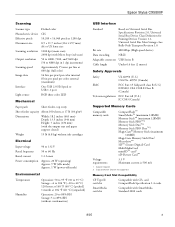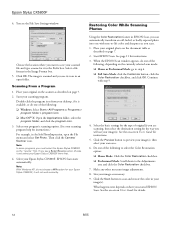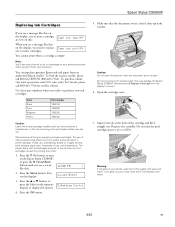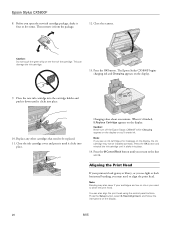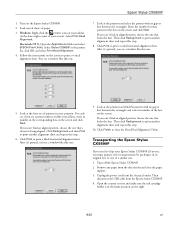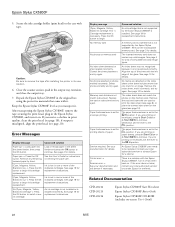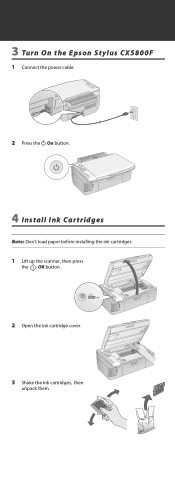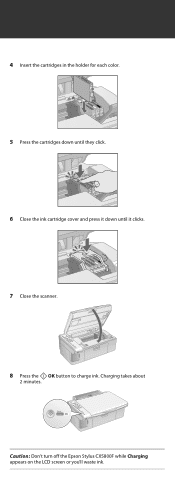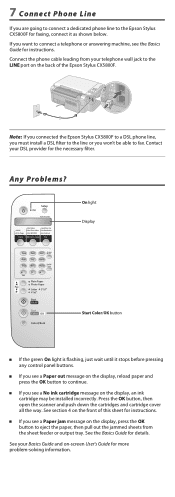Epson CX5800F Support Question
Find answers below for this question about Epson CX5800F - Stylus Color Inkjet.Need a Epson CX5800F manual? We have 6 online manuals for this item!
Question posted by Sartre on April 28th, 2012
Epson Stylus Cx5800f Scanner?
Where can I get Manuals, Drivers and original software that came with this scanner?
Current Answers
Related Epson CX5800F Manual Pages
Similar Questions
How To Install A Epson Stylus Cx4800 All In One Software Download
(Posted by aksmiDlelli 9 years ago)
How To Scan On An Epson Stylus Nx415 Manual
(Posted by sardr 10 years ago)
How To Install Epson Stylus Nx230 Manually On A Mac
(Posted by ortizjam69 10 years ago)
Epson Cx5000 - Stylus Color Inkjet Will Only Print On Bright, White...
jams with card stock
jams with card stock
(Posted by paulaseymour3 11 years ago)