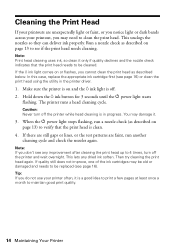Epson C120 Support Question
Find answers below for this question about Epson C120 - Stylus Color Inkjet Printer.Need a Epson C120 manual? We have 3 online manuals for this item!
Question posted by marypdelany on September 28th, 2011
Error Sign On Epson Printer
I wrongly deleted my Epson printer form my computer and now although back it keeps giving an error sign and won't print
Current Answers
Related Epson C120 Manual Pages
Similar Questions
My Epson Stylus Cx4450 Printer Keeps Giving Me A Failed To Print Message?
I have refilled the cartridges and it is not offline I don't know what the issue could be please hel...
I have refilled the cartridges and it is not offline I don't know what the issue could be please hel...
(Posted by dylanouellette44 8 years ago)
C120 Epson Printer Does Not Print
(Posted by Thsix7on 9 years ago)
How Do I Unclog Epson C120 Print Heads?
(Posted by bunDjrunt 9 years ago)
My Printer Paused Itself In The Middle Of A Print.
i was in the middle of printing a shirt and after it laid the white down it paused and hasnt moved s...
i was in the middle of printing a shirt and after it laid the white down it paused and hasnt moved s...
(Posted by kankkank89 11 years ago)
My Epsonc C120 Continous Printer Wont Print?
(Posted by Anonymous-79090 11 years ago)