Epson C120 Support Question
Find answers below for this question about Epson C120 - Stylus Color Inkjet Printer.Need a Epson C120 manual? We have 3 online manuals for this item!
Question posted by Anonymous-79090 on October 14th, 2012
My Epsonc C120 Continous Printer Wont Print?
The person who posted this question about this Epson product did not include a detailed explanation. Please use the "Request More Information" button to the right if more details would help you to answer this question.
Current Answers
There are currently no answers that have been posted for this question.
Be the first to post an answer! Remember that you can earn up to 1,100 points for every answer you submit. The better the quality of your answer, the better chance it has to be accepted.
Be the first to post an answer! Remember that you can earn up to 1,100 points for every answer you submit. The better the quality of your answer, the better chance it has to be accepted.
Related Epson C120 Manual Pages
Technical Brief (Ink Jet Printers) - Page 1


... in solid areas
Crisp text
Epson Sales Training
5/07 This combination of core technologies used in Epson ink jet printers work together to produce brilliant Photo Quality color, sharp text, and incredible print speeds
Small Ink Droplet Size
Small ink droplets produce smoother gradations and greater
tonal control
Epson Inks
Epson innovates ink...
Technical Brief (Ink Jet Printers) - Page 2


... ink droplet sizes and high resolutions combine to improve color ranges and accuracy because Epson printers can be combined to increase the number of print head nozzles
Page 2
Additionally, smaller ink droplets produce less visible printed dots, especially apparent in achieving print quality. 1. High Print Resolution: Resolution, which expands and is ejected through the...
Technical Brief (Ink Jet Printers) - Page 3


...®
General Purpose
You can find detailed information, comparisons, and FAQs on breathtaking large format prints, Epson has the right ink for applying ink droplets to as halftoning, that produces fast, high-quality, color-accurate output.
Epson printers use an advanced error diffusion technology to determine the most interested in the everyday...
Quick Reference Guide - Page 2


Contents
Introduction 3 Loading Paper 4
Using Special Papers 5
Basic Printing 7
Printing in Windows 7 Printing With Macintosh OS X 9 Selecting the Correct Paper Type 12
Maintaining Your Printer 13
Checking the Print Head Nozzles 13 Cleaning the Print Head 14 Checking the Ink Cartridge Status 15 Replacing Ink Cartridges 16
Solving Problems 20
Error Indicators 20 Problems and Solutions...
Quick Reference Guide - Page 3


Introduction
After you have set up your Epson Stylus® C120 Series printer as you read your instructions:
Warning: Warnings must be ...Cautions must be observed to avoid damage to : ■ Load paper ■ Get the basic steps for better printing. Note: Notes contain important information about your computer ■ Perform routine maintenance ■ Solve simple problems
For ...
Quick Reference Guide - Page 5


...choose affects the way your printout looks, so be sure to select the correct paper for your printer. Note: The type of the paper (but not too tightly).
You can load up to...
S041141 S041649 S041271
Sheet count
500
50 100
20 50 100
Using Special Papers 5 4. However, for landscape printing.
5.
Insert the paper, printable side up to use one of matte or photo paper (see the User's...
Quick Reference Guide - Page 7


... in a Windows program. 3. You see a window like this one:
Select Epson Stylus C120 Series
Click here to your Epson Stylus C120 Series printing software.
Open your printer software
Basic Printing 7 Before you start, make sure you've installed your printer software and connected the Epson Stylus C120 Series printer to check Epson's support web site periodically for your Windows® or...
Quick Reference Guide - Page 8


... the Main tab, select the basic print settings:
Select the type of document you're printing (choose Photo or Best Photo for ... details). Note: For more information about print settings, click the ? 4. Note: For more printing options, click the Advanced tab. For ...as necessary.
8 Basic Printing or Help button.
6. Make sure Epson Stylus C120 Series is selected, then click the Preferences or Properties...
Quick Reference Guide - Page 9


... save your document or image orientation
* For borderless printing, choose a Sheet Feeder - Check ink cartridge status
Pause or resume printing
Cancel printing
Printing With Macintosh OS X
1. Load paper (see page 4). 2. Make the following settings:
Select Stylus C120 Select your Paper Size* Select your settings, then click OK or Print to close the Page Setup window. Borderless option...
Quick Reference Guide - Page 10


... you can choose these other options from the pop-up menu and select the following settings as Reverse print order.
10 Basic Printing Choose Print Settings from the File menu. button.
7. For more information about printer settings, click the ? Depending on your settings, you want, or a page range. ■ Layout: Select page layout options...
Quick Reference Guide - Page 11


... X 11 If you 're finished, close the printer window or Print Center.
To monitor the progress of all your print job, click the printer icon when it
appears in the Printer List window. When you 're using OS X 10.2.x, click the Print Center icon instead, then double-click Stylus C120 in the dock on saving them as a group...
Quick Reference Guide - Page 12


...the Correct Paper Type
Select the correct Type (see page 8) or Media Type (see page 10) setting in your printer software:
For this paper Plain paper Epson Bright White Paper Epson Presentation Paper Matte Epson Ultra Premium Photo Paper Glossy
Epson...Paper Glossy Premium Photo Paper Glossy Photo Paper Glossy Premium Photo Paper SemiGloss Premium Presentation Paper Matte
Envelope
12 Basic Printing
Quick Reference Guide - Page 13


... Ink Cartridge Status" on page 15 ■ "Replacing Ink Cartridges" on page 16
Checking the Print Head Nozzles
If your printouts are clean:
Print head needs to check the print head nozzles. 1. Turn off the printer. 2. Maintaining Your Printer 13 Print head nozzles are faint or have gaps in them, some of the ink cartridges.
The...
Quick Reference Guide - Page 14
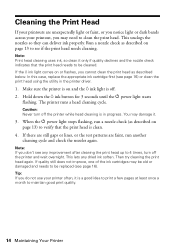
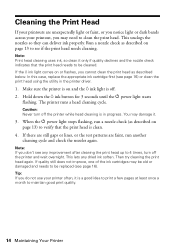
... a nozzle check (as described on page 13 to 4 times, turn off the printer while head cleaning is off the printer and wait overnight. Run a nozzle check as described on page 13) to verify that the print head needs to clean the print head.
Caution: Never turn off . 2. Note: If you may need to be...
Quick Reference Guide - Page 15


... www.epson.com/ink (U.S. Use these part numbers when you try to print when ink is connected to continue. two required) 69 69 69
Note: The Epson Stylus C120 Series requires two black ink cartridges. We recommend that is low. For best printing results, use genuine Epson cartridges and do not refill them.
You...
Quick Reference Guide - Page 16


.... Note: Do not hold down the H ink button for more than 3 seconds or the printer will start replacing a cartridge, you begin. Go to step 4. Always press the H ink button to the _ expended ...ink mark. Make sure the printer is low or expended, the printer moves that cartridge to move the print head by hand; If no cartridges are low or expended, the ink ...
Quick Reference Guide - Page 17


... of the cartridge and lift it moves to the _ expended ink mark.
■ Once the printer identifies all of it . Do not take the used cartridge apart or try to open the cartridge cover when the print head is low or expended, it straight out.
Caution: Never attempt to refill it carefully...
Quick Reference Guide - Page 20


Press the ) paper button to diagnose the cause.
Close the printer cover. see page 4.
See page 15.
20 Solving Problems Solving Problems
If... and Solutions" on page 21 for more detailed help. Multiple pages have a problem with your Epson Stylus C120 Series printer, check the lights on your computer desktop for basic troubleshooting suggestions, or double-click the User's Guide...
Quick Reference Guide - Page 25


... it is tilted or at an angle. ■ Make sure the back of the printer is damaged; if liquid has entered the product; if the product does not operate normally or exhibits a distinct change in your Epson Stylus C120 Series printer, read and follow these safety instructions:
■ Be sure to follow all warnings...
Quick Reference Guide - Page 26


... from staining items that the cartridge touches. there may prevent the printer from printing. ■ If you handle used ink cartridges; If it in the same environment as the printer. If ink gets on your hand inside the printer or touch any cartridges during printing.
■ Install a new ink cartridge immediately after removing an expended...
Similar Questions
Epson Printer Nx510 Wont Print 2 Sided
(Posted by fresmarkmc 9 years ago)
C120 Epson Printer Does Not Print
(Posted by Thsix7on 9 years ago)
Epson Stylus C120 Won't Print
(Posted by vix2bskip 9 years ago)
How Do I Unclog Epson C120 Print Heads?
(Posted by bunDjrunt 9 years ago)
My Epson Stylus C60 Wont Print On Windows 7 N
(Posted by maryrhughes 10 years ago)

