Epson C120 Support Question
Find answers below for this question about Epson C120 - Stylus Color Inkjet Printer.Need a Epson C120 manual? We have 3 online manuals for this item!
Question posted by Thsix7on on September 12th, 2014
C120 Epson Printer Does Not Print
The person who posted this question about this Epson product did not include a detailed explanation. Please use the "Request More Information" button to the right if more details would help you to answer this question.
Current Answers
There are currently no answers that have been posted for this question.
Be the first to post an answer! Remember that you can earn up to 1,100 points for every answer you submit. The better the quality of your answer, the better chance it has to be accepted.
Be the first to post an answer! Remember that you can earn up to 1,100 points for every answer you submit. The better the quality of your answer, the better chance it has to be accepted.
Related Epson C120 Manual Pages
Technical Brief (Ink Jet Printers) - Page 1


... offer the optimal output quality
High Resolution Printing
High resolution allows the printer to produce award-winning print quality, and each of offering a one printers.
This combination of core technologies used in Epson ink jet printers produces:
Greater detail in highlights, without visible printed "dots"
Smooth gradations with precise color control and
superior density
Crisp line art...
Technical Brief (Ink Jet Printers) - Page 2


... print quality. Epson printers are used in dense coverage areas to improve print speed
With this technique, Epson printers can be combined to precisely print crisp details in the lightest areas of Print Resolution and Small, Variable-Size Ink Droplets
3. A smaller ink droplet allows the printer to produce a greater number of different colored "printed dots" because a wider range of print...
Technical Brief (Ink Jet Printers) - Page 3


... ink for optional cartridges, and you see continuous tone color. Ink System: Epson offers a variety of Epson America, Inc. Epson Papers: In general, Epson printers will deliver their optimal print quality using genuine Epson inks on the content, selected output quality, and paper type. Epson Printer + Epson Ink + Epson Paper Delivers Epson Quality
6. DURABrite and Chief Memory Officer...
Quick Reference Guide - Page 2


Contents
Introduction 3 Loading Paper 4
Using Special Papers 5
Basic Printing 7
Printing in Windows 7 Printing With Macintosh OS X 9 Selecting the Correct Paper Type 12
Maintaining Your Printer 13
Checking the Print Head Nozzles 13 Cleaning the Print Head 14 Checking the Ink Cartridge Status 15 Replacing Ink Cartridges 16
Solving Problems 20
Error Indicators 20 Problems and Solutions...
Quick Reference Guide - Page 3


... basic steps for better printing. Caution: Cautions must be observed to avoid damage to avoid bodily injury. Contents of on-screen manual
Movies and featured topics
Links to online resources
Please follow these guidelines as described on your desktop. Introduction
After you have set up your Epson Stylus® C120 Series printer as you read...
Quick Reference Guide - Page 5


... to 20 sheets of matte or photo paper (see the User's Guide for landscape printing.
5.
Paper type Epson Bright White Paper Epson Photo Paper Glossy
Size Letter (8.5 × 11 inches) Borderless 4 × 6...for the best results, you'll want to maximize the impact of Epson's special ink jet papers designed for your printer. Insert the paper, printable side up to select the correct paper...
Quick Reference Guide - Page 7


...1. Before you start, make sure you've installed your printer software and connected the Epson Stylus C120 Series printer to your on -screen User's Guide. Printing in a Windows program. 3. Open the File menu and select Print. Basic Printing
This section describes the basic steps for free updates to your Epson Stylus C120 Series printing software.
Download instructions are posted for your...
Quick Reference Guide - Page 8


...see page 12 for details).
Make sure Epson Stylus C120 Series is selected, then click the Preferences or Properties button.
(If you are using (see a Setup, Printer, or Options button, click it. Then...or instructions on the next screen.)
5. 4. or Help button.
6. Note: For more information about print settings, click the ? If you want to change the layout settings, click the Page Layout tab ...
Quick Reference Guide - Page 9


...
Open your document or a photo in ).
4.
Printing With Macintosh OS X 9 8. Make the following settings:
Select Stylus C120 Select your Paper Size* Select your settings, then click OK or Print to close the Page Setup window. Click OK to start printing. Check ink cartridge status
Pause or resume printing
Cancel printing
Printing With Macintosh OS X
1. Borderless option in the...
Quick Reference Guide - Page 10


... following settings as necessary:
Select your Media Type (see a window like this one:
Select Stylus C120 Select Print Settings
6. For more information about printer settings, click the ? You see page 12) Select Color or Black ink Select higher quality or faster printing (if available)
Select Automatic mode
Note: In certain programs, you may need to select...
Quick Reference Guide - Page 11


..., or instructions on the bottom of all your desktop. If you're using OS X 10.2.x, click the Print Center icon instead, then double-click Stylus C120 in the dock on saving them as a group so you 're finished, close the printer window or Print Center. ■ ColorSync or Color Management: Select ColorSync®or adjust the...
Quick Reference Guide - Page 12


... (see page 10) setting in your printer software:
For this paper Plain paper Epson Bright White Paper Epson Presentation Paper Matte Epson Ultra Premium Photo Paper Glossy
Epson Premium Photo Paper Glossy Epson Photo Paper Glossy Epson Premium Photo Paper Semi-gloss
Epson Premium Presentation Paper Matte Epson Premium Presentation Paper Matte Double-sided Epson Photo Quality Self-adhesive Sheets...
Quick Reference Guide - Page 13


... be clogged or ink may be cleaned:
If the pattern does not look good, try cleaning the print head as described on and prints a test pattern. Turn off the printer. 2. Maintaining Your Printer
If you notice a decline in print quality, follow the instructions in this chapter for
about 3 seconds.
Follow the steps below ) ■ "Cleaning...
Quick Reference Guide - Page 14
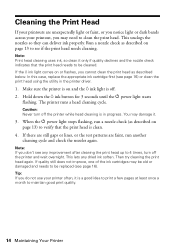
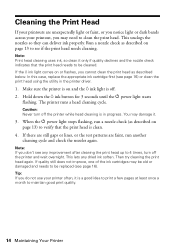
... nozzle check (as described on page 13) to maintain good print quality.
14 Maintaining Your Printer Then try cleaning the print head again. If the H ink light comes on or flashes, you ... seconds until the P power light starts
flashing. Caution: Never turn off the printer and wait overnight. Cleaning the Print Head
If your printer often, it .
3. If quality still does not improve, one of the ...
Quick Reference Guide - Page 15


...-463-7766). two required) 69 69 69
Note: The Epson Stylus C120 Series requires two black ink cartridges. Checking the Ink Cartridge Status 15 Use these part numbers when you have obtained a replacement, or the ink remaining in printer damage. The use genuine Epson cartridges and do not refill them. Cartridge yields vary considerably based...
Quick Reference Guide - Page 20


...User's Guide icon on your Epson Stylus C120 Series printer, check the lights on the control panel to eject the paper.
Flashing Off Flashing
See page 22.
Close the printer cover. Load paper in ...
Cause
Solution
P Flashing
P Flashing
H
Flashing fast
H
Off
)
Flashing fast
)
On
The printer cover is loaded in the sheet feeder. P
H
) An ink cartridge is jammed.
Then reload...
Quick Reference Guide - Page 22


... sure the type of paper you loaded matches the paper size and paper type
settings in your printer software (see page 12). ■ For the best print quality, use Epson special paper (see page 5) and genuine
Epson ink cartridges (see page 15). ■ If you notice light or dark bands across your User's Guide...
Quick Reference Guide - Page 25


... Use of another cord may leak from the wall. ■ Do not spill liquid on the printer. ■ Except as specifically explained in your Epson Stylus C120 Series printer, read and follow all warnings and instructions marked on the printer. ■ Use only the type of power source indicated on a flat, stable surface that are subject...
Quick Reference Guide - Page 26


If it gets in your hand inside the printer or touch any cartridges during printing.
■ Install a new ink cartridge immediately after removing an ...port or surrounding area.
26 Notices there may prevent the printer from printing. ■ If you handle used ink cartridges; Leaving
cartridges uninstalled can dry out the print head and may be ink remaining around
the ink supply...
Quick Reference Guide - Page 29


... period of the replacement printer in the event that the Epson printer covered by this limited warranty statement, if purchased and operated only in the United States or Canada, will provide telephone diagnostic service to determine whether the printer requires service. This warranty does not cover any color change or fading of prints or reimbursement of...
Similar Questions
Epson C120 Won't Print Black
(Posted by jeffFLexon 9 years ago)
Epson Stylus C120 Won't Print
(Posted by vix2bskip 9 years ago)
My Epsonc C120 Continous Printer Wont Print?
(Posted by Anonymous-79090 11 years ago)

