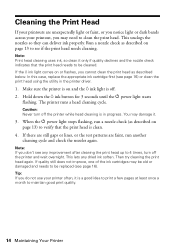Epson C120 Support Question
Find answers below for this question about Epson C120 - Stylus Color Inkjet Printer.Need a Epson C120 manual? We have 3 online manuals for this item!
Question posted by jeffFLexon on July 25th, 2014
Epson C120 Won't Print Black
The person who posted this question about this Epson product did not include a detailed explanation. Please use the "Request More Information" button to the right if more details would help you to answer this question.
Current Answers
Related Epson C120 Manual Pages
Similar Questions
Trying To Print A Document From My New Mac To My C120
I just want to print. I have used this printer for Gateway printing but cant print from my mac/> ...
I just want to print. I have used this printer for Gateway printing but cant print from my mac/> ...
(Posted by scbdd2 9 years ago)
Epson Stylus C120 Won't Print
(Posted by vix2bskip 9 years ago)
How Do I Unclog Epson C120 Print Heads?
(Posted by bunDjrunt 9 years ago)
Epson Stylus Nx510 Won't Print Black
(Posted by Glocca 10 years ago)
Printer Not Printing Black After Replacing Both New Black Cartridges
I installed new cartirdges (both black) and it does not print black
I installed new cartirdges (both black) and it does not print black
(Posted by famed 12 years ago)