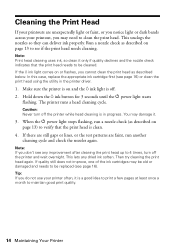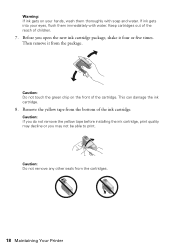Epson C120 Support Question
Find answers below for this question about Epson C120 - Stylus Color Inkjet Printer.Need a Epson C120 manual? We have 3 online manuals for this item!
Question posted by scbdd2 on January 21st, 2015
Trying To Print A Document From My New Mac To My C120
I just want to print. I have used this printer for Gateway printing but cant print from my mac/> can you guide me.
Current Answers
Related Epson C120 Manual Pages
Similar Questions
Epson Stylus C120 Won't Print
(Posted by vix2bskip 9 years ago)
How Do I Unclog Epson C120 Print Heads?
(Posted by bunDjrunt 9 years ago)
My Epsonc C120 Continous Printer Wont Print?
(Posted by Anonymous-79090 11 years ago)
What Color Is Printer Cord To Computer
(Posted by larginwilly 12 years ago)
Can The Epson Stylus Nx510 Print Documents From An Iphone 4?
(Posted by cpdiaz 12 years ago)