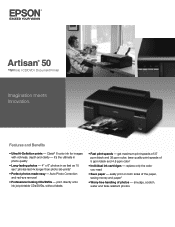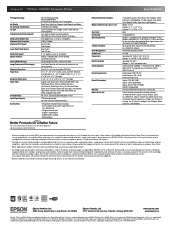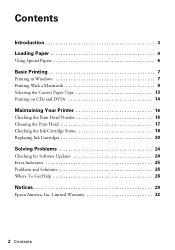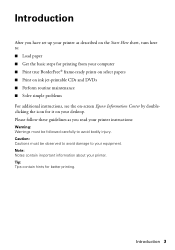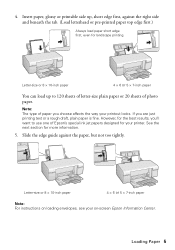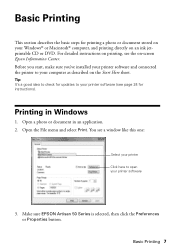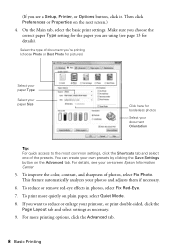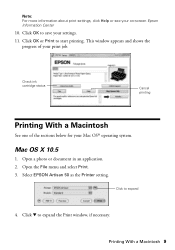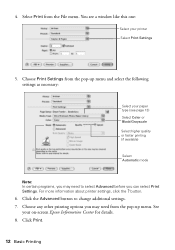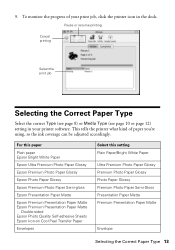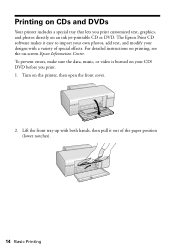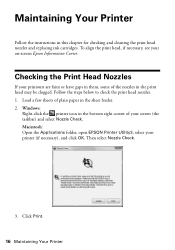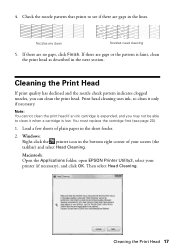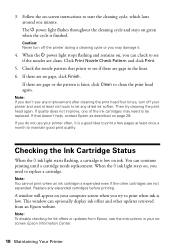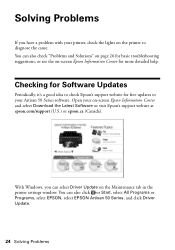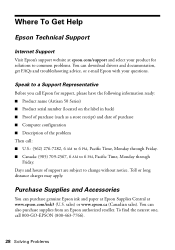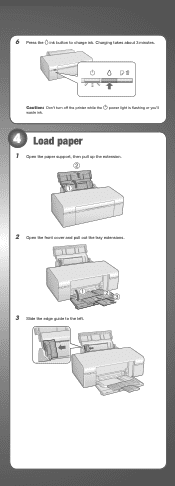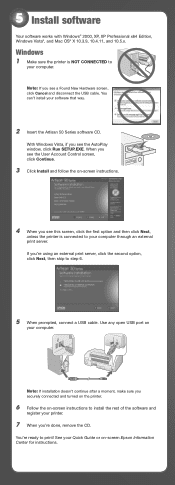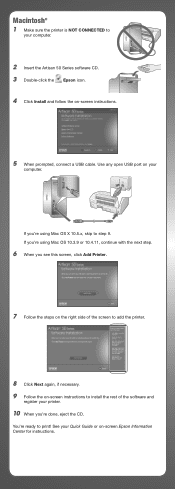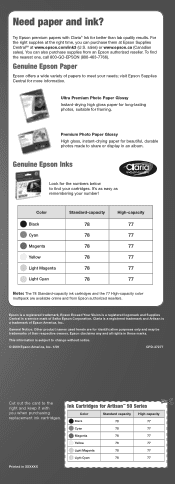Epson 50 Support Question
Find answers below for this question about Epson 50 - Artisan 50 - Printer.Need a Epson 50 manual? We have 3 online manuals for this item!
Question posted by meenacontreras on January 3rd, 2014
Epson Artisan 50q
Current Answers
Answer #1: Posted by hzplj9 on January 3rd, 2014 3:16 PM
http://www.helpowl.com/q/Epson/50/Other/epson-artisan-50q/550494
This is a direct link to the message table for the indicators which will identify your problem:
http://files.support.epson.com/htmldocs/art50_/art50_ug/wwhelp/wwhimpl/js/html/wwhelp.htm
Related Epson 50 Manual Pages
Similar Questions
Hello,I am looking for two parts for my Epson Artisan 810 All-In-One Printer:1. Replacement paper tr...
artisan/replacement of print heads?
i run out of black ink i replaced it now it shows is not reconizied by the printer and the orange li...
it is telliing me that the ink c artidges that came with the printer are empty. How can i get the ...