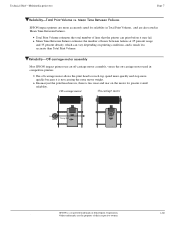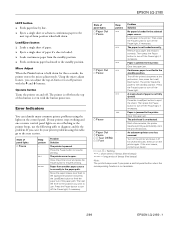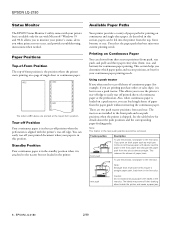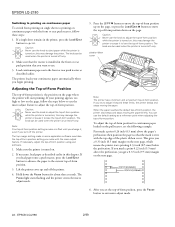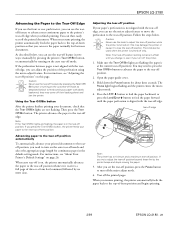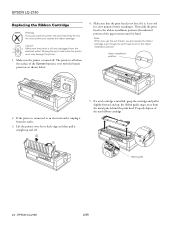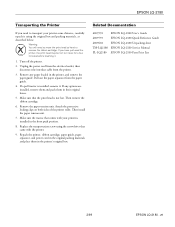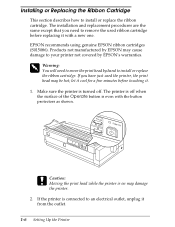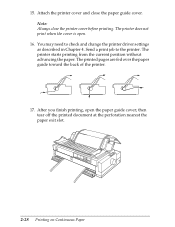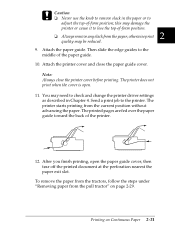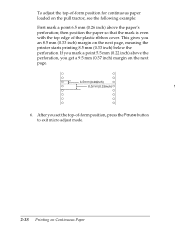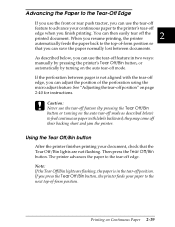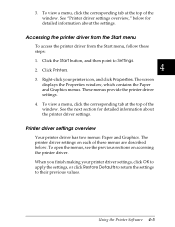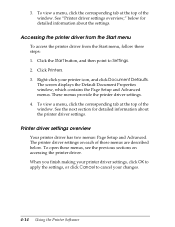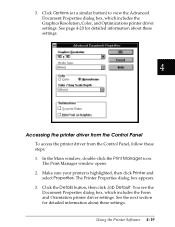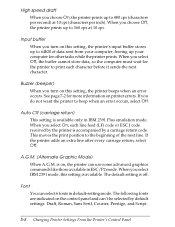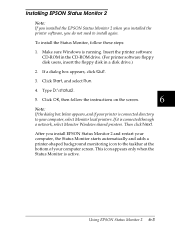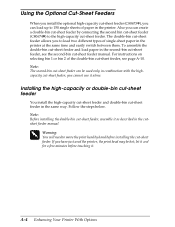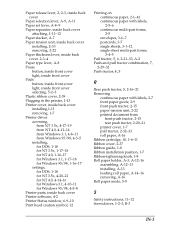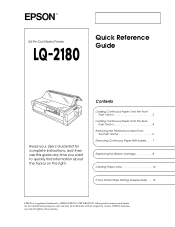Epson 2180 Support Question
Find answers below for this question about Epson 2180 - LQ B/W Dot-matrix Printer.Need a Epson 2180 manual? We have 6 online manuals for this item!
Question posted by dckwood22 on June 27th, 2014
Every Time Windows 7 Printer Lq2180 Can Not Print
The person who posted this question about this Epson product did not include a detailed explanation. Please use the "Request More Information" button to the right if more details would help you to answer this question.
Current Answers
Related Epson 2180 Manual Pages
Similar Questions
Epson Fx2175 Dmp Printer No Print Computer, Driver Is Ok
(Posted by kamalujn 9 years ago)
How Can Install Printer 2180 To Dos
(Posted by josSult 9 years ago)
How To Print Lq 2190 Printer Settings
(Posted by demflavi 10 years ago)
How Setting Sharing Printer Epson Lq - 2180 Esc P 2 For Windows 7 64bit
(Posted by akGa 10 years ago)
Epson Lq2180 Printer Problem ?
Hello , Iam Gad from Egypt. Iam the Techical Support of Egyptair Company.We have 3 Epson LQ Printers...
Hello , Iam Gad from Egypt. Iam the Techical Support of Egyptair Company.We have 3 Epson LQ Printers...
(Posted by gad89495 11 years ago)