Epson 2180 Support Question
Find answers below for this question about Epson 2180 - LQ B/W Dot-matrix Printer.Need a Epson 2180 manual? We have 6 online manuals for this item!
Question posted by josSult on June 20th, 2014
How Can Install Printer 2180 To Dos
The person who posted this question about this Epson product did not include a detailed explanation. Please use the "Request More Information" button to the right if more details would help you to answer this question.
Current Answers
There are currently no answers that have been posted for this question.
Be the first to post an answer! Remember that you can earn up to 1,100 points for every answer you submit. The better the quality of your answer, the better chance it has to be accepted.
Be the first to post an answer! Remember that you can earn up to 1,100 points for every answer you submit. The better the quality of your answer, the better chance it has to be accepted.
Related Epson 2180 Manual Pages
Technical Brief (Impact Printers) - Page 5
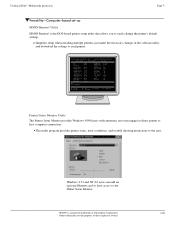
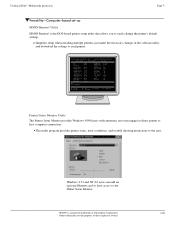
...
Page 5
Versatility-Computer-based set-up
EPSON Remote! Simplifies setup when installing multiple printers-just make the necessary changes in the software utility, and download the settings to the Printer Status Monitor. Start UP Utility Ver. 1.22
Copyright (C) SEIKO EPSON CORP. 1992
Printer: FX-2180
Mode: ESC/P
Port: LPT1
Font
: Roman
Pitch
: 10CPI
Print Quality...
Product Brochure - Page 2
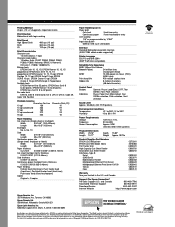
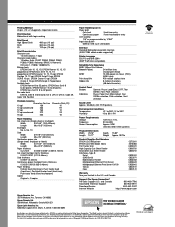
...Depth 15.82" Weight Approx. 28.7 lb
Product/Supplies Part Numbers EPSON LQ-2180 printer EPSON LQ-2180 ribbon fabric Pull Tractor Unit High Capacity Cut Sheet Feeder Second-Bin Cut...T I O N S
Printing Method 24-pin, (12 x 2 staggered), impact dot matrix
Print Direction Bidirectional with logic seeking
Print Speed High Speed Draft Draft LQ
480 cps (10 cpi) 360 cps (10 cpi) 120 cps (10 cpi)
Print...
Product Information Guide - Page 2
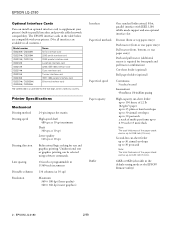
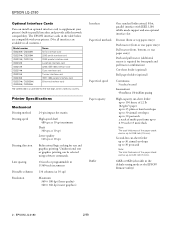
... install an optional interface card to 0.59 inch (15 mm).
Printer Specifications
Mechanical Printing method Printing speed
Printing direction
Line spacing Printable columns Resolution
24-pin impact dot matrix
High... seeking for the last digit, which varies by country. utility)
2 - EPSON LQ-2180
2/99
The EPSON interface cards in all interfaces are available in the table below ...
Product Information Guide - Page 3
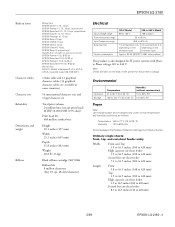
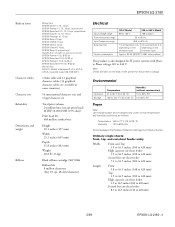
... load paper that has been folded or is also designed for the printer's voltage. EPSON LQ-2180
Built-in fonts
Character tables Character sets Reliability Dimensions and weight
Ribbon
Bitmap... lb (13 kg)
Black ribbon cartridge (S015086)
Ribbon life 8 million characters (LQ, 10 cpi, 48 dots/character)
Electrical
Input voltage range Rated frequency range Input frequency range Rated current
Power ...
Product Information Guide - Page 6
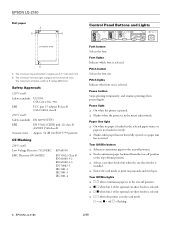
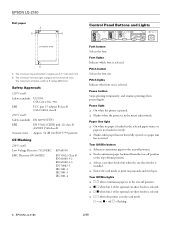
...LQ-2180
Roll paper
A
B
B
Control Panel Buttons and Lights
printable area
A
A The minimum top and bottom margins are 0.12 inch (3 mm).
Paper Out light t On when no paper is loaded in the selected paper source or
paper is in the tear-off , f = flashing
6 - t n o when bin 2 of the optional cut -sheet feeder is
installed... is selected. t Flashes when the printer is selected. t o n when ...
Product Information Guide - Page 8
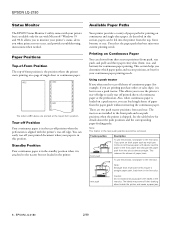
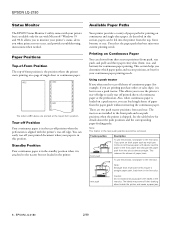
...paper path that best suits your paper is shipped. There are installed in the front push and rear push positions when the printer is in this tractor, load paper in the rear slot. ... Continuous Paper
You can be removed. EPSON LQ-2180
Status Monitor
The EPSON Status Monitor 2 utility comes with your printer but not loaded in the printer. It allows you determine which paper paths and...
Product Information Guide - Page 9
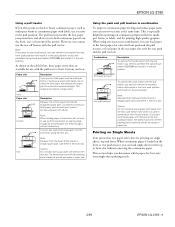
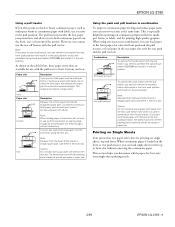
...LQ-2180 - 9 The pull tractor provides the best paper jam prevention, and allows you load continuous paper with labels onto the rear push/pull tractor, the labels may come off their backing
sheet inside the printer... to use a pull tractor, you can purchase the optional pull tractor (C80032V) and install it in the top or front slot without obstruction. Caution:
rear
Do not load continuous...
Product Information Guide - Page 10
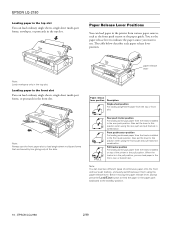
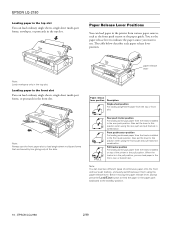
Note: Always use .
EPSON LQ-2180
2/99 EPSON LQ-2180
Loading paper in the top slot You can load paper in the front, rear, or ... are bound by line gluing only at the side. Paper Release Lever Positions
You can load paper in the printer from the tractor installed in the front slot.
Note: You can load ordinary single sheets, single-sheet multi-part forms, or postcards...
Product Information Guide - Page 12
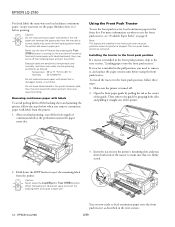
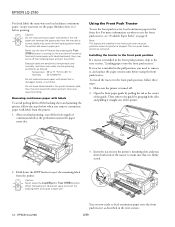
... cause a paper jam.
12 -
they may come off the backing sheet and jamming the printer, follow these steps:
1. Because labels are installed in the next section.
2/99
Note: The tractors are sensitive to temperature and humidity, use...%RH
Do not load continuous paper with labels in the printer between jobs; EPSON LQ-2180
You are now ready to 2 before using the front push tractor.
Product Information Guide - Page 13
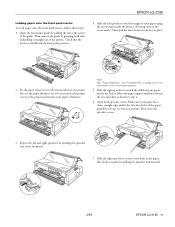
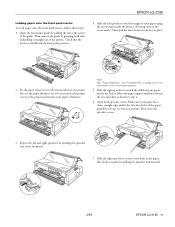
... out of the guide. Check that the tractor is installed in step 4.
6. Note: See "Paper Alignment" and "Printable Area" on the left and right sprockets by pulling the sprocket lock forward.
2/99
EPSON LQ-2180 - 13 Make sure your paper using the arrow mark inside the printer. (Printing starts at the center of the...
Product Information Guide - Page 15
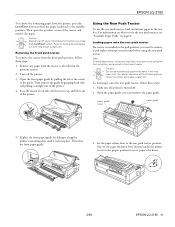
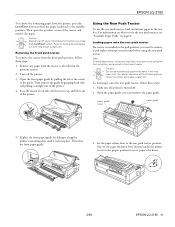
EPSON LQ-2180
To remove the remaining paper from the front push position, follow these steps:
1.
Make sure the printer is installed in the pull position, you need to the proper... front paper guide by pulling the tab at a time may come off your paper's thickness.
2/99
EPSON LQ-2180 - 15 Using the Rear Push Tractor
To use the rear push tractor, see "Available Paper Paths" on ...
Product Information Guide - Page 17
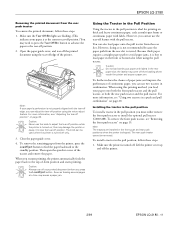
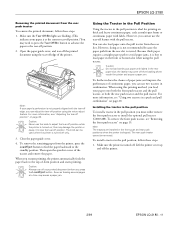
...edge, you must either remove the front push tractor or install the optional pull tractor (C80032V). the labels may come off . EPSON LQ-2180
Removing the printed document from the rear push tractor To ... rear push tractor cannot be used when the printer is turned off position while the printer is not properly aligned with labels. To install a tractor in the rear paper slot;
To...
Product Information Guide - Page 18


...margin of a paper jam. You are now ready to lock it .
Also check that it is installed in the next section. Move the paper support midway between the two sprockets as described in the ... onto the pull tractor as shown above.
EPSON LQ-2180
2/99
EPSON LQ-2180
2. Store the paper tension unit in the rear slot may come off the printer. Push up the tabs on the left and ...
Product Information Guide - Page 28
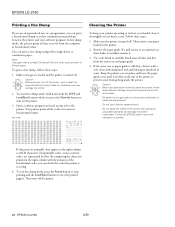
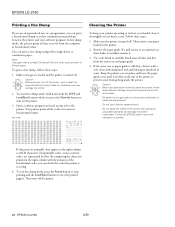
... use a hard or abrasive brush. Nonprintable codes, such as hexadecimal values. EPSON LQ-2180
2/99 EPSON LQ-2180
Printing a Hex Dump
If you are an experienced user or a programmer, you can print a hexadecimal dump to isolate communication problems between the printer and your printer operating at its best, you should clean it thoroughly several times a year...
User Manual - Page 135
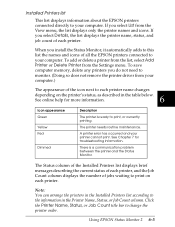
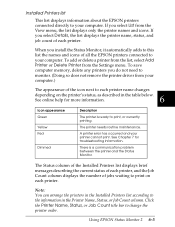
... in the table below.
See Chapter 7 for more information. The Status column of the Installed Printers list displays brief messages describing the current status of each printer, and the Job Count column displays the number of each printer. Click the Printer Name, Status, or Job Count title bar to your computer.)
The appearance of all...
User Manual - Page 136


... about the jobs waiting to print on the selected printer's status.
Not available.
Closes the EPSON Status Monitor 2 window.
6-6 Using EPSON Status Monitor 2 To use the Printer Status window, see page 6-9. Printer menu
To get detailed information on the status of each printer in the Installed Printers list, select a printer from the list, then select from the...
User Manual - Page 137


..., select from the View menu options described below.
View menu
To control the appearance and content of the printer icons in the Installed Printers list.
Updates the printer status information shown in the Installed Printers list. t Toolbar/Status Bar
t Large Icons/ Small Icons
t List t Details
t Refresh
6
Shows or hides the toolbar and status bar in the...
User Manual - Page 138


... available while the Status Monitor is inactive.
6-8 Using EPSON Status Monitor 2 Allows you to select the printers you can adjust the monitoring interval and make background monitoring settings for the printer, add and delete printers from the Installed Printers list, or activate the Status Monitor. Settings menu
Use the Settings menu options described below to...
User Manual - Page 139
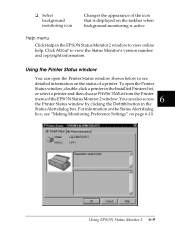
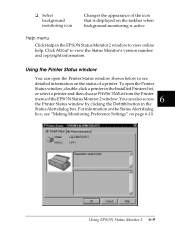
... below to see "Making Monitoring Preference Settings" on the status of a printer.
Using the Printer Status window
You can also access
the Printer Status window by clicking the Details button in the Installed Printers list, or select a printer and then choose Printer Status from the Printer
6 menu of the icon that is displayed on the taskbar when background...
User Manual - Page 141


... Status Monitor 2 from the Start menu as described on the Settings menu and click Monitor from the Installed Printers list, and then click Monitoring Preferences on background monitoring
Follow the steps below appears.
6
Note: The...are not available while the Status Monitor is active if a printer- Using EPSON Status Monitor 2 6-11 Make sure the Status Monitor is active. (It is inactive.
Similar Questions
How To Install Lq 2180 For Windows 7 64 Bit
(Posted by COBUSgokid 9 years ago)
How To Install Epson Lq 2180 Printer Windows 7
(Posted by lbeBMc 10 years ago)
How To Do Install Printer Epson Tm-u295 Slip On Windows Xp
(Posted by xmannto 10 years ago)
How To Install Epson 2180 Printer Head
(Posted by Henned 10 years ago)
How Can I Ins7tall Epson Lq1050+ In Windows ?
(Posted by Anonymous-87541 11 years ago)

