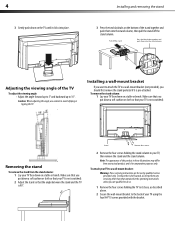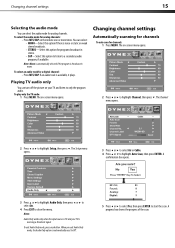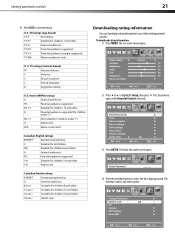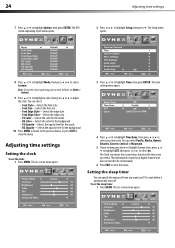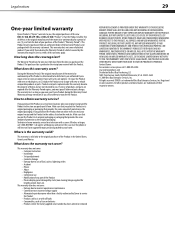Dynex DX-L15-10A Support Question
Find answers below for this question about Dynex DX-L15-10A - 15" LCD TV.Need a Dynex DX-L15-10A manual? We have 5 online manuals for this item!
Question posted by thiagasifa on June 17th, 2014
What Size Dynex 32 Flat Screen Mounting Screws
The person who posted this question about this Dynex product did not include a detailed explanation. Please use the "Request More Information" button to the right if more details would help you to answer this question.
Current Answers
Related Dynex DX-L15-10A Manual Pages
Similar Questions
Picture Size
How do I shrink the picture to fit the screen? Zoom does not help with this. The picture is being cu...
How do I shrink the picture to fit the screen? Zoom does not help with this. The picture is being cu...
(Posted by cherylplets 10 years ago)
What Size Is The Wall Mount Screws On The Back Of The Dxl19-10a ?
(Posted by Anonymous-45283 12 years ago)
What Size Screw Fits The Wall Mount Holes On The Back
(Posted by mikewheaton 14 years ago)