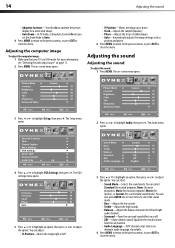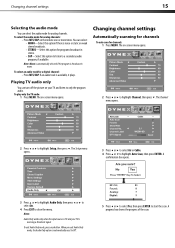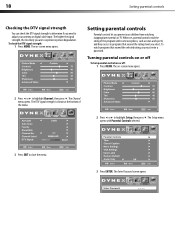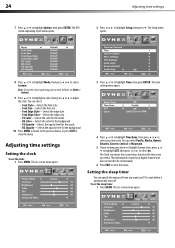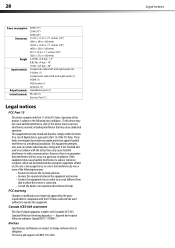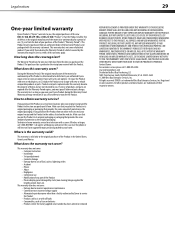Dynex DX-L15-10A Support Question
Find answers below for this question about Dynex DX-L15-10A - 15" LCD TV.Need a Dynex DX-L15-10A manual? We have 5 online manuals for this item!
Question posted by cherylplets on May 23rd, 2013
Picture Size
How do I shrink the picture to fit the screen? Zoom does not help with this. The picture is being cut off on top, bottom and both sides.
Current Answers
Answer #1: Posted by StLFanMan on September 19th, 2013 8:55 AM
This is due to the aspect ratio. An increasing amount of digital TV and movies is presented in wide screen (16:9).
•
To change the appearance of the screen, cycle through these four options by pressing the Zoom button on the remote:
o
Normal: Selects the aspect ratio that matches to source’s aspect ratio (4:3 or 16:9)
o
Wide: Displays a full-screen image
o
Zoom: Enlarges the picture. The top and bottom may be cropped.
o
Cinema: Stretches the image at the edges while maintaining a clear image in the center of the screen.
•
To change the appearance of the screen, cycle through these four options by pressing the Zoom button on the remote:
o
Normal: Selects the aspect ratio that matches to source’s aspect ratio (4:3 or 16:9)
o
Wide: Displays a full-screen image
o
Zoom: Enlarges the picture. The top and bottom may be cropped.
o
Cinema: Stretches the image at the edges while maintaining a clear image in the center of the screen.
Related Dynex DX-L15-10A Manual Pages
Similar Questions
What Size Dynex 32 Flat Screen Mounting Screws
(Posted by thiagasifa 9 years ago)
How Do I Hook Up My Logitech Wireless Keyboard To My Dynex Lcd Tv?
How do i hook up my logitech wireless keyboard to my dynex lcd tv? or is that not possible?
How do i hook up my logitech wireless keyboard to my dynex lcd tv? or is that not possible?
(Posted by kayannalee97 11 years ago)
Hooking Up Surround Sound To Dynex Lcd Tv?
I have tried hooking up my surround sound to my dynex tv in several different manners now. To no s...
I have tried hooking up my surround sound to my dynex tv in several different manners now. To no s...
(Posted by jacobthammond 13 years ago)
What Size Screw Fits The Wall Mount Holes On The Back
(Posted by mikewheaton 14 years ago)