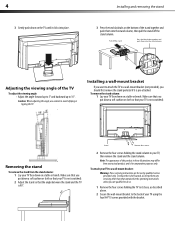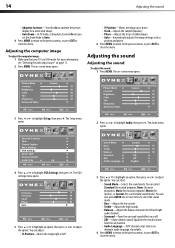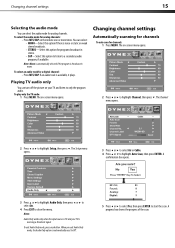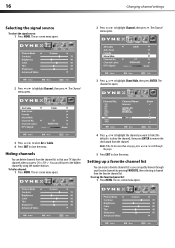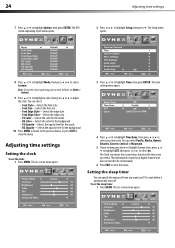Dynex DX-L15-10A Support Question
Find answers below for this question about Dynex DX-L15-10A - 15" LCD TV.Need a Dynex DX-L15-10A manual? We have 5 online manuals for this item!
Question posted by dthoelcho on August 20th, 2014
What Size Screws To Mount Dynex Tv
The person who posted this question about this Dynex product did not include a detailed explanation. Please use the "Request More Information" button to the right if more details would help you to answer this question.
Current Answers
Related Dynex DX-L15-10A Manual Pages
Similar Questions
What Size Screws Are Needed For The Back Of The Tv For The Wall Mount Feature
(Posted by gpapaspyros 2 years ago)
What Size Screws Mount The Tv To A Wall Mount
what size screws mkunt to the back of the tv
what size screws mkunt to the back of the tv
(Posted by Anonymous-162382 7 years ago)
What Size Dynex 32 Flat Screen Mounting Screws
(Posted by thiagasifa 9 years ago)
What Size Screw Fits The Wall Mount Holes On The Back
(Posted by mikewheaton 14 years ago)