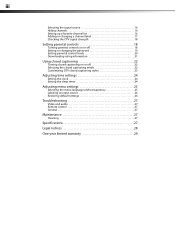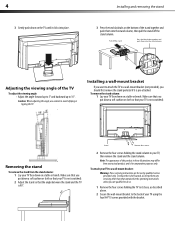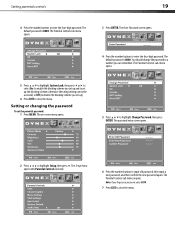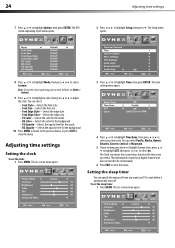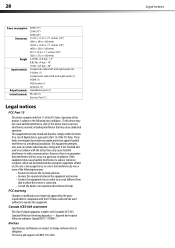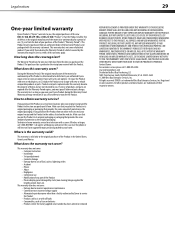Dynex DX-L19-10A Support Question
Find answers below for this question about Dynex DX-L19-10A - 19" LCD TV.Need a Dynex DX-L19-10A manual? We have 5 online manuals for this item!
Question posted by Anonymous-45283 on December 12th, 2011
What Size Is The Wall Mount Screws On The Back Of The Dxl19-10a ?
The person who posted this question about this Dynex product did not include a detailed explanation. Please use the "Request More Information" button to the right if more details would help you to answer this question.
Current Answers
Related Dynex DX-L19-10A Manual Pages
Similar Questions
Dynex Lcd Tv Model Dx-l19-10a Will Not Turn On
(Posted by asamirish2 9 years ago)
How Do I Change The Tv Source On My Dynex 19' Lcd Tv From Antenna To Cable Box?
(Posted by caroltiff1 11 years ago)
Just Purchased 55' Lcd Tv And Need To Change Setting From 480 To 1080
(Posted by brasseur 12 years ago)
What Size Wall Mount Fits The Dynex Lcd 32? Vesa Is In Mm
(Posted by erincallahan 12 years ago)
My Time Setting On My Dynex Dxl19-10a Is December 31 1999 And I Cant Change It
(Posted by loriewallace1 13 years ago)