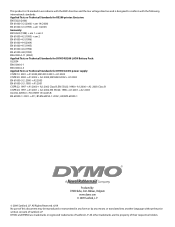Dymo Rhino 5200 Industrial Label Printer Support Question
Find answers below for this question about Dymo Rhino 5200 Industrial Label Printer.Need a Dymo Rhino 5200 Industrial Label Printer manual? We have 1 online manual for this item!
Question posted by purchasing35712 on February 21st, 2018
The Words On The Screen Are Inverted.
Supporting Image
You can click the image below to enlargeCurrent Answers
Answer #1: Posted by BusterDoogen on February 21st, 2018 5:42 PM
- Switch the machine off
- Press and hold the '6' key
- Press and release the on button
- Release the '6' key
A warning message should be displayed, and the machine will be reset to factory defaults. Next time you switch the machine on you will be asked for the language and default measurement units.
I hope this is helpful to you!
Please respond to my effort to provide you with the best possible solution by using the "Acceptable Solution" and/or the "Helpful" buttons when the answer has proven to be helpful. Please feel free to submit further info for your question, if a solution was not provided. I appreciate the opportunity to serve you!
Related Dymo Rhino 5200 Industrial Label Printer Manual Pages
Similar Questions
How do I correct the display? The factory reset has not worked.Thanks in advance.
double click menu it brings me to settings where it reads either :Szymbolumulok or cimkeszelesses He...
even after factory reset, the words are still inverted.
stale detected why does the tape not come out,what causes this to ha
Is there any help for the error message on my Rhino 5200 - "Label Stall Detected"?