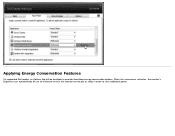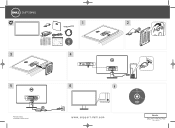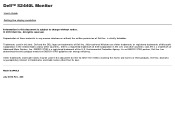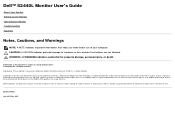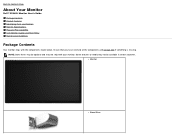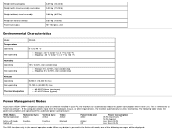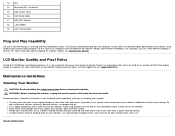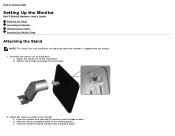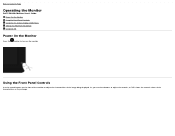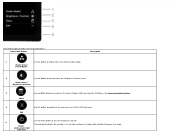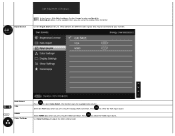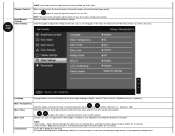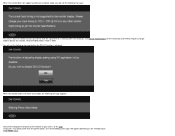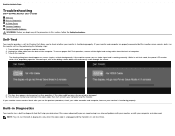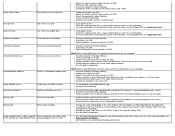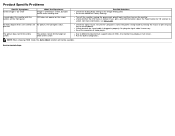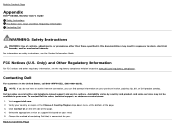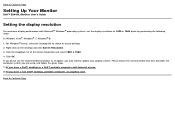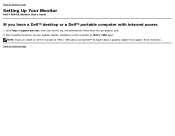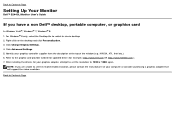Dell S2440L Support Question
Find answers below for this question about Dell S2440L.Need a Dell S2440L manual? We have 3 online manuals for this item!
Question posted by kskelly03 on April 8th, 2014
How To Stop My Dell S2440l From Going Into Power Save Mode
I have already tried resetting all my power settings to NEVER and rebooting the computer.
Current Answers
Answer #1: Posted by waelsaidani1 on April 8th, 2014 12:07 PM
To bring the computer out of the power save mode press the "Windows" key once and release, wait one second, then press enter. The system should come out of power save mode. The Windows key is the key with the Microsoft Windows Symbol on it. Another solution would be to disable power management.
To disable power management, right click on the desktop, click on properties, screen saver, then Energy Savings Settings button.
Change all the settings to "Never", then click on "apply" and "ok". Power management has been disabled.
To disable power management, right click on the desktop, click on properties, screen saver, then Energy Savings Settings button.
Change all the settings to "Never", then click on "apply" and "ok". Power management has been disabled.
Related Dell S2440L Manual Pages
Similar Questions
Keeps Going Into Power Saving Mode..
Monitor keeps going into power saving mode.. and stays off . I have to reboot system...Just started ...
Monitor keeps going into power saving mode.. and stays off . I have to reboot system...Just started ...
(Posted by souzadairy 7 years ago)
About Blinking And Lines On S2440l Dell
I have a problem using s2440l the 1080p input is not working, the monitor goes to blink after few se...
I have a problem using s2440l the 1080p input is not working, the monitor goes to blink after few se...
(Posted by dhagesaurabh6 9 years ago)
How Do I Connect A Second Monitor To A Dell Optiplex 380
How do I connect a second monitor to a dell optiplex 380
How do I connect a second monitor to a dell optiplex 380
(Posted by Adamshiflett 9 years ago)
How Do I Stop My Dell In1910n From Going Into Power Save Mode?
My dell desktop keeps going into power save mode every time my kids are playing a game whether it's ...
My dell desktop keeps going into power save mode every time my kids are playing a game whether it's ...
(Posted by cfendon79 11 years ago)
Power Save Mode
I powered down my Dell Studio xps and Dell ST2410 monitor for some carpet installation. I have recon...
I powered down my Dell Studio xps and Dell ST2410 monitor for some carpet installation. I have recon...
(Posted by jtiv22 12 years ago)