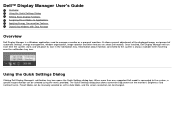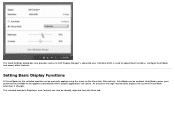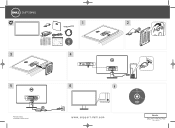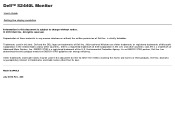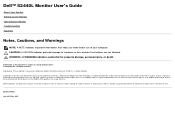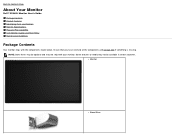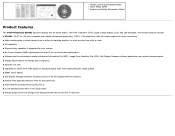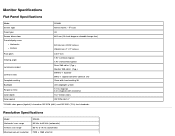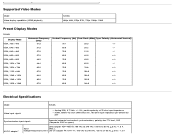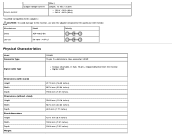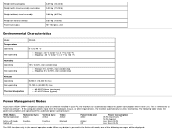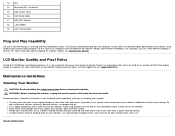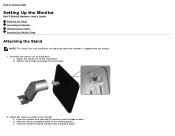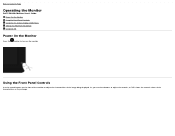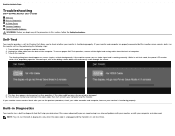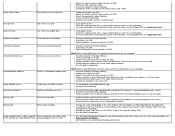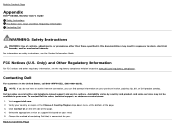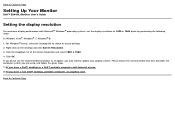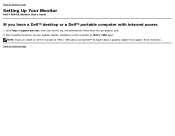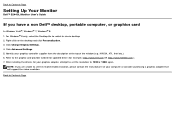Dell S2440L Support Question
Find answers below for this question about Dell S2440L.Need a Dell S2440L manual? We have 3 online manuals for this item!
Question posted by dhagesaurabh6 on August 31st, 2014
About Blinking And Lines On S2440l Dell
Current Answers
Answer #1: Posted by BusterDoogen on August 31st, 2014 12:16 PM
I hope this is helpful to you!
Please respond to my effort to provide you with the best possible solution by using the "Acceptable Solution" and/or the "Helpful" buttons when the answer has proven to be helpful. Please feel free to submit further info for your question, if a solution was not provided. I appreciate the opportunity to serve you!
Related Dell S2440L Manual Pages
Similar Questions
Windows 10 x64 Home, up to date using an XPS 8930 which has both NVIDIA high definition audio and Re...
How do I connect a second monitor to a dell optiplex 380
I have already tried resetting all my power settings to NEVER and rebooting the computer.
My Dell E193FPC monitor comes on for a second or two, then it goes totally black. I disconnected it ...