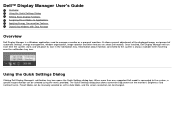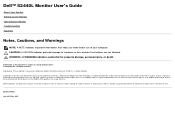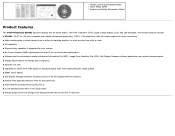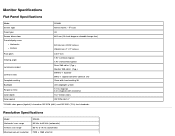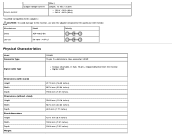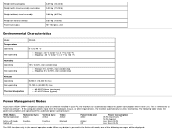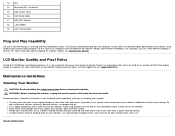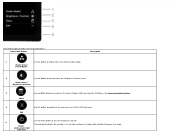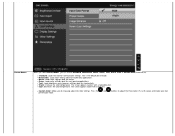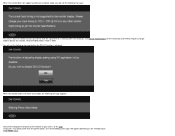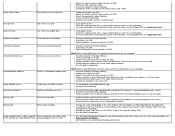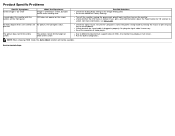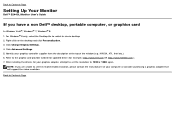Dell S2440L Support and Manuals
Get Help and Manuals for this Dell item

Most Recent Dell S2440L Questions
Where To Put Memory Device Into Xps 400
Where do I put the memory device from my at&t lg phone? I want to put the pictures onto my computer.
Where do I put the memory device from my at&t lg phone? I want to put the pictures onto my computer.
(Posted by juliegibbs 8 years ago)
About Blinking And Lines On S2440l Dell
I have a problem using s2440l the 1080p input is not working, the monitor goes to blink after few se...
I have a problem using s2440l the 1080p input is not working, the monitor goes to blink after few se...
(Posted by dhagesaurabh6 9 years ago)
How Do I Connect A Second Monitor To A Dell Optiplex 380
How do I connect a second monitor to a dell optiplex 380
How do I connect a second monitor to a dell optiplex 380
(Posted by Adamshiflett 9 years ago)
How To Stop My Dell S2440l From Going Into Power Save Mode
I have already tried resetting all my power settings to NEVER and rebooting the computer.
I have already tried resetting all my power settings to NEVER and rebooting the computer.
(Posted by kskelly03 9 years ago)
Dell S2440L Videos
Popular Dell S2440L Manual Pages
Dell S2440L Reviews
We have not received any reviews for Dell yet.