Dell SE2216H Support Question
Find answers below for this question about Dell SE2216H.Need a Dell SE2216H manual? We have 4 online manuals for this item!
Question posted by souzadairy on November 23rd, 2016
Keeps Going Into Power Saving Mode..
Current Answers
Answer #1: Posted by waelsaidani1 on November 24th, 2016 12:41 AM
If VGA or HDMI cable is not connected, a floating dialog box as shown below appears. The monitor will enter Power Save Mode after 5 minutes if left at this state.
This box also appears during normal system operation, if the video cable becomes disconnected or damaged. The monitor will enter Power Save Mode after 5 minutes if left at this state.
Check the signal source. Ensure the computer is not in the power saving mode by moving the mouse or pressing any key on the keyboard.
Answer #2: Posted by silverstorm on November 25th, 2016 7:23 AM
this will fix the problem if not then check if the graphics card is working or not by connecting to a different monitor. or using a different display cable
Related Dell SE2216H Manual Pages
Similar Questions
I have already tried resetting all my power settings to NEVER and rebooting the computer.
My dell desktop keeps going into power save mode every time my kids are playing a game whether it's ...
Hello, I am running new DELL E1910H Monitor. Recently when the pc shutting down it appears a message...
I powered down my Dell Studio xps and Dell ST2410 monitor for some carpet installation. I have recon...
My monitor will not display and keeps giving me the following message every time i try to turn it on...