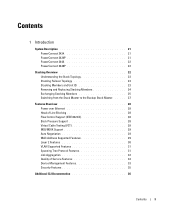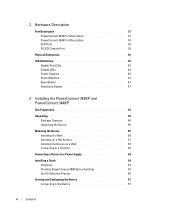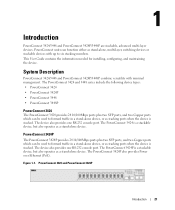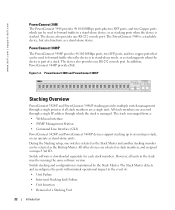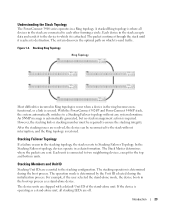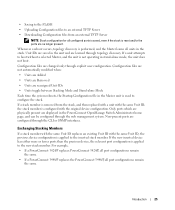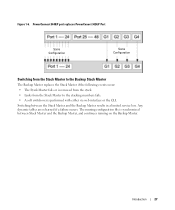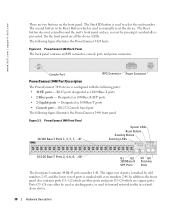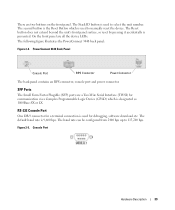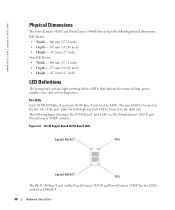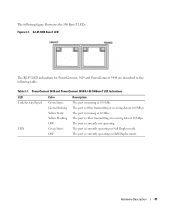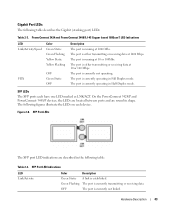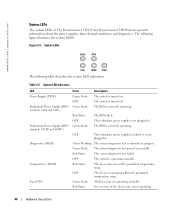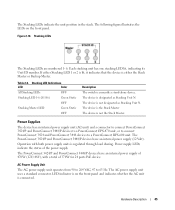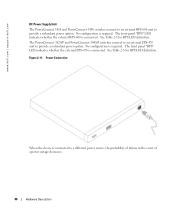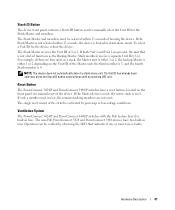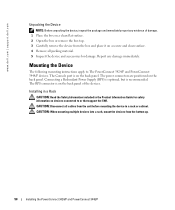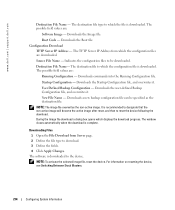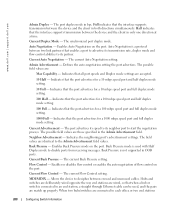Dell PowerConnect 3448 Support Question
Find answers below for this question about Dell PowerConnect 3448.Need a Dell PowerConnect 3448 manual? We have 3 online manuals for this item!
Question posted by Driekdth48 on October 16th, 2014
No Password How To Reset Powerconnect 3448
Current Answers
Answer #1: Posted by DCatDell on October 20th, 2014 8:01 AM
From the startup menu will have an option to erase the flash file, which will take the system back to factory default. This will enable you to reocnfigure the switch with a new password.
You could also try the password recovery procedure, which is option 3 in the startup menu.
Get Support on Twitter @DellCaresPro
Download the Dell Quick Resource Locator app today to access PowerEdge support content on your mobile device! (iOS, Android, Windows)
http://itunes.apple.com/us/app/dell-quick-resource-locator/id507133271?mt=8
https://play.google.com/store/apps/details?id=com.dell.qrcode&hl=en
http://www.windowsphone.com/en-us/store/app/dell-qrl/7db321a3-f02f-4e63-b9ce-13dca4b3bc42
Related Dell PowerConnect 3448 Manual Pages
Similar Questions
I want to implement Portforwardingin our office. So i want to know how to enable Portforwarding in D...